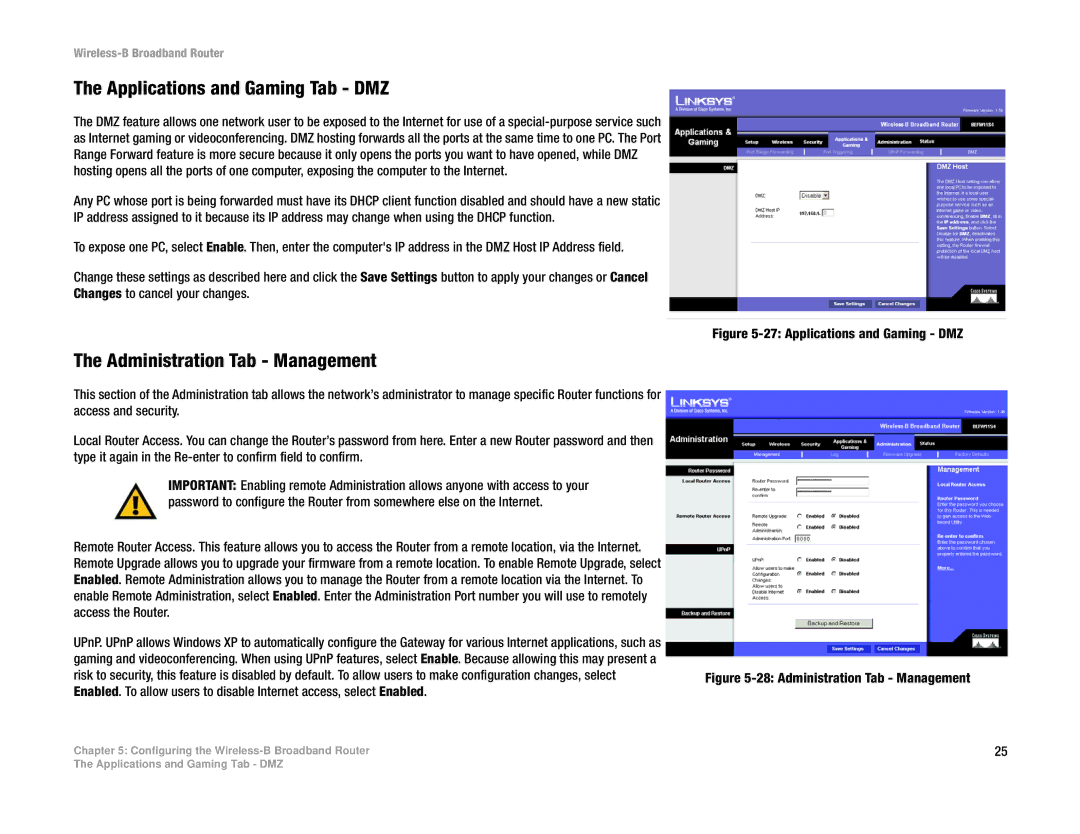Wireless-B Broadband Router
The Applications and Gaming Tab - DMZ
The DMZ feature allows one network user to be exposed to the Internet for use of a
Any PC whose port is being forwarded must have its DHCP client function disabled and should have a new static IP address assigned to it because its IP address may change when using the DHCP function.
To expose one PC, select Enable. Then, enter the computer's IP address in the DMZ Host IP Address field.
Change these settings as described here and click the Save Settings button to apply your changes or Cancel Changes to cancel your changes.
The Administration Tab - Management
This section of the Administration tab allows the network’s administrator to manage specific Router functions for access and security.
Local Router Access. You can change the Router’s password from here. Enter a new Router password and then type it again in the
IMPORTANT: Enabling remote Administration allows anyone with access to your password to configure the Router from somewhere else on the Internet.
Remote Router Access. This feature allows you to access the Router from a remote location, via the Internet. Remote Upgrade allows you to upgrade your firmware from a remote location. To enable Remote Upgrade, select Enabled. Remote Administration allows you to manage the Router from a remote location via the Internet. To enable Remote Administration, select Enabled. Enter the Administration Port number you will use to remotely access the Router.
UPnP. UPnP allows Windows XP to automatically configure the Gateway for various Internet applications, such as gaming and videoconferencing. When using UPnP features, select Enable. Because allowing this may present a risk to security, this feature is disabled by default. To allow users to make configuration changes, select Enabled. To allow users to disable Internet access, select Enabled.
Chapter 5: Configuring the
Figure 5-27: Applications and Gaming - DMZ
Figure 5-28: Administration Tab - Management
25
The Applications and Gaming Tab - DMZ