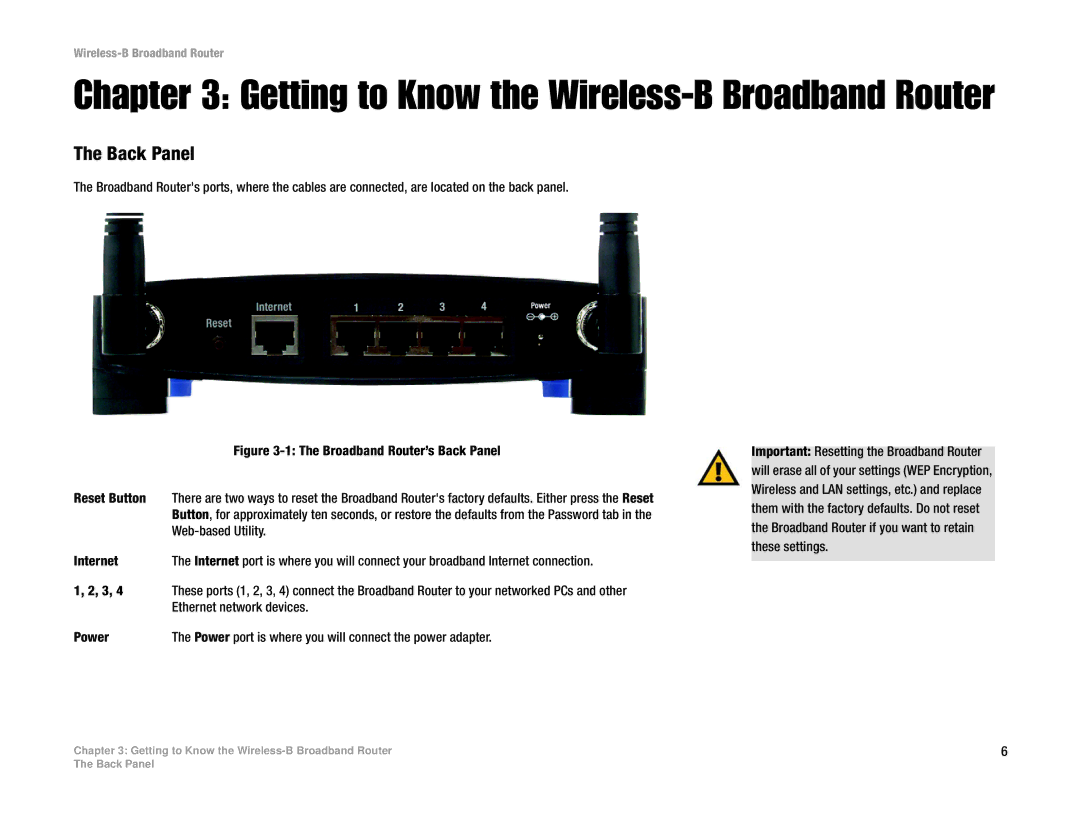Wireless-B Broadband Router
Chapter 3: Getting to Know the Wireless-B Broadband Router
The Back Panel
The Broadband Router's ports, where the cables are connected, are located on the back panel.
| Figure |
Reset Button | There are two ways to reset the Broadband Router's factory defaults. Either press the Reset |
| Button, for approximately ten seconds, or restore the defaults from the Password tab in the |
| |
Internet | The Internet port is where you will connect your broadband Internet connection. |
1, 2, 3, 4 | These ports (1, 2, 3, 4) connect the Broadband Router to your networked PCs and other |
| Ethernet network devices. |
Important: Resetting the Broadband Router will erase all of your settings (WEP Encryption, Wireless and LAN settings, etc.) and replace them with the factory defaults. Do not reset the Broadband Router if you want to retain these settings.
Power | The Power port is where you will connect the power adapter. |
Chapter 3: Getting to Know the | 6 |
The Back Panel