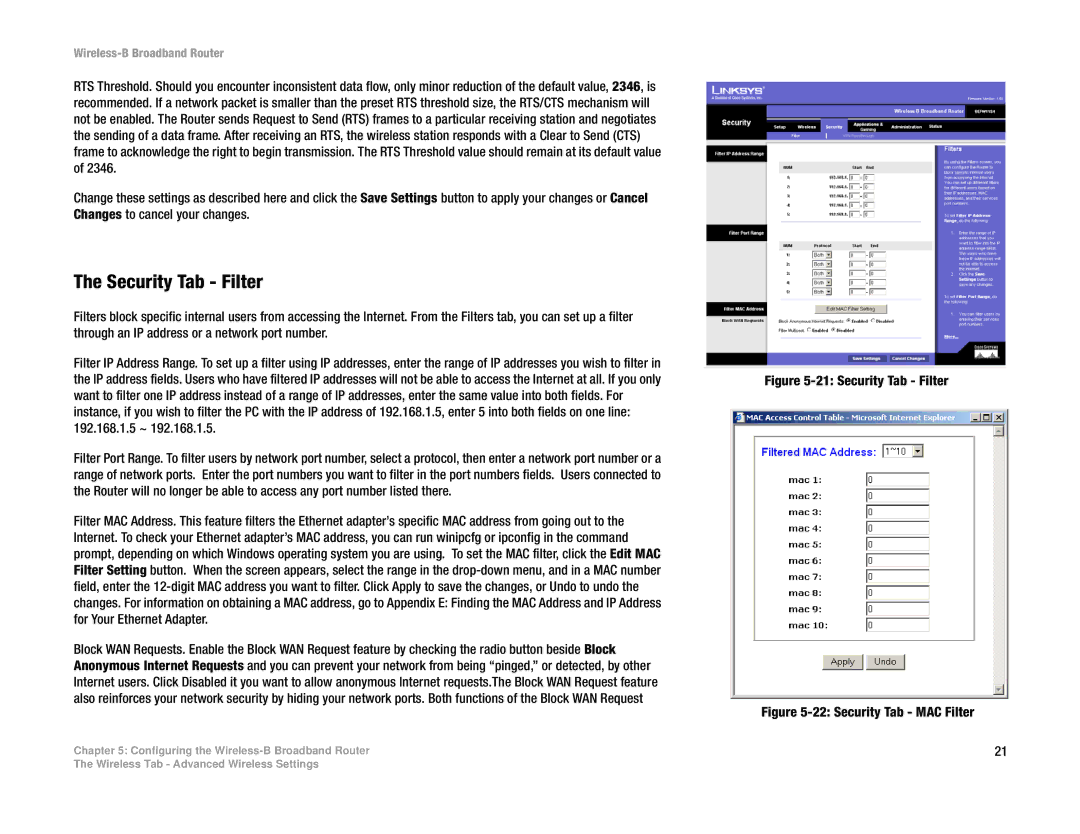Wireless-B Broadband Router
RTS Threshold. Should you encounter inconsistent data flow, only minor reduction of the default value, 2346, is recommended. If a network packet is smaller than the preset RTS threshold size, the RTS/CTS mechanism will not be enabled. The Router sends Request to Send (RTS) frames to a particular receiving station and negotiates the sending of a data frame. After receiving an RTS, the wireless station responds with a Clear to Send (CTS) frame to acknowledge the right to begin transmission. The RTS Threshold value should remain at its default value of 2346.
Change these settings as described here and click the Save Settings button to apply your changes or Cancel Changes to cancel your changes.
The Security Tab - Filter
Filters block specific internal users from accessing the Internet. From the Filters tab, you can set up a filter through an IP address or a network port number.
Filter IP Address Range. To set up a filter using IP addresses, enter the range of IP addresses you wish to filter in the IP address fields. Users who have filtered IP addresses will not be able to access the Internet at all. If you only want to filter one IP address instead of a range of IP addresses, enter the same value into both fields. For instance, if you wish to filter the PC with the IP address of 192.168.1.5, enter 5 into both fields on one line: 192.168.1.5 ~ 192.168.1.5.
Filter Port Range. To filter users by network port number, select a protocol, then enter a network port number or a range of network ports. Enter the port numbers you want to filter in the port numbers fields. Users connected to the Router will no longer be able to access any port number listed there.
Filter MAC Address. This feature filters the Ethernet adapter’s specific MAC address from going out to the Internet. To check your Ethernet adapter’s MAC address, you can run winipcfg or ipconfig in the command prompt, depending on which Windows operating system you are using. To set the MAC filter, click the Edit MAC Filter Setting button. When the screen appears, select the range in the
Block WAN Requests. Enable the Block WAN Request feature by checking the radio button beside Block Anonymous Internet Requests and you can prevent your network from being “pinged,” or detected, by other Internet users. Click Disabled it you want to allow anonymous Internet requests.The Block WAN Request feature also reinforces your network security by hiding your network ports. Both functions of the Block WAN Request
Chapter 5: Configuring the
Figure 5-21: Security Tab - Filter
Figure 5-22: Security Tab - MAC Filter
21
The Wireless Tab - Advanced Wireless Settings