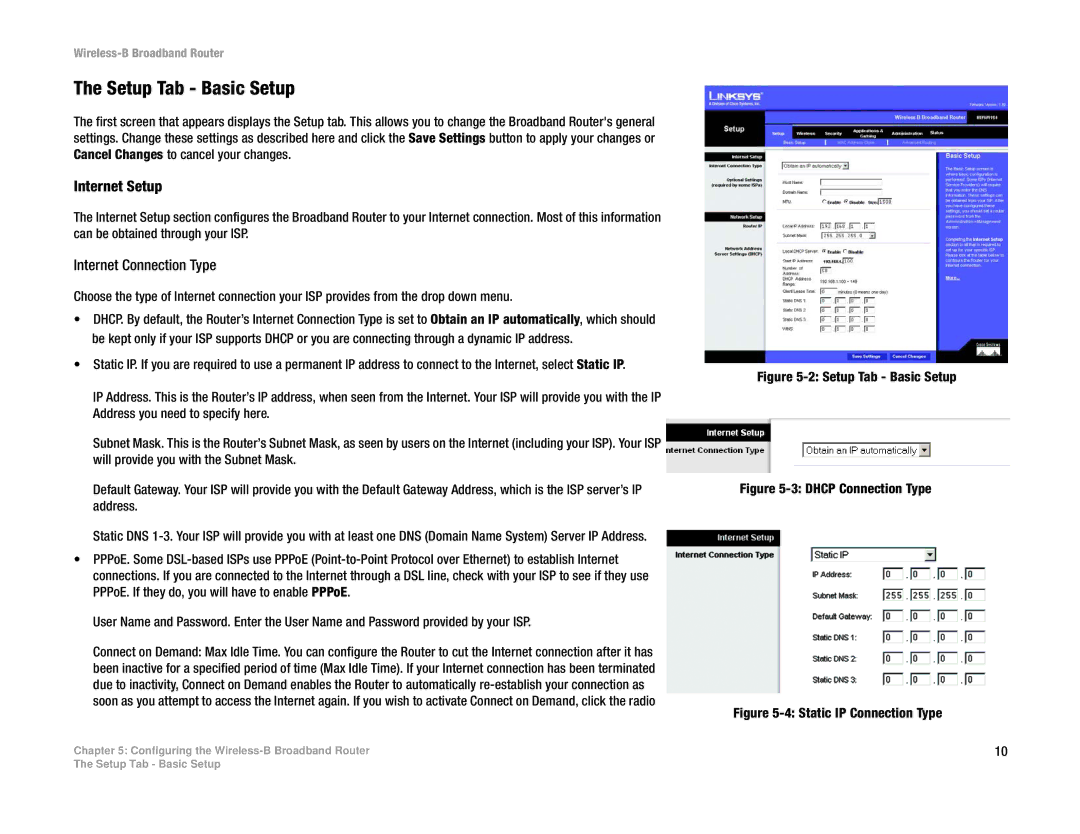Wireless-B Broadband Router
The Setup Tab - Basic Setup
The first screen that appears displays the Setup tab. This allows you to change the Broadband Router's general settings. Change these settings as described here and click the Save Settings button to apply your changes or Cancel Changes to cancel your changes.
Internet Setup
The Internet Setup section configures the Broadband Router to your Internet connection. Most of this information can be obtained through your ISP.
Internet Connection Type
Choose the type of Internet connection your ISP provides from the drop down menu.
•DHCP. By default, the Router’s Internet Connection Type is set to Obtain an IP automatically, which should be kept only if your ISP supports DHCP or you are connecting through a dynamic IP address.
•Static IP. If you are required to use a permanent IP address to connect to the Internet, select Static IP.
IP Address. This is the Router’s IP address, when seen from the Internet. Your ISP will provide you with the IP Address you need to specify here.
Subnet Mask. This is the Router’s Subnet Mask, as seen by users on the Internet (including your ISP). Your ISP will provide you with the Subnet Mask.
Default Gateway. Your ISP will provide you with the Default Gateway Address, which is the ISP server’s IP address.
Static DNS
•PPPoE. Some
User Name and Password. Enter the User Name and Password provided by your ISP.
Connect on Demand: Max Idle Time. You can configure the Router to cut the Internet connection after it has been inactive for a specified period of time (Max Idle Time). If your Internet connection has been terminated due to inactivity, Connect on Demand enables the Router to automatically
Chapter 5: Configuring the
Figure 5-2: Setup Tab - Basic Setup
Figure 5-3: DHCP Connection Type
Figure 5-4: Static IP Connection Type
10
The Setup Tab - Basic Setup