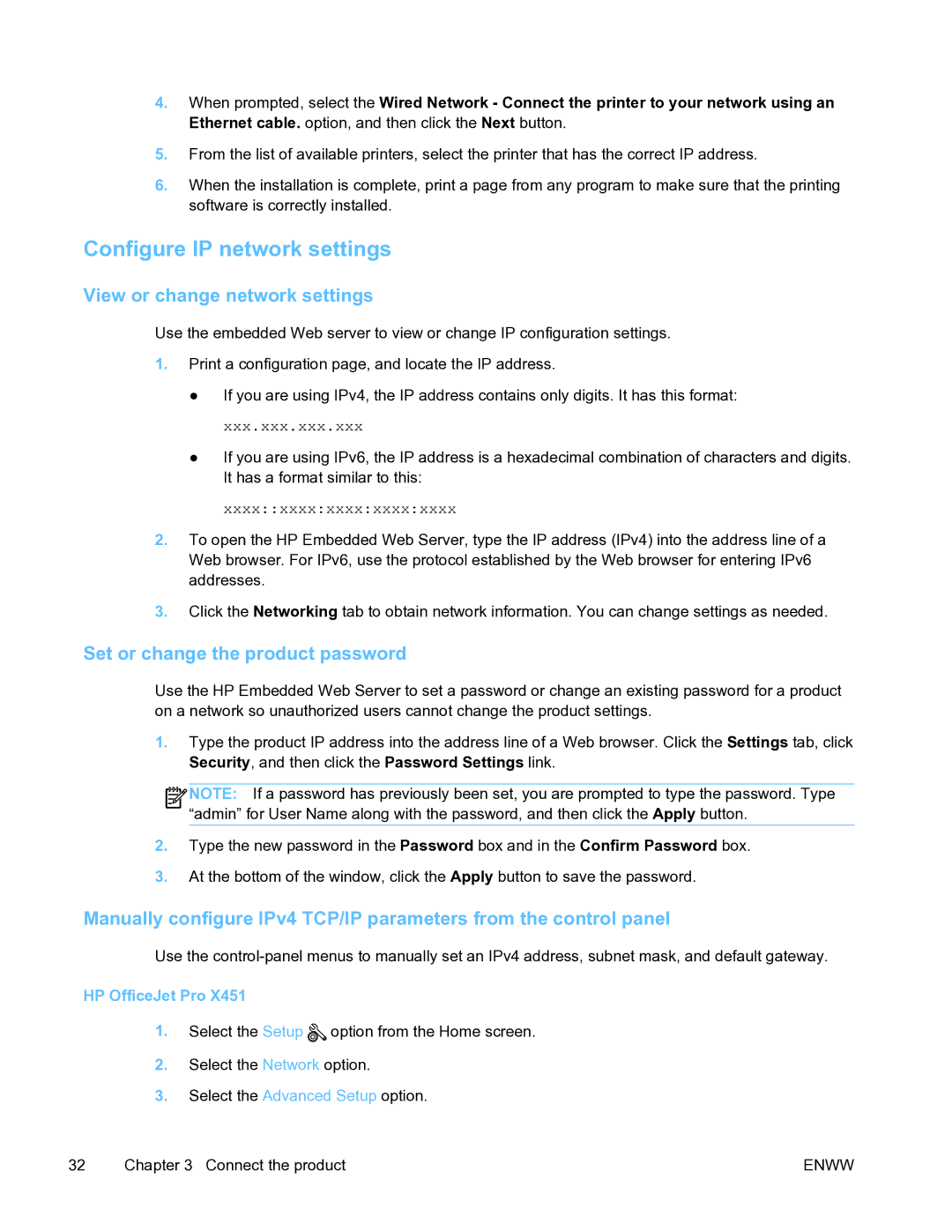4.When prompted, select the Wired Network - Connect the printer to your network using an Ethernet cable. option, and then click the Next button.
5.From the list of available printers, select the printer that has the correct IP address.
6.When the installation is complete, print a page from any program to make sure that the printing software is correctly installed.
Configure IP network settings
View or change network settings
Use the embedded Web server to view or change IP configuration settings.
1.Print a configuration page, and locate the IP address.
●If you are using IPv4, the IP address contains only digits. It has this format: xxx.xxx.xxx.xxx
●If you are using IPv6, the IP address is a hexadecimal combination of characters and digits. It has a format similar to this:
xxxx::xxxx:xxxx:xxxx:xxxx
2.To open the HP Embedded Web Server, type the IP address (IPv4) into the address line of a Web browser. For IPv6, use the protocol established by the Web browser for entering IPv6 addresses.
3.Click the Networking tab to obtain network information. You can change settings as needed.
Set or change the product password
Use the HP Embedded Web Server to set a password or change an existing password for a product on a network so unauthorized users cannot change the product settings.
1.Type the product IP address into the address line of a Web browser. Click the Settings tab, click Security, and then click the Password Settings link.
![]()
![]()
![]()
![]() NOTE: If a password has previously been set, you are prompted to type the password. Type “admin” for User Name along with the password, and then click the Apply button.
NOTE: If a password has previously been set, you are prompted to type the password. Type “admin” for User Name along with the password, and then click the Apply button.
2.Type the new password in the Password box and in the Confirm Password box.
3.At the bottom of the window, click the Apply button to save the password.
Manually configure IPv4 TCP/IP parameters from the control panel
Use the
HP OfficeJet Pro X451
1.Select the Setup ![]() option from the Home screen.
option from the Home screen.
2.Select the Network option.
3.Select the Advanced Setup option.
32 | Chapter 3 Connect the product | ENWW |