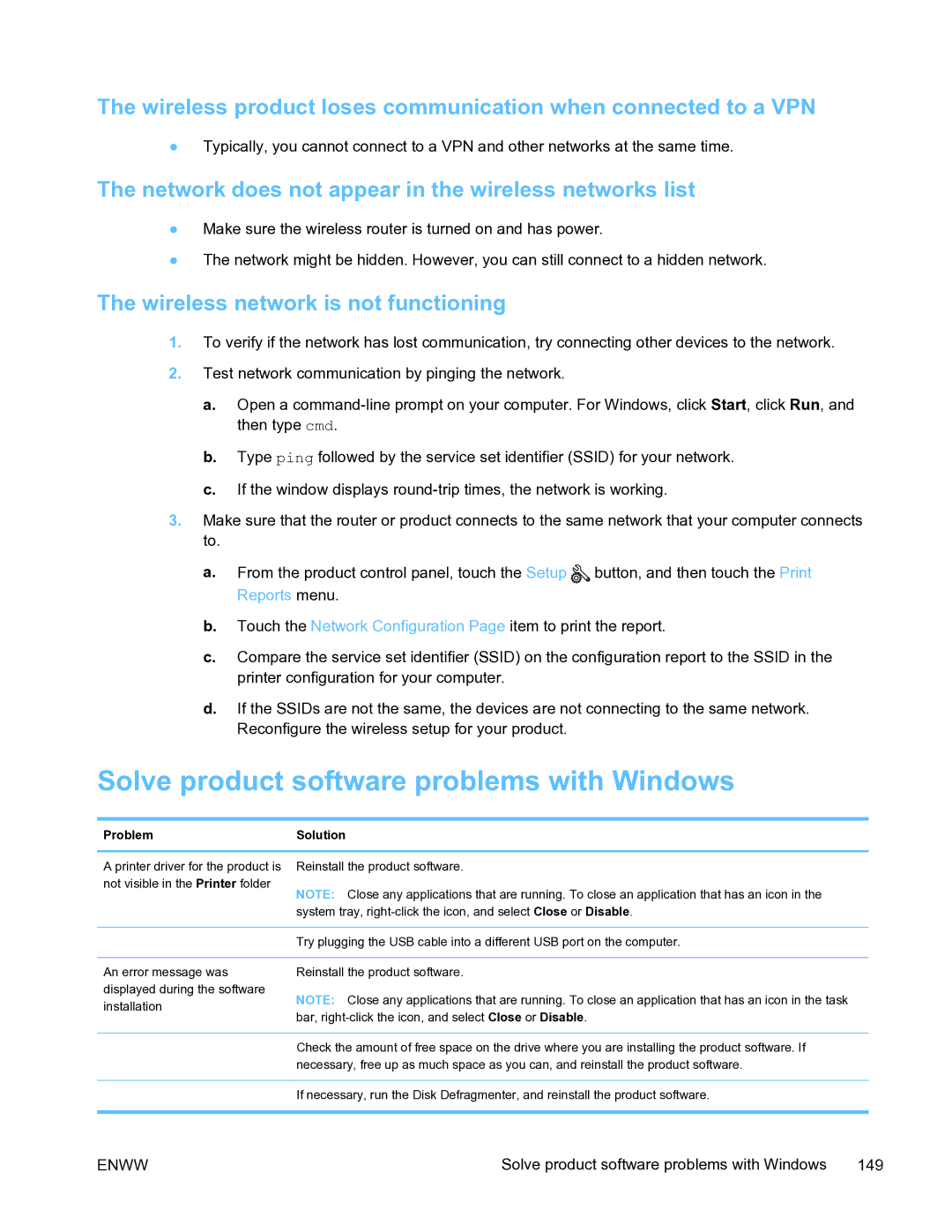The wireless product loses communication when connected to a VPN
●Typically, you cannot connect to a VPN and other networks at the same time.
The network does not appear in the wireless networks list
●Make sure the wireless router is turned on and has power.
●The network might be hidden. However, you can still connect to a hidden network.
The wireless network is not functioning
1.To verify if the network has lost communication, try connecting other devices to the network.
2.Test network communication by pinging the network.
a.Open a
b.Type ping followed by the service set identifier (SSID) for your network.
c.If the window displays
3.Make sure that the router or product connects to the same network that your computer connects to.
a.From the product control panel, touch the Setup ![]() button, and then touch the Print Reports menu.
button, and then touch the Print Reports menu.
b.Touch the Network Configuration Page item to print the report.
c.Compare the service set identifier (SSID) on the configuration report to the SSID in the printer configuration for your computer.
d.If the SSIDs are not the same, the devices are not connecting to the same network. Reconfigure the wireless setup for your product.
Solve product software problems with Windows
ProblemSolution
A printer driver for the product is not visible in the Printer folder
Reinstall the product software.
NOTE: Close any applications that are running. To close an application that has an icon in the system tray,
Try plugging the USB cable into a different USB port on the computer.
An error message was displayed during the software installation
Reinstall the product software.
NOTE: Close any applications that are running. To close an application that has an icon in the task bar,
Check the amount of free space on the drive where you are installing the product software. If necessary, free up as much space as you can, and reinstall the product software.
If necessary, run the Disk Defragmenter, and reinstall the product software.
ENWW | Solve product software problems with Windows | 149 |