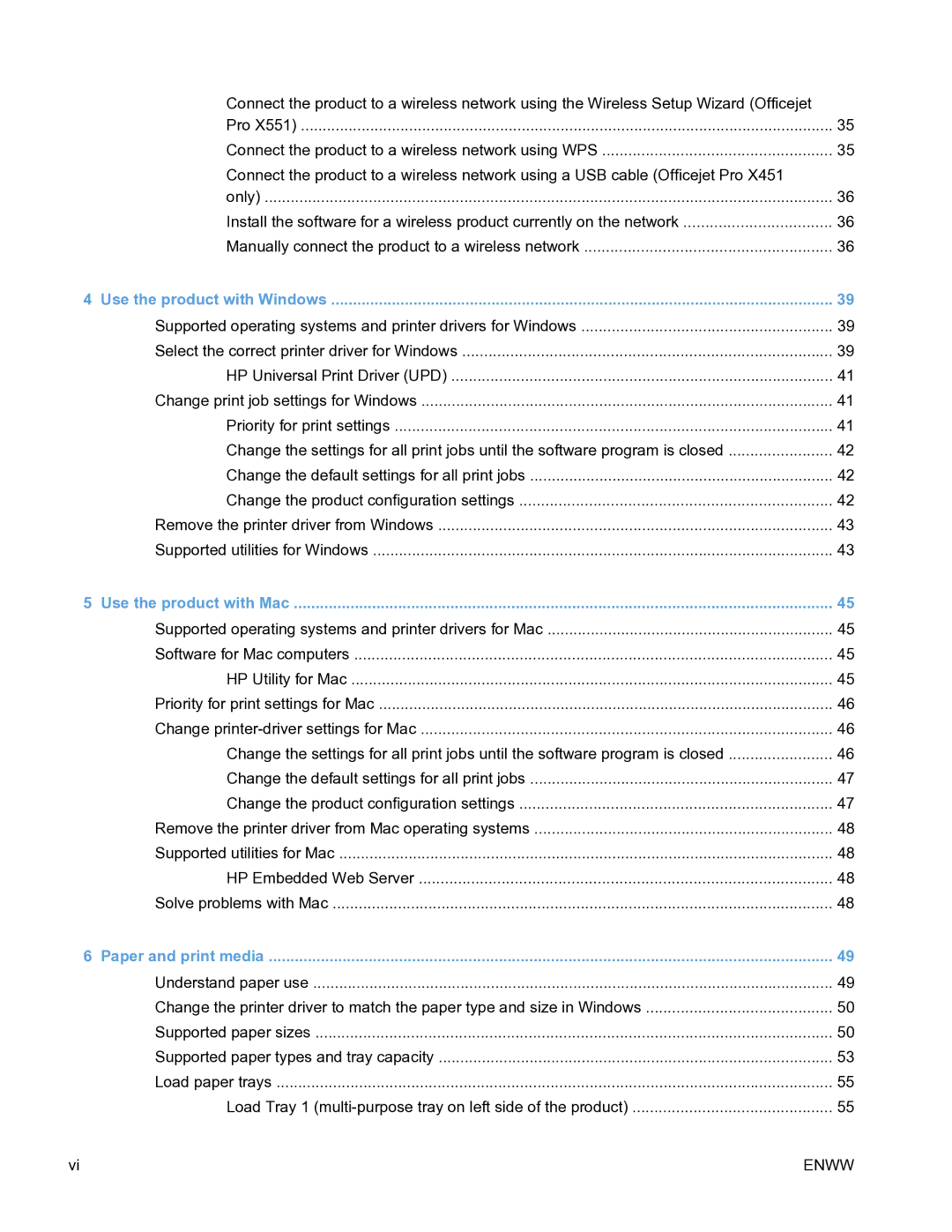Connect the product to a wireless network using the Wireless Setup Wizard (Officejet | |
Pro X551) | 35 |
Connect the product to a wireless network using WPS | 35 |
Connect the product to a wireless network using a USB cable (Officejet Pro X451 |
|
only) | 36 |
Install the software for a wireless product currently on the network | 36 |
Manually connect the product to a wireless network | 36 |
4 Use the product with Windows | 39 |
Supported operating systems and printer drivers for Windows | 39 |
Select the correct printer driver for Windows | 39 |
HP Universal Print Driver (UPD) | 41 |
Change print job settings for Windows | 41 |
Priority for print settings | 41 |
Change the settings for all print jobs until the software program is closed | 42 |
Change the default settings for all print jobs | 42 |
Change the product configuration settings | 42 |
Remove the printer driver from Windows | 43 |
Supported utilities for Windows | 43 |
5 Use the product with Mac | 45 |
Supported operating systems and printer drivers for Mac | 45 |
Software for Mac computers | 45 |
HP Utility for Mac | 45 |
Priority for print settings for Mac | 46 |
Change | 46 |
Change the settings for all print jobs until the software program is closed | 46 |
Change the default settings for all print jobs | 47 |
Change the product configuration settings | 47 |
Remove the printer driver from Mac operating systems | 48 |
Supported utilities for Mac | 48 |
HP Embedded Web Server | 48 |
Solve problems with Mac | 48 |
6 Paper and print media | 49 |
Understand paper use | 49 |
Change the printer driver to match the paper type and size in Windows | 50 |
Supported paper sizes | 50 |
Supported paper types and tray capacity | 53 |
Load paper trays | 55 |
Load Tray 1 | 55 |
vi | ENWW |
Page 8
Image 8