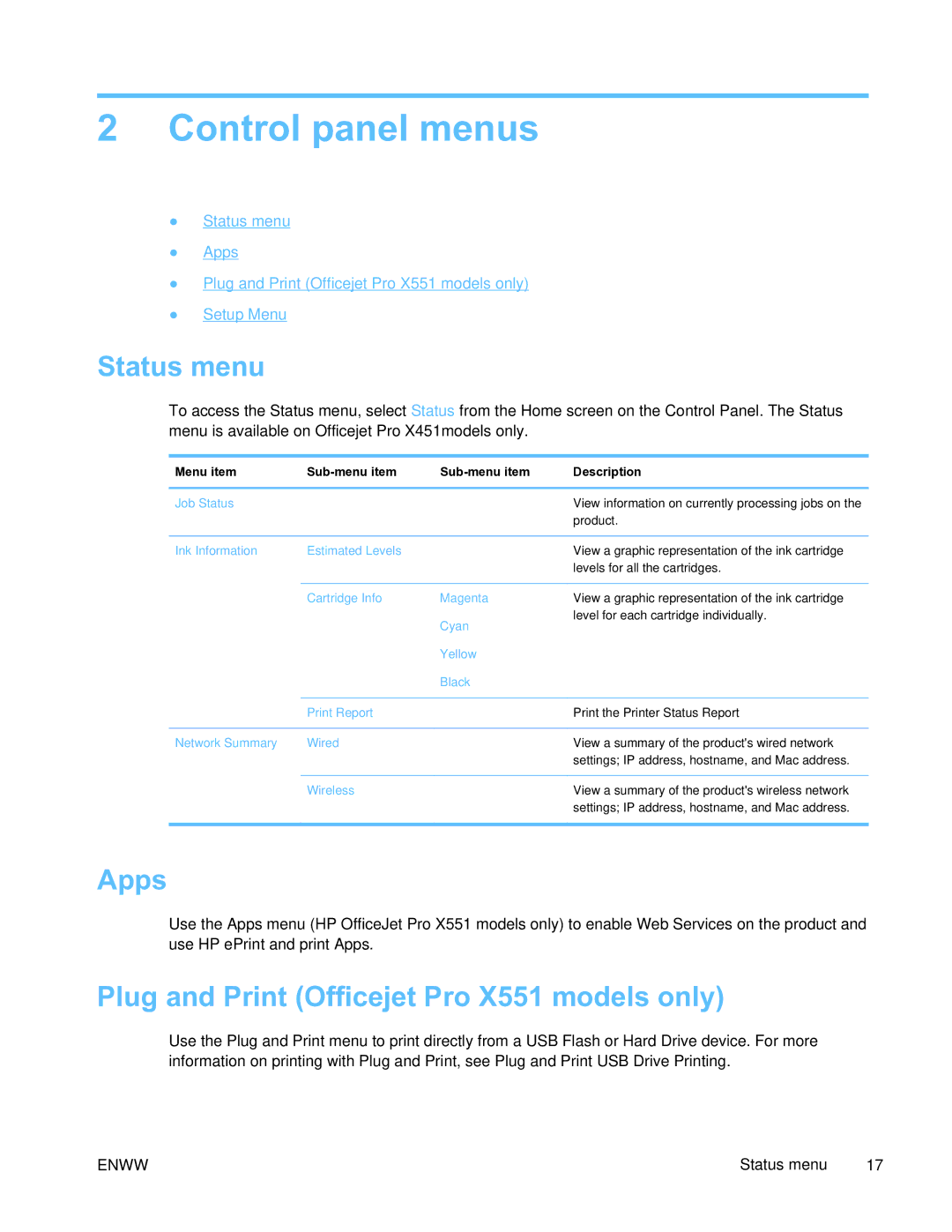2Control panel menus
●Status menu
●Apps
●Plug and Print (Officejet Pro X551 models only)
●Setup Menu
Status menu
To access the Status menu, select Status from the Home screen on the Control Panel. The Status menu is available on Officejet Pro X451models only.
Menu item |
| Description | |
|
|
|
|
Job Status |
|
| View information on currently processing jobs on the |
|
|
| product. |
|
|
|
|
Ink Information | Estimated Levels |
| View a graphic representation of the ink cartridge |
|
|
| levels for all the cartridges. |
|
|
|
|
| Cartridge Info | Magenta | View a graphic representation of the ink cartridge |
|
| Cyan | level for each cartridge individually. |
|
|
| |
|
| Yellow |
|
|
| Black |
|
|
|
|
|
| Print Report |
| Print the Printer Status Report |
|
|
|
|
Network Summary | Wired |
| View a summary of the product's wired network |
|
|
| settings; IP address, hostname, and Mac address. |
|
|
|
|
| Wireless |
| View a summary of the product's wireless network |
|
|
| settings; IP address, hostname, and Mac address. |
|
|
|
|
Apps
Use the Apps menu (HP OfficeJet Pro X551 models only) to enable Web Services on the product and use HP ePrint and print Apps.
Plug and Print (Officejet Pro X551 models only)
Use the Plug and Print menu to print directly from a USB Flash or Hard Drive device. For more information on printing with Plug and Print, see Plug and Print USB Drive Printing.
ENWW | Status menu | 17 |