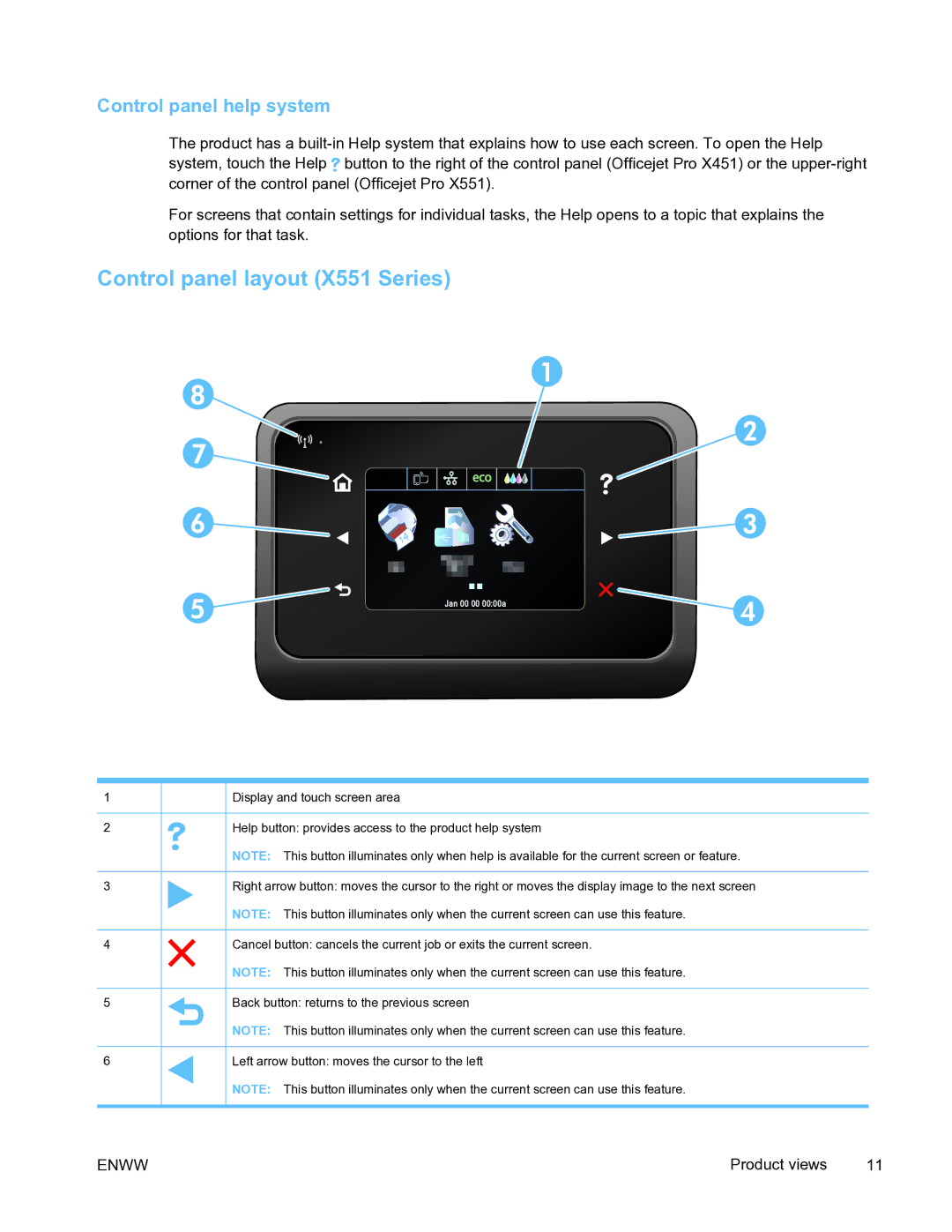Control panel help system
The product has a ![]() button to the right of the control panel (Officejet Pro X451) or the
button to the right of the control panel (Officejet Pro X451) or the
For screens that contain settings for individual tasks, the Help opens to a topic that explains the options for that task.
Control panel layout (X551 Series)
1
2
3
4
5
6
Jan 00![]() 00 00:00a
00 00:00a
Display and touch screen area
Help button: provides access to the product help system
NOTE: This button illuminates only when help is available for the current screen or feature.
Right arrow button: moves the cursor to the right or moves the display image to the next screen
NOTE: This button illuminates only when the current screen can use this feature.
Cancel button: cancels the current job or exits the current screen.
NOTE: This button illuminates only when the current screen can use this feature.
Back button: returns to the previous screen
NOTE: This button illuminates only when the current screen can use this feature.
Left arrow button: moves the cursor to the left
NOTE: This button illuminates only when the current screen can use this feature.
ENWW | Product views | 11 |