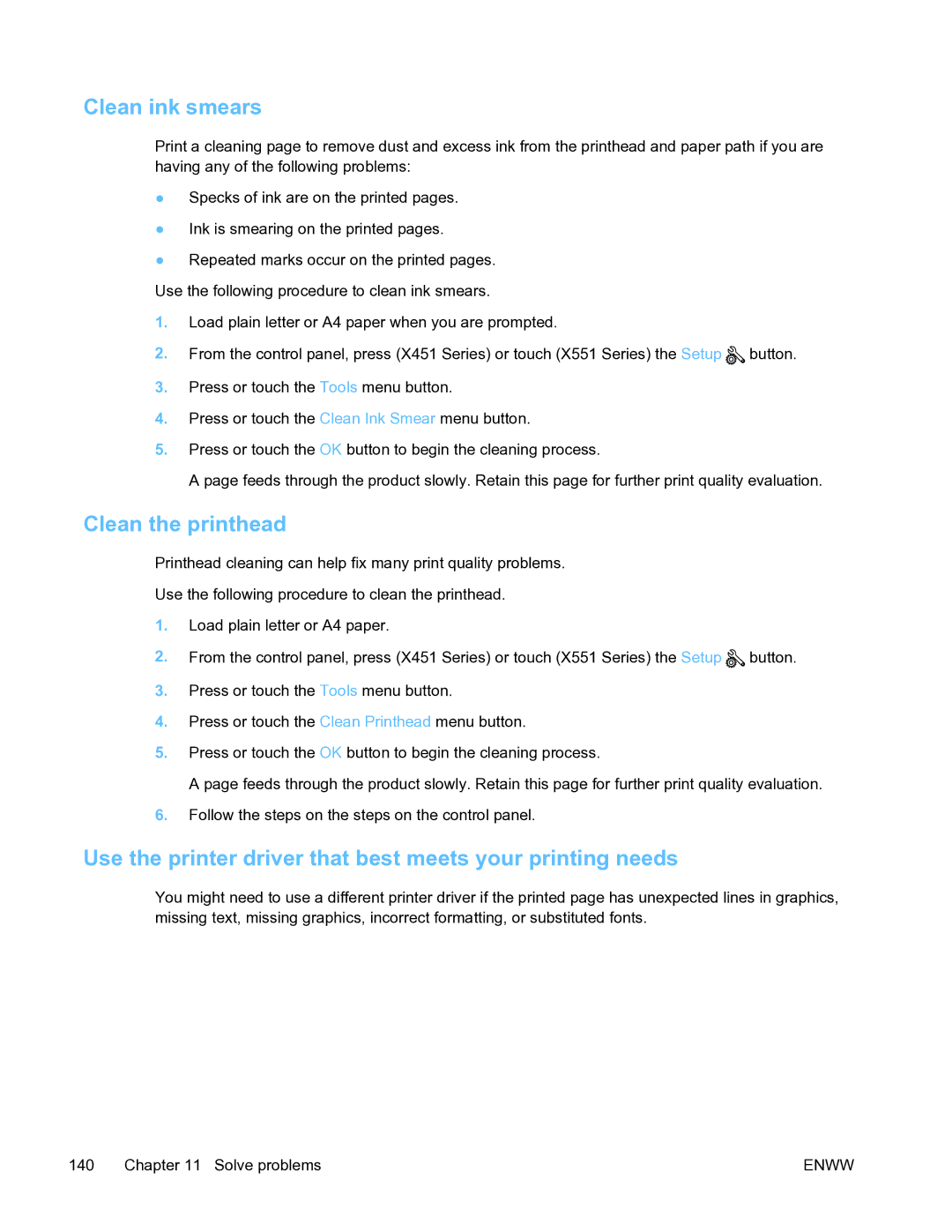Clean ink smears
Print a cleaning page to remove dust and excess ink from the printhead and paper path if you are having any of the following problems:
●Specks of ink are on the printed pages.
●Ink is smearing on the printed pages.
●Repeated marks occur on the printed pages. Use the following procedure to clean ink smears.
1.Load plain letter or A4 paper when you are prompted.
2.From the control panel, press (X451 Series) or touch (X551 Series) the Setup ![]() button.
button.
3.Press or touch the Tools menu button.
4.Press or touch the Clean Ink Smear menu button.
5.Press or touch the OK button to begin the cleaning process.
A page feeds through the product slowly. Retain this page for further print quality evaluation.
Clean the printhead
Printhead cleaning can help fix many print quality problems.
Use the following procedure to clean the printhead.
1.Load plain letter or A4 paper.
2.From the control panel, press (X451 Series) or touch (X551 Series) the Setup ![]() button.
button.
3.Press or touch the Tools menu button.
4.Press or touch the Clean Printhead menu button.
5.Press or touch the OK button to begin the cleaning process.
A page feeds through the product slowly. Retain this page for further print quality evaluation.
6.Follow the steps on the steps on the control panel.
Use the printer driver that best meets your printing needs
You might need to use a different printer driver if the printed page has unexpected lines in graphics, missing text, missing graphics, incorrect formatting, or substituted fonts.
140 Chapter 11 Solve problems | ENWW |