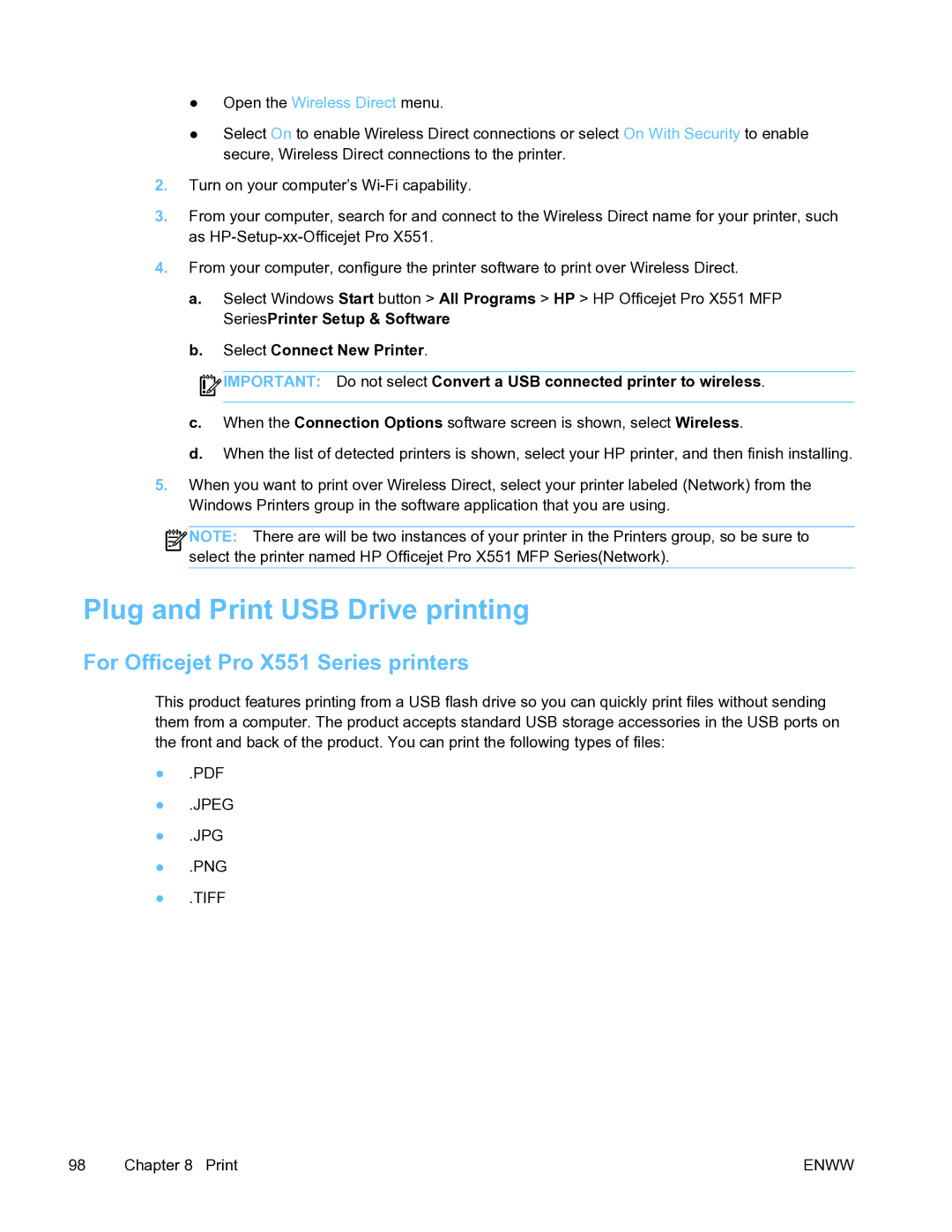●Open the Wireless Direct menu.
●Select On to enable Wireless Direct connections or select On With Security to enable secure, Wireless Direct connections to the printer.
2.Turn on your computer’s
3.From your computer, search for and connect to the Wireless Direct name for your printer, such as
4.From your computer, configure the printer software to print over Wireless Direct.
a.Select Windows Start button > All Programs > HP > HP Officejet Pro X551 MFP SeriesPrinter Setup & Software
b.Select Connect New Printer.
![]() IMPORTANT: Do not select Convert a USB connected printer to wireless.
IMPORTANT: Do not select Convert a USB connected printer to wireless.
c.When the Connection Options software screen is shown, select Wireless.
d.When the list of detected printers is shown, select your HP printer, and then finish installing.
5.When you want to print over Wireless Direct, select your printer labeled (Network) from the Windows Printers group in the software application that you are using.
![]()
![]()
![]()
![]() NOTE: There are will be two instances of your printer in the Printers group, so be sure to select the printer named HP Officejet Pro X551 MFP Series(Network).
NOTE: There are will be two instances of your printer in the Printers group, so be sure to select the printer named HP Officejet Pro X551 MFP Series(Network).
Plug and Print USB Drive printing
For Officejet Pro X551 Series printers
This product features printing from a USB flash drive so you can quickly print files without sending them from a computer. The product accepts standard USB storage accessories in the USB ports on the front and back of the product. You can print the following types of files:
●.JPEG
●.JPG
●.PNG
●.TIFF
98 | Chapter 8 Print | ENWW |