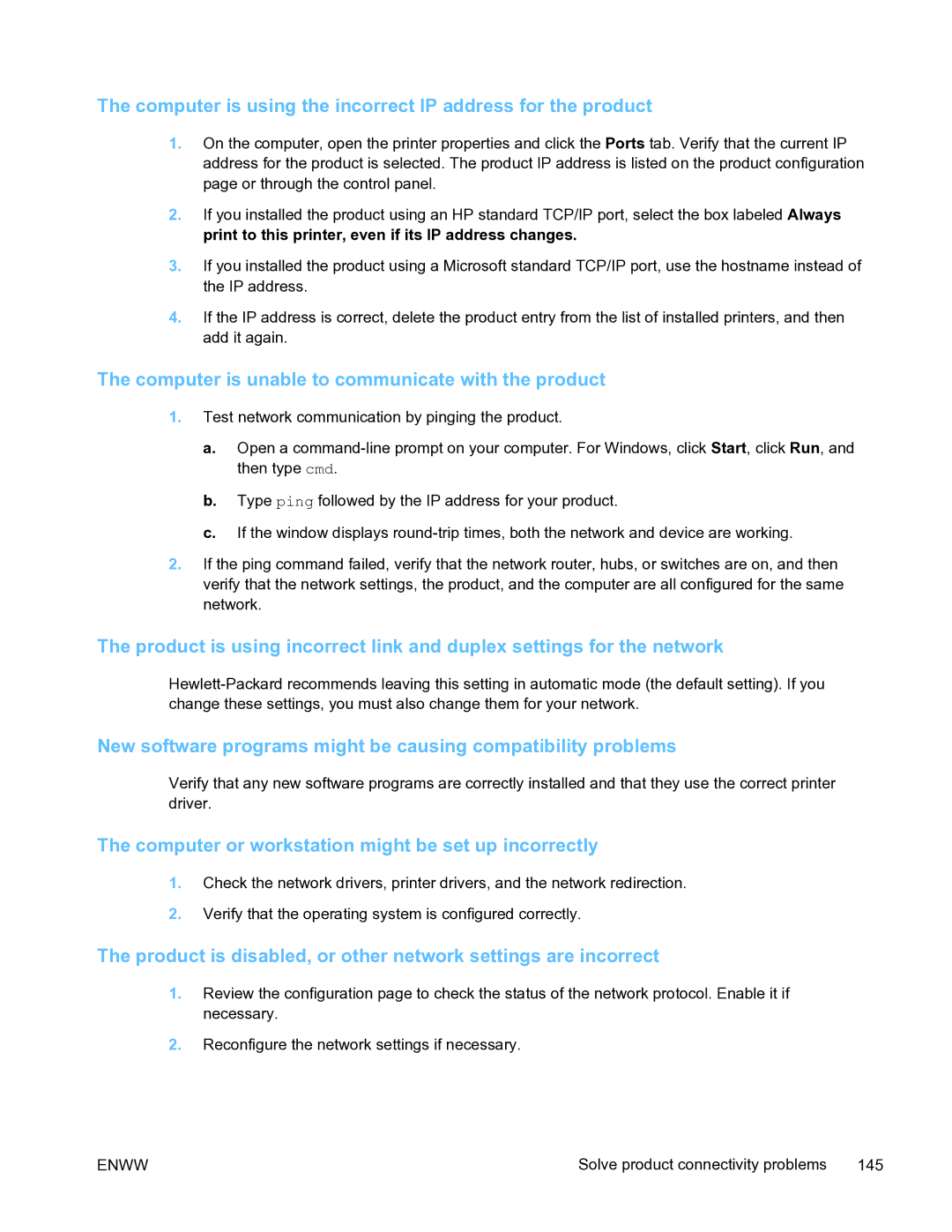The computer is using the incorrect IP address for the product
1.On the computer, open the printer properties and click the Ports tab. Verify that the current IP address for the product is selected. The product IP address is listed on the product configuration page or through the control panel.
2.If you installed the product using an HP standard TCP/IP port, select the box labeled Always print to this printer, even if its IP address changes.
3.If you installed the product using a Microsoft standard TCP/IP port, use the hostname instead of the IP address.
4.If the IP address is correct, delete the product entry from the list of installed printers, and then add it again.
The computer is unable to communicate with the product
1.Test network communication by pinging the product.
a.Open a
b.Type ping followed by the IP address for your product.
c.If the window displays
2.If the ping command failed, verify that the network router, hubs, or switches are on, and then verify that the network settings, the product, and the computer are all configured for the same network.
The product is using incorrect link and duplex settings for the network
New software programs might be causing compatibility problems
Verify that any new software programs are correctly installed and that they use the correct printer driver.
The computer or workstation might be set up incorrectly
1.Check the network drivers, printer drivers, and the network redirection.
2.Verify that the operating system is configured correctly.
The product is disabled, or other network settings are incorrect
1.Review the configuration page to check the status of the network protocol. Enable it if necessary.
2.Reconfigure the network settings if necessary.
ENWW | Solve product connectivity problems 145 |