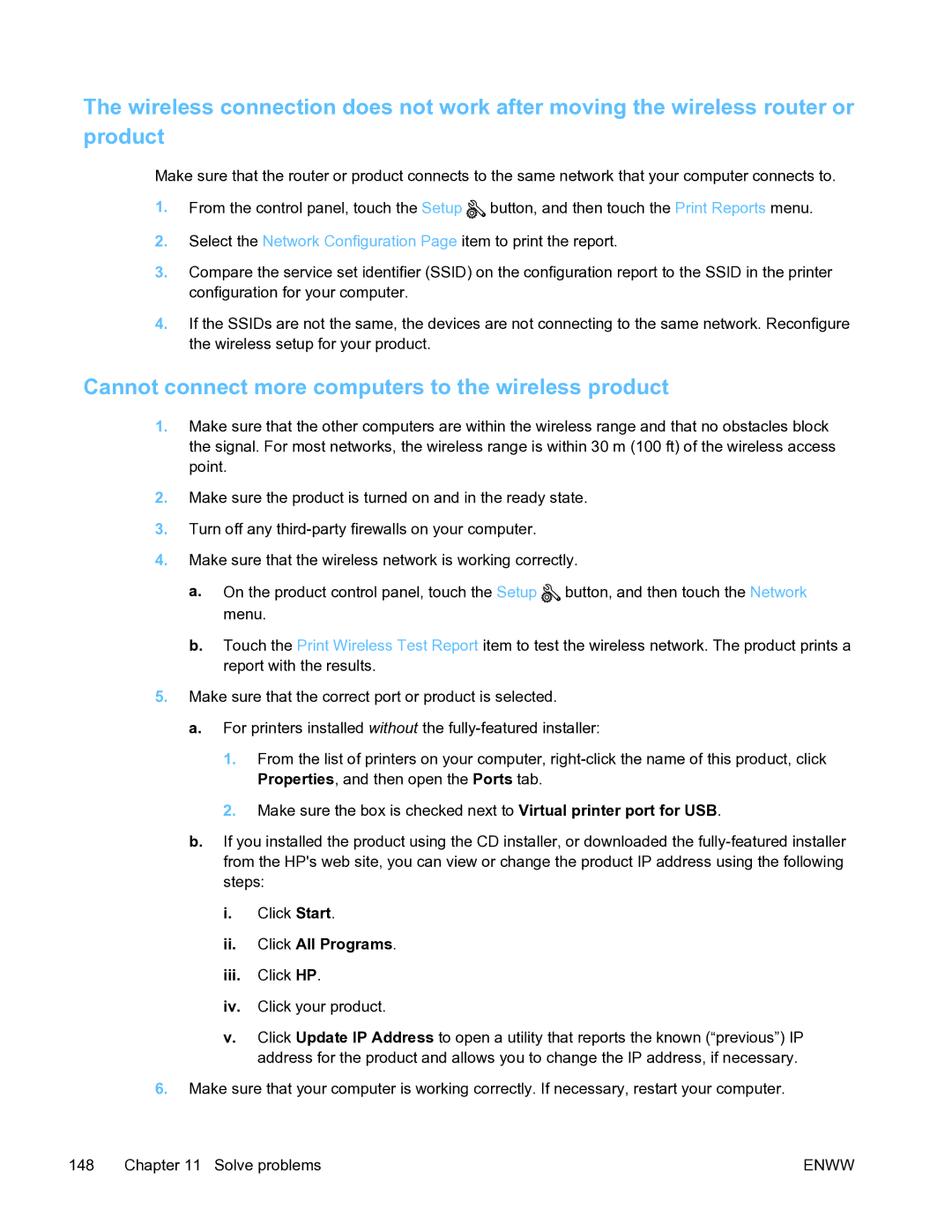The wireless connection does not work after moving the wireless router or product
Make sure that the router or product connects to the same network that your computer connects to.
1.From the control panel, touch the Setup ![]() button, and then touch the Print Reports menu.
button, and then touch the Print Reports menu.
2.Select the Network Configuration Page item to print the report.
3.Compare the service set identifier (SSID) on the configuration report to the SSID in the printer configuration for your computer.
4.If the SSIDs are not the same, the devices are not connecting to the same network. Reconfigure the wireless setup for your product.
Cannot connect more computers to the wireless product
1.Make sure that the other computers are within the wireless range and that no obstacles block the signal. For most networks, the wireless range is within 30 m (100 ft) of the wireless access point.
2.Make sure the product is turned on and in the ready state.
3.Turn off any
4.Make sure that the wireless network is working correctly.
a.On the product control panel, touch the Setup ![]() button, and then touch the Network menu.
button, and then touch the Network menu.
b.Touch the Print Wireless Test Report item to test the wireless network. The product prints a report with the results.
5.Make sure that the correct port or product is selected.
a.For printers installed without the
1.From the list of printers on your computer,
2.Make sure the box is checked next to Virtual printer port for USB.
b.If you installed the product using the CD installer, or downloaded the
i.Click Start.
ii.Click All Programs.
iii.Click HP.
iv.Click your product.
v.Click Update IP Address to open a utility that reports the known (“previous”) IP address for the product and allows you to change the IP address, if necessary.
6.Make sure that your computer is working correctly. If necessary, restart your computer.
148 Chapter 11 Solve problems | ENWW |