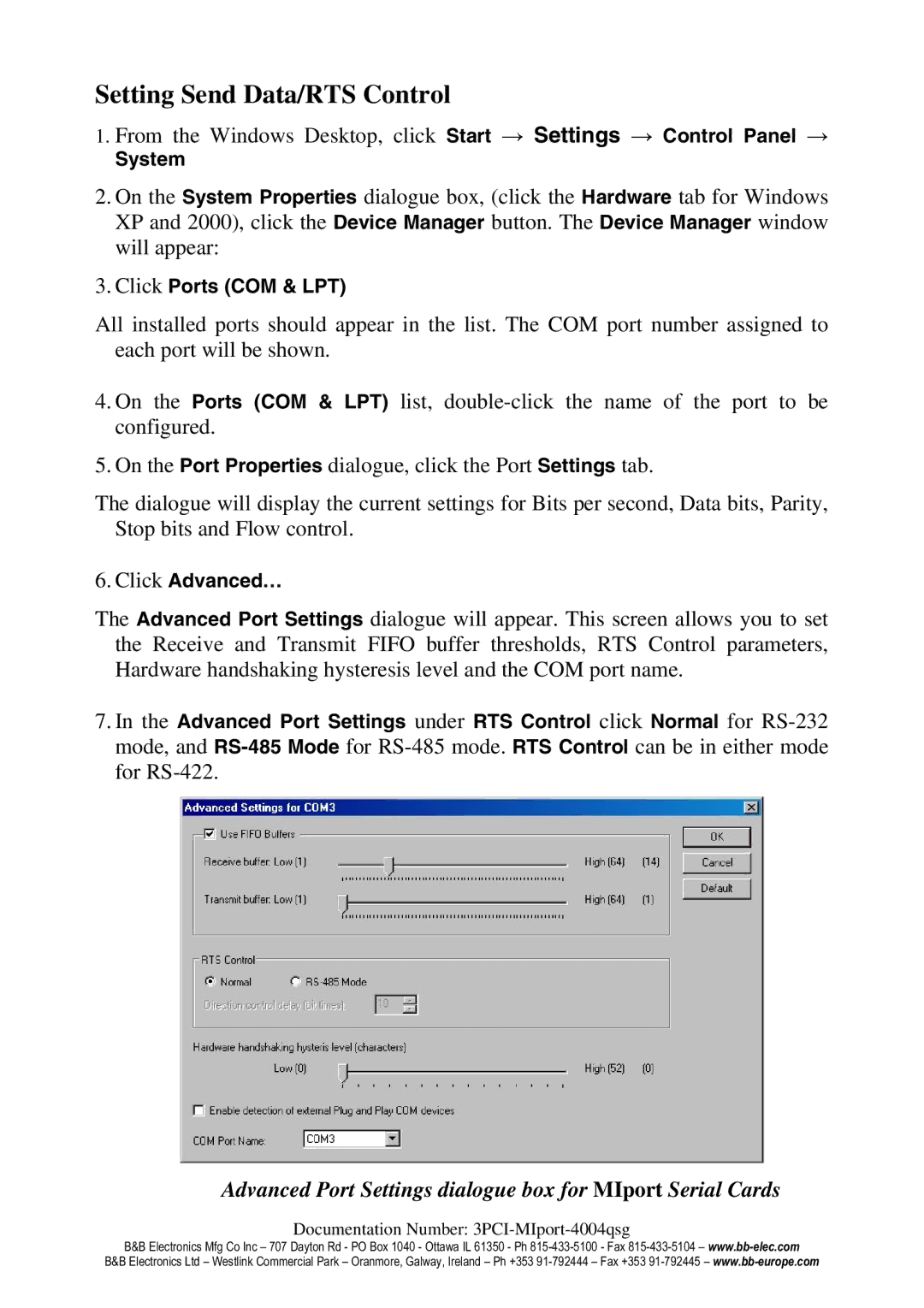3PCIU4, 3PCIOU1, 3PCIU2, 3PCIOU4, 3PCIU8 specifications
B&B Electronics is renowned for its high-quality industrial networking products, and its line of serial communication boards, including the 3PCIU2, 3PCIU8, 3PCIOU2, 3PCIOU1, and 3PCIOU4, exemplifies this excellence. These boards are designed to enhance connectivity and performance in various applications, particularly within industrial settings where communication reliability is paramount.The 3PCIU2 is a versatile dual-port serial communication card that allows for straightforward RS-232 and RS-422/485 connections. With its plug-and-play capability, setting up this board is seamless, making it suitable for applications requiring immediate serial communication. Its robust design ensures stability even in challenging environmental conditions, thus catering to industries demanding high reliability.
The 3PCIU8, on the other hand, accommodates up to eight serial ports, making it ideal for complex setups where multiple devices need to communicate simultaneously. Its integrated driver support for numerous operating systems allows users to effortlessly implement the card into their existing infrastructure. This feature-rich board supports a wide range of baud rates, enabling efficient data transfer rates to meet various application needs.
For applications requiring enhanced connectivity over longer distances, the 3PCIOU2 and 3PCIOU4 offer USB to serial connectivity, supporting either two or four ports respectively. These boards are particularly advantageous for OEMs and system integrators looking to expand connectivity options without compromising performance. They also utilize robust USB technology, ensuring reliable and fast data transmission while simplifying installation processes.
The 3PCIOU1 is a single-port USB to serial converter that offers portability and flexibility. It is designed for users who require a reliable serial connection on the go, making it perfect for field technicians and mobile applications. Its compact size does not compromise its performance, making it a favored choice for various serial communication needs.
Collectively, these devices from B&B Electronics exemplify the company's commitment to high-quality, efficient, and reliable serial communication solutions. With features such as driver support for multiple operating systems, various port options, and robust construction, these boards are tailored to meet the evolving needs of modern industry. Whether for industrial automation, telecommunications, or data acquisition, B&B Electronics' serial communication boards continue to be an integral component for seamless connectivity solutions.