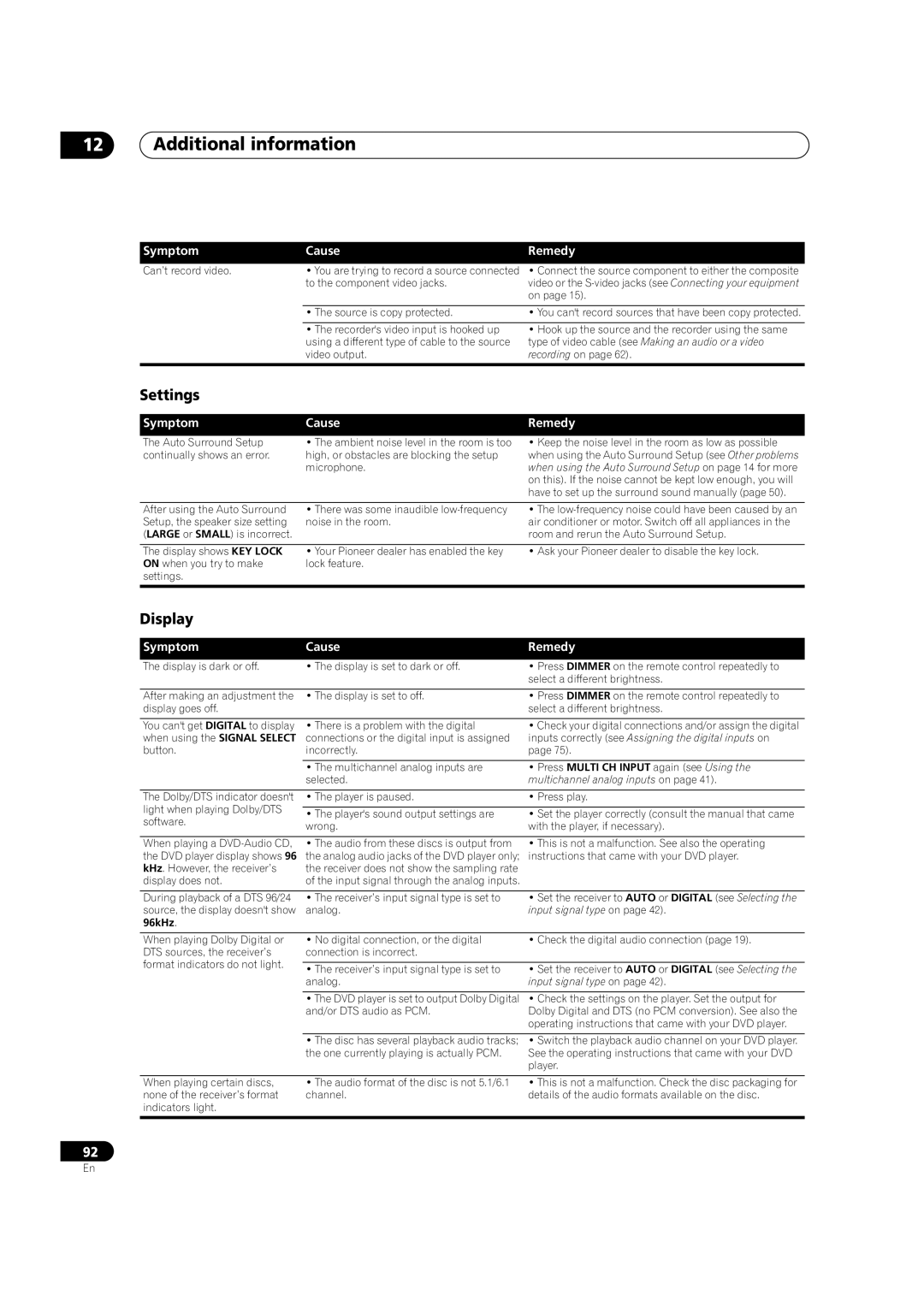12Additional information
Symptom | Cause | Remedy |
Can’t record video. | • You are trying to record a source connected | • Connect the source component to either the composite |
| to the component video jacks. | video or the |
|
| on page 15). |
|
|
|
| • The source is copy protected. | • You can't record sources that have been copy protected. |
|
|
|
| • The recorder's video input is hooked up | • Hook up the source and the recorder using the same |
| using a different type of cable to the source | type of video cable (see Making an audio or a video |
| video output. | recording on page 62). |
|
|
|
Settings
Symptom | Cause |
The Auto Surround Setup | • The ambient noise level in the room is too |
continually shows an error. | high, or obstacles are blocking the setup |
| microphone. |
Remedy
•Keep the noise level in the room as low as possible when using the Auto Surround Setup (see Other problems when using the Auto Surround Setup on page 14 for more on this). If the noise cannot be kept low enough, you will have to set up the surround sound manually (page 50).
After using the Auto Surround | • There was some inaudible | • The |
Setup, the speaker size setting | noise in the room. | air conditioner or motor. Switch off all appliances in the |
(LARGE or SMALL) is incorrect. |
| room and rerun the Auto Surround Setup. |
|
|
|
The display shows KEY LOCK | • Your Pioneer dealer has enabled the key | • Ask your Pioneer dealer to disable the key lock. |
ON when you try to make | lock feature. |
|
settings. |
|
|
|
|
|
Display
Symptom | Cause | Remedy |
The display is dark or off. | • The display is set to dark or off. |
•Press DIMMER on the remote control repeatedly to select a different brightness.
After making an adjustment the | • The display is set to off. | • Press DIMMER on the remote control repeatedly to | |
display goes off. |
| select a different brightness. | |
|
|
| |
You can't get DIGITAL to display | • There is a problem with the digital | • Check your digital connections and/or assign the digital | |
when using the SIGNAL SELECT | connections or the digital input is assigned | inputs correctly (see Assigning the digital inputs on | |
button. | incorrectly. | page 75). | |
|
|
| |
| • The multichannel analog inputs are | • Press MULTI CH INPUT again (see Using the | |
| selected. | multichannel analog inputs on page 41). | |
|
|
| |
The Dolby/DTS indicator doesn't | • The player is paused. | • Press play. | |
light when playing Dolby/DTS |
|
| |
• The player's sound output settings are | • Set the player correctly (consult the manual that came | ||
software. | |||
wrong. | with the player, if necessary). | ||
| |||
|
|
| |
When playing a | • The audio from these discs is output from | • This is not a malfunction. See also the operating | |
the DVD player display shows 96 | the analog audio jacks of the DVD player only; | instructions that came with your DVD player. | |
kHz. However, the receiver’s | the receiver does not show the sampling rate |
| |
display does not. | of the input signal through the analog inputs. |
| |
|
|
| |
During playback of a DTS 96/24 | • The receiver’s input signal type is set to | • Set the receiver to AUTO or DIGITAL (see Selecting the | |
source, the display doesn't show | analog. | input signal type on page 42). | |
96kHz. |
|
| |
|
|
| |
When playing Dolby Digital or | • No digital connection, or the digital | • Check the digital audio connection (page 19). | |
DTS sources, the receiver’s | connection is incorrect. |
| |
format indicators do not light. |
|
| |
• The receiver’s input signal type is set to | • Set the receiver to AUTO or DIGITAL (see Selecting the | ||
| |||
| analog. | input signal type on page 42). | |
|
|
| |
| • The DVD player is set to output Dolby Digital | • Check the settings on the player. Set the output for | |
| and/or DTS audio as PCM. | Dolby Digital and DTS (no PCM conversion). See also the | |
|
| operating instructions that came with your DVD player. | |
|
|
| |
| • The disc has several playback audio tracks; | • Switch the playback audio channel on your DVD player. | |
| the one currently playing is actually PCM. | See the operating instructions that came with your DVD | |
|
| player. | |
|
|
| |
When playing certain discs, | • The audio format of the disc is not 5.1/6.1 | • This is not a malfunction. Check the disc packaging for | |
none of the receiver’s format | channel. | details of the audio formats available on the disc. | |
indicators light. |
|
| |
|
|
|
92
En