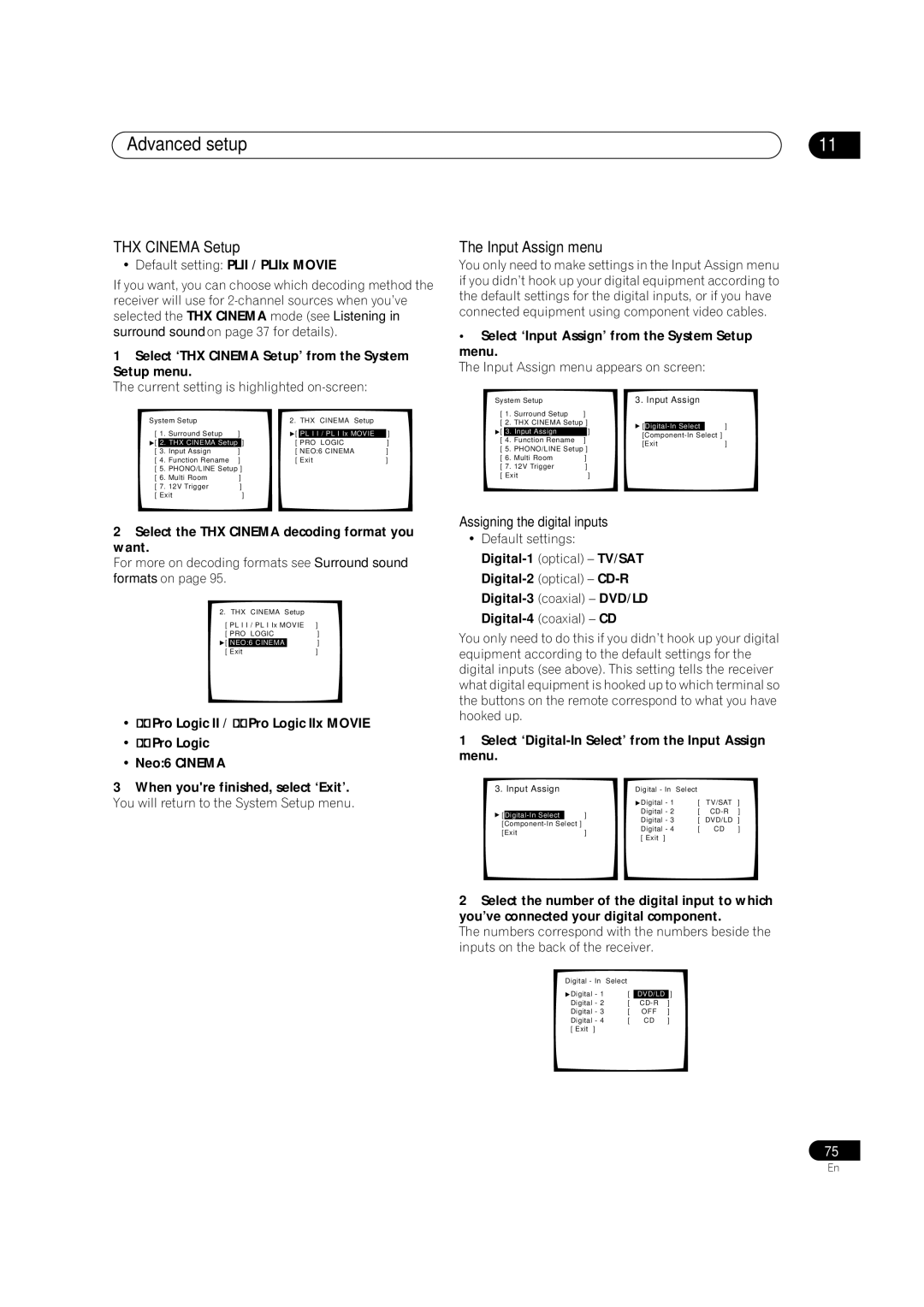Advanced setup | 11 |
THX CINEMA Setup
• Default setting: PLII / PLIIx MOVIE
If you want, you can choose which decoding method the receiver will use for
1Select ‘THX CINEMA Setup’ from the System Setup menu.
The current setting is highlighted on-screen:
System Setup |
| 2. THX | CINEMA Setup |
| |||
[ 1. Surround Setup | ] | [ |
| ] | |||
PL I I / PL I Ix MOVIE | |||||||
[ | 2. THX CINEMA Setup | ] | [ PRO | LOGIC | ] | ||
[ | 3. Input Assign | ] | [ NEO:6 CINEMA | ] | |||
[ 4. | Function Rename | ] | [ Exit |
| ] | ||
[ 5. | PHONO/LINE Setup ] |
|
|
|
| ||
[ 6. | Multi Room | ] |
|
|
|
| |
[ 7. | 12V Trigger | ] |
|
|
|
| |
[ Exit | ] |
|
|
|
| ||
2Select the THX CINEMA decoding format you want.
For more on decoding formats see Surround sound formats on page 95.
2. THX | CINEMA Setup |
| ||
[ PL I I / PL I Ix MOVIE | ] | |||
[ PRO | LOGIC | ] | ||
[ | NEO:6 CINEMA |
| ] | |
[ Exit |
|
| ] | |
•2Pro Logic II / 2Pro Logic IIx MOVIE
•2Pro Logic
•Neo:6 CINEMA
3When you're finished, select ‘Exit’. You will return to the System Setup menu.
The Input Assign menu
You only need to make settings in the Input Assign menu if you didn’t hook up your digital equipment according to the default settings for the digital inputs, or if you have connected equipment using component video cables.
•Select ‘Input Assign’ from the System Setup menu.
The Input Assign menu appears on screen:
System Setup |
| 3. Input Assign |
| |||||
[ 1. Surround Setup | ] |
|
|
|
| |||
[ 2. THX CINEMA Setup ] |
|
|
|
| ||||
[ |
| ] | ||||||
[ | 3. Input Assign | ] |
| |||||
[ 4. | Function Rename | ] | ||||||
[Exit | ] | |||||||
[ 5. | PHONO/LINE Setup ] | |||||||
|
|
|
| |||||
[ 6. | Multi Room | ] |
|
|
|
| ||
[ 7. | 12V Trigger | ] |
|
|
|
| ||
[ Exit | ] |
|
|
|
| |||
Assigning the digital inputs
•Default settings:
You only need to do this if you didn’t hook up your digital equipment according to the default settings for the digital inputs (see above). This setting tells the receiver what digital equipment is hooked up to which terminal so the buttons on the remote correspond to what you have hooked up.
1Select ‘Digital-In Select’ from the Input Assign menu.
3. Input Assign |
| Digital - In | Select |
|
| |||
|
|
|
| Digital - 1 | [ | TV/SAT | ] | |
|
|
|
| Digital - 2 | [ | ] | ||
[ |
| ] | ||||||
| Digital - 3 | [ | DVD/LD | ] | ||||
Digital - 4 | [ | CD | ] | |||||
[Exit | ] | |||||||
|
|
|
| |||||
[ Exit ]
2Select the number of the digital input to which you’ve connected your digital component.
The numbers correspond with the numbers beside the inputs on the back of the receiver.
Digital - In | Select |
|
|
Digital - 1 | [ |
| ] |
DVD/LD | |||
Digital - 2 | [ | ] | |
Digital - 3 | [ | OFF | ] |
Digital - 4 | [ | CD | ] |
[ Exit ] |
|
|
|
75
En