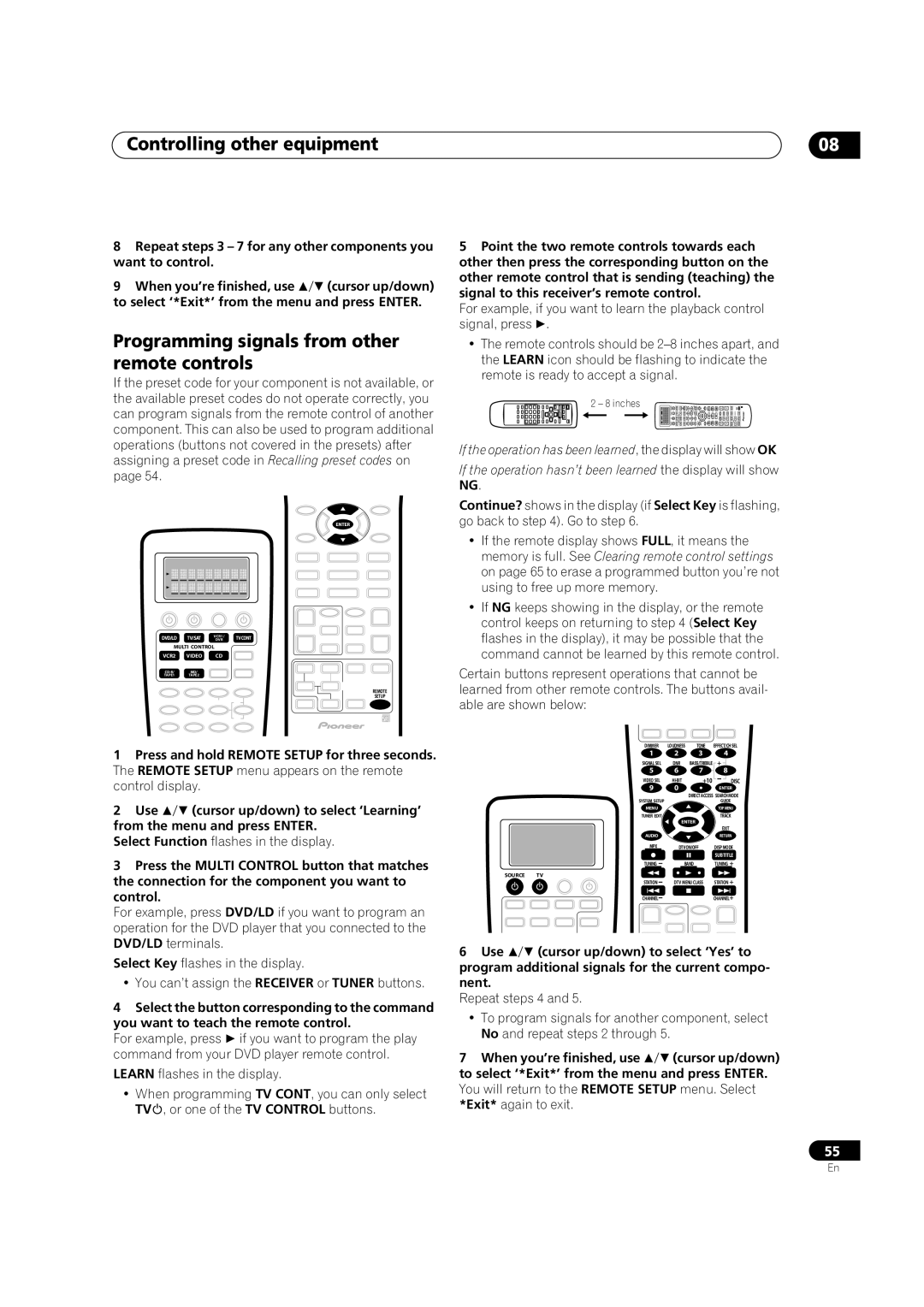Controlling other equipment | 08 |
8Repeat steps 3 – 7 for any other components you want to control.
9 When you’re finished, use (cursor up/down) to select ‘*Exit*’ from the menu and press ENTER.
Programming signals from other remote controls
If the preset code for your component is not available, or the available preset codes do not operate correctly, you can program signals from the remote control of another component. This can also be used to program additional operations (buttons not covered in the presets) after assigning a preset code in Recalling preset codes on page 54.
ENTER
DVD/LD | TV/SAT | VCR1 / | TVCONT |
DVR | |||
MULTI CONTROL |
| ||
VCR2 | VIDEO | CD |
|
MD/ |
|
| |
TAPE1 | TAPE2 |
|
|
REMOTE
SETUP
1Press and hold REMOTE SETUP for three seconds. The REMOTE SETUP menu appears on the remote control display.
2 Use (cursor up/down) to select ‘Learning’ from the menu and press ENTER.
Select Function flashes in the display.
3Press the MULTI CONTROL button that matches the connection for the component you want to control.
For example, press DVD/LD if you want to program an operation for the DVD player that you connected to the DVD/LD terminals.
Select Key flashes in the display.
• You can’t assign the RECEIVER or TUNER buttons.
4Select the button corresponding to the command you want to teach the remote control.
For example, press if you want to program the play command from your DVD player remote control.
LEARN flashes in the display.
•When programming TV CONT, you can only select TV , or one of the TV CONTROL buttons.
5Point the two remote controls towards each other then press the corresponding button on the other remote control that is sending (teaching) the signal to this receiver’s remote control.
For example, if you want to learn the playback control
signal, press .
•The remote controls should be
2 – 8 inches
4 | 8 |
| + |
3 | 7 |
|
|
2 | 6 | 0 | + |
1 | 5 | 9 | + |
If the operation has been learned, the display will show OK
If the operation hasn’t been learned the display will show NG.
Continue? shows in the display (if Select Key is flashing, go back to step 4). Go to step 6.
•If the remote display shows FULL, it means the memory is full. See Clearing remote control settings on page 65 to erase a programmed button you’re not using to free up more memory.
•If NG keeps showing in the display, or the remote control keeps on returning to step 4 (Select Key flashes in the display), it may be possible that the command cannot be learned by this remote control.
Certain buttons represent operations that cannot be learned from other remote controls. The buttons avail- able are shown below:
| DIMMER | LOUDNESS | TONE | EFFECT/CHSEL |
| 1 | 2 | 3 | 4 |
| SIGNAL SEL | DNR | BASS/TREBLE | + |
| 5 | 6 | 7 | 8 |
| VIDEO SEL | +10 | DISC | |
| 9 | 0 |
| ENTER |
| SYSTEM SETUP |
| DIRECTACCESS SEARCHMODE | |
|
|
| GUIDE | |
| MENU |
|
| TOPMENU |
| TUNER EDIT |
|
| TRACK |
|
| ENTER |
| |
|
|
|
| EXIT |
| AUDIO |
|
| RETURN |
| MPX | DTVON/OFF | DISPMODE | |
|
|
|
| SUBTITLE |
| TUNING | BAND | TUNING + | |
SOURCE | TV |
|
| STATION + |
| STATION | DTV MENUCLASS | ||
| CHANNEL |
|
| CHANNEL+ |
6 Use (cursor up/down) to select ‘Yes’ to program additional signals for the current compo- nent.
Repeat steps 4 and 5.
•To program signals for another component, select No and repeat steps 2 through 5.
7 When you’re finished, use (cursor up/down) to select ‘*Exit*’ from the menu and press ENTER. You will return to the REMOTE SETUP menu. Select *Exit* again to exit.
55
En