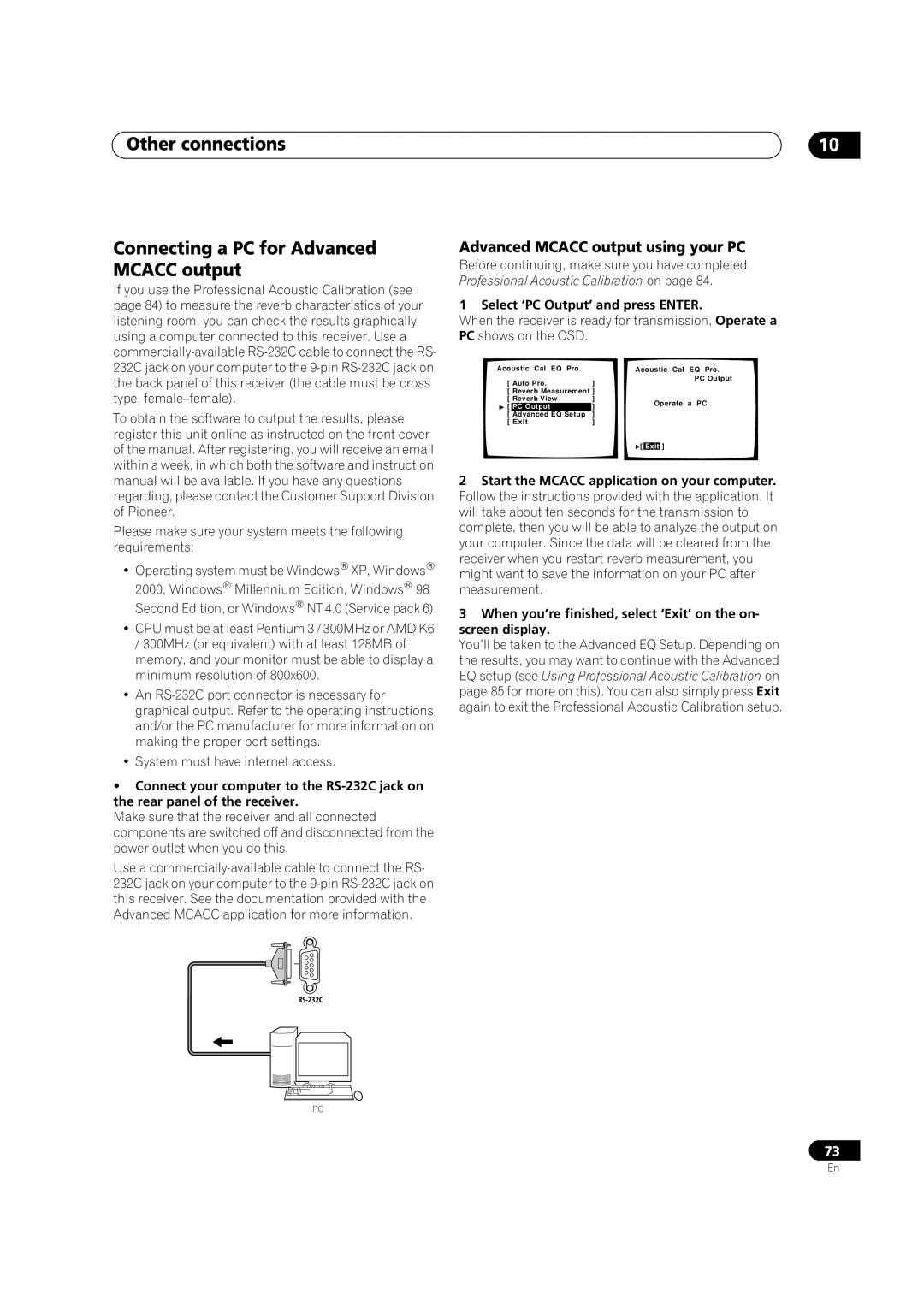•Improve product development
• Protect your new investment
• Receive a free Pioneer newsletter
VSX-9300TX
Information to User
Wash hands after handling
For U.S. and Australia Model
IMPORTANT SAFETY INSTRUCTIONS
03 Connecting your equipment
Contents
06 Using the tuner
07 The Surround Setup menu
11 Advanced setup
09 Using other functions
08 Controlling other equipment
10 Other connections
Checking the supplied accessories
Features
Before you start
01Before you start Chapter
Installing the receiver
Using the remote control
Before you start Ventilation
Opening the front panel
Remote control battery indicator
Operating range of the remote control
01Before you start
5 minute guide
Setting up for Surround Sound
5 minute guide
Chapter
3 Connect your speakers
025 minute guide
LARGE
5 minute guide
fig. A
fig. B
4‘Surround Setup’ should be highlighted. Press
Automatically setting up for surround sound
025 minute guide
ENTER
5 minute guide
7‘Auto Setting’ should be highlighted. Press
Other problems when using the Auto Surround Setup
Checking the settings on your DVD or other player
Playing a source
025 minute guide
Connecting your equipment
Connecting your equipment
Rear panel
Chapter
About the video converter
03Connecting your equipment
19AC power outlet Switched 100W max
S-VIDEOIN
When making cable connections
Connecting your equipment About cable types
Analog audio cables
Digital audio cables
VSX-9300TX
03Connecting your equipment Connecting your TV
VSX-9300TX
Connecting your equipment Connecting a DVD player
DVD player
DVD player
Connecting the multichannel analog outputs
VSX-9300TX
03Connecting your equipment
VSX-9300TX
Connecting your equipment
03Connecting your equipment
Connecting a VCR or DVD recorder
VSX-9300TX
DVR, VCR, etc
LD player, video player, TV game, etc
Connecting other video sources
Connecting your equipment
VSX-9300TX
DVD player
Using the component video jacks
03Connecting your equipment
VSX-9300TX
CD-R,MD, DAT, etc
Connecting digital audio sources
Connecting your equipment
VSX-9300TX
Tape deck, etc
Connecting analog audio sources
03Connecting your equipment
Connecting your equipment
Connecting a component to the front panel inputs
Portable DVD player, etc
VSX-9300TX
03Connecting your equipment
Installing your speaker system
Bare wire connections
Connecting the speakers
Placing the speakers
Banana plug connections
FM wire antenna
03Connecting your equipment Connecting antennas
Connecting external antennas
AM loop antenna
Plugging in the receiver
Outdoor antenna Indoor antenna vinyl-coatedwire
About the AC outlet
15–18ft
04Controls and displays Chapter
Controls and displays
Front panel
Controls and displays
04Controls and displays Display
Controls and displays Remote control
04Controls and displays
Listening to your system
Listening to your system
Auto playback
Listening in surround sound
The MOVIE listening modes
05Listening to your system
Basic modes
Advanced effect modes
The MUSIC listening modes
Dolby Pro Logic IIx Music settings
Listening to your system
Basic modes
Adjusting the advanced effect level
Listening with headphones
Neo 6 Music settings
Listening in stereo
Listening with Acoustic Calibration EQ
Using the multichannel analog inputs
Listening to your system
05Listening to your system
Selecting the input signal type
1Press RECEIVER
ANALOG
Listening to your system
Using the surround back channel
SB CH
Surround modes Basic
Listening with virtual surround back speakers
Using the audio scaler for Hi-bitand Hi-sampling
See also Using the surround back channel above
1 If you’re using the remote, press RECEIVER
Using the tone control
Using Midnight and Loudness listening
Switching the tone control on or off
Adjusting the bass and treble
Listening to dual mono soundtracks
Reducing noise during playback
05Listening to your system
STEREO
Using the tuner Chapter
Using the tuner
Tuning directly to a station
Finding a station
Memorizing station presets
06Using the tuner
MPX mode
Listening to memorized station presets
Using the tuner
Naming station presets
07The Surround Setup menu Chapter
The Surround Setup menu
Surround back speaker setting
The Surround Setup menu
Normal surround setting
Speaker Setting
Channel Level
07The Surround Setup menu
The Surround Setup menu
Speaker Distance
Recalling preset codes
Using the remote control with other components
Controlling other equipment
08Controlling other equipment Chapter
Controlling other equipment
Programming signals from other remote controls
Button s
08Controlling other equipment Controls for TVs
Function
Components
Controlling other equipment
Controls for other components
Buttons
Function
Buttons
08Controlling other equipment
Function
Components
Multi Operation and System Off
Controlling other equipment Direct function
If you selected Multi Operation MultiOpe, Select
08Controlling other equipment
Using multi operations
With Pioneer components, you don’t need to
Controlling other equipment
09Using other functions Chapter
Using other functions
Adjusting the delay of a soundtrack
Making an audio or a video recording
Watching video and audio sources independently
Using other functions
Dimming the display
1Press RECEIVER
Switching the speaker impedance
09Using other functions
Advanced remote control features
Editing remote control display names
Clearing remote control settings
Adjusting the remote control backlight
Using other functions
09Using other functions Resetting the system
Switching the speaker system
Second Zone speaker B setup
Other connections
Other connections Chapter
10Other connections Bi-ampingyour front speakers
Bi-wiringyour speakers
SurrBack System multi-roomsetup
Basic multi-roomsetup
Other connections Multi-roomlistening
Making multi-roomconnections
10Other connections
Using the multi-roomcontrols
IRcomponent
Cnnecting additional amplifiers
Pioneer CONTROLcomponent
IR receiver
10Other connections Using the USB interface
Advanced MCACC output using your PC
Connecting a PC for Advanced MCACC output
Other connections
11Advanced setup Chapter
Advanced setup
The System Setup menu
THX CINEMA Setup
Advanced setup
The Input Assign menu
Assigning the digital inputs
Function Rename
11Advanced setup
Assigning the component video inputs
Advanced setup
PHONO/LINE Setup
3When you’re finished, select ‘Exit’
ABCDEFGHIJKLMNOPQRSTUVWXYZ
12 Volt Trigger
Multi-Roomand IR receiver setup
11Advanced setup
1Select ‘Multi-Room’from the System Setup menu
3 Select ‘Surround Setup’ then press ENTER
Advanced setup The Expert setup menu
5 Select the setting you want to adjust
4 Select ‘Expert’ then press ENTER
Fine Channel Level
Crossover Network
11Advanced setup
Setting the Acoustic Calibration EQ automatically
Fine Channel Delay
Acoustic Calibration EQ
Advanced setup
11Advanced setup
Setting the Acoustic Calibration EQ manually
3 When youre finished, select ‘Exit’
2 Select CUSTOM1 ADJUST or CUSTOM2 ADJUST
Checking your Acoustic Calibration EQ settings
Copying your Acoustic Calibration EQ settings
Advanced setup
How to interpret the graphical output
How to use Professional Acoustic Calibration
Professional Acoustic Calibration
11Advanced setup
Advanced setup
Using Professional Acoustic Calibration
11Advanced setup
Bass Peak Level
Advanced setup
Dynamic Range Control
2 Choose the setting that you want
3 When youre finished, select ‘Exit’
Power
Troubleshooting
Additional information
12Additional information Chapter
No sound
Additional information
Symptom
see Connecting your equipment on page
12Additional information
Other audio problems
Symptom
Symptom
Symptom
Video
Symptom
the Speaker Setting on page
Display
Settings
Symptom
Symptom
USB interface
Remote control
Symptom
Symptom
12Additional information
Dolby
Additional information Surround sound formats
Dolby Digital
Dolby Digital Surround EX
THX Cinema processing
12Additional information About THX
Re-Equalization
Timbre Matching
Additional information Preset code brands
Maintenance of external surfaces
12Additional information Specifications
Amplifier section
Audio Section
To establish a safe level
We Want You Listening For A Lifetime
Decibel Level Example
Additional information
PIONEER ELECTRONICS USA INC
PIONEER CORPORATION
PIONEER ELECTRONICS OF CANADA, INC
PIONEER EUROPE NV

![]() [ Exit ]
[ Exit ]