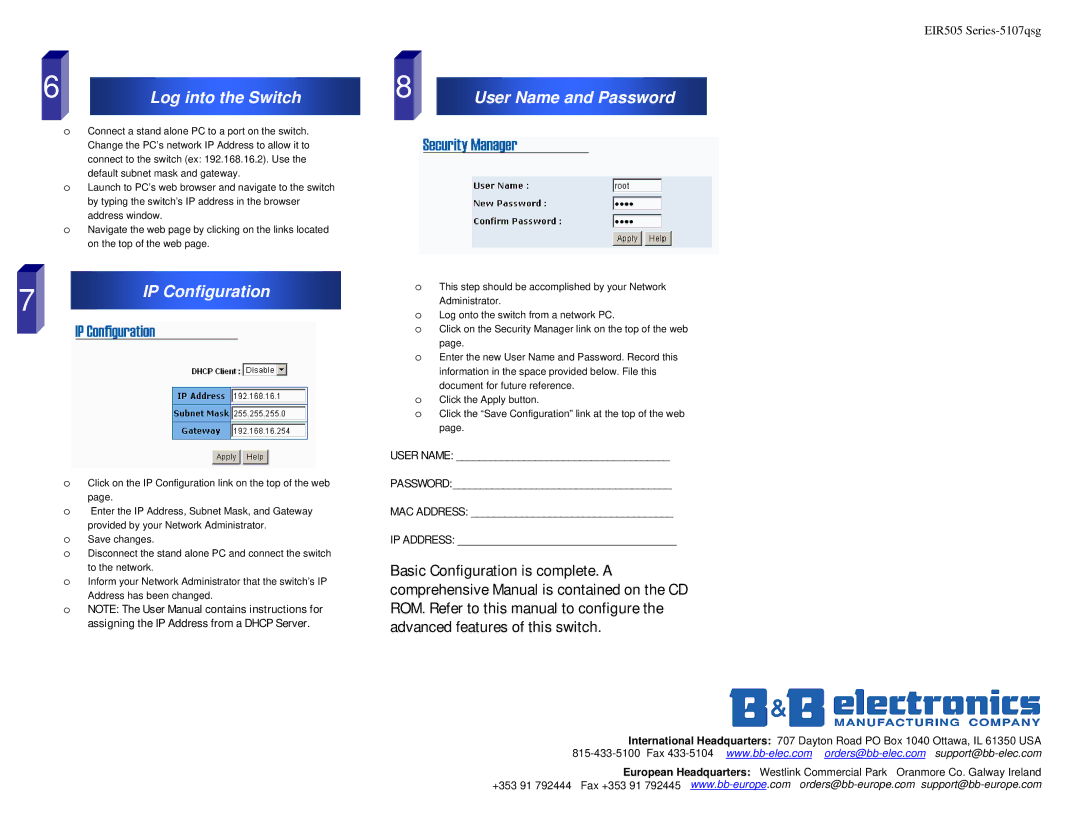6 | Log into the Switch |
|
|
oConnect a stand alone PC to a port on the switch. Change the PC’s network IP Address to allow it to connect to the switch (ex: 192.168.16.2). Use the
default subnet mask and gateway.
oLaunch to PC’s web browser and navigate to the switch
by typing the switch’s IP address in the browser address window.
oNavigate the web page by clicking on the links located on the top of the web page.
7 | IP Configuration |
|
oClick on the IP Configuration link on the top of the web page.
oEnter the IP Address, Subnet Mask, and Gateway
provided by your Network Administrator.
oSave changes.
oDisconnect the stand alone PC and connect the switch to the network.
oInform your Network Administrator that the switch’s IP Address has been changed.
oNOTE: The User Manual contains instructions for assigning the IP Address from a DHCP Server.
EIR505
8 | User Name and Password |
|
|
oThis step should be accomplished by your Network Administrator.
oLog onto the switch from a network PC.
oClick on the Security Manager link on the top of the web page.
oEnter the new User Name and Password. Record this
information in the space provided below. File this document for future reference.
oClick the Apply button.
oClick the “Save Configuration” link at the top of the web page.
USER NAME: ______________________________________
PASSWORD:_______________________________________
MAC ADDRESS: ____________________________________
IP ADDRESS: _______________________________________
Basic Configuration is complete. A comprehensive Manual is contained on the CD ROM. Refer to this manual to configure the advanced features of this switch.
International Headquarters: 707 Dayton Road PO Box 1040 Ottawa, IL 61350 USA
European Headquarters: Westlink Commercial Park Oranmore Co. Galway Ireland +353 91 792444 Fax +353 91 792445