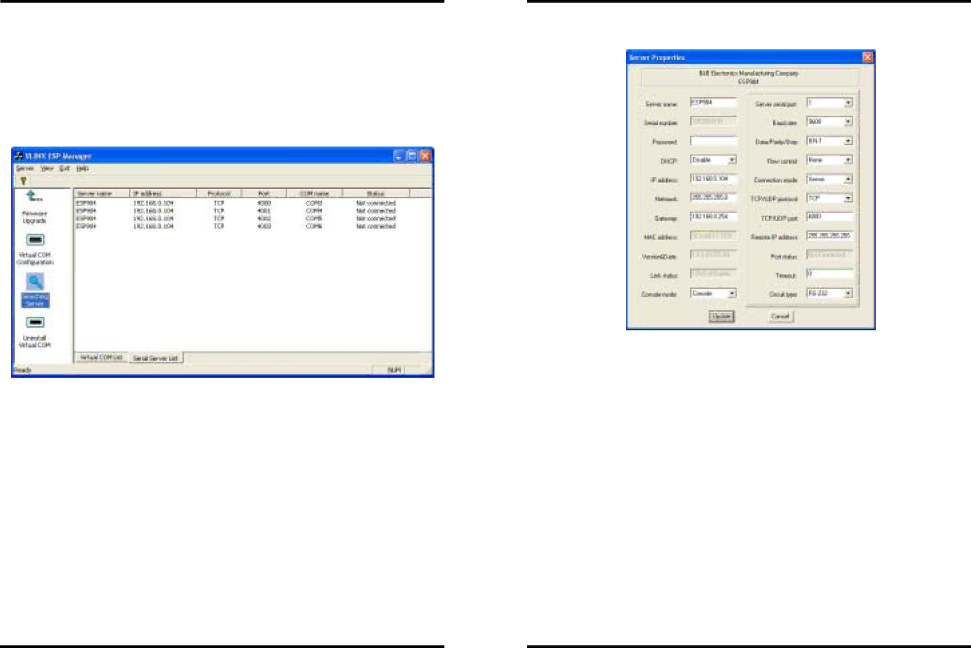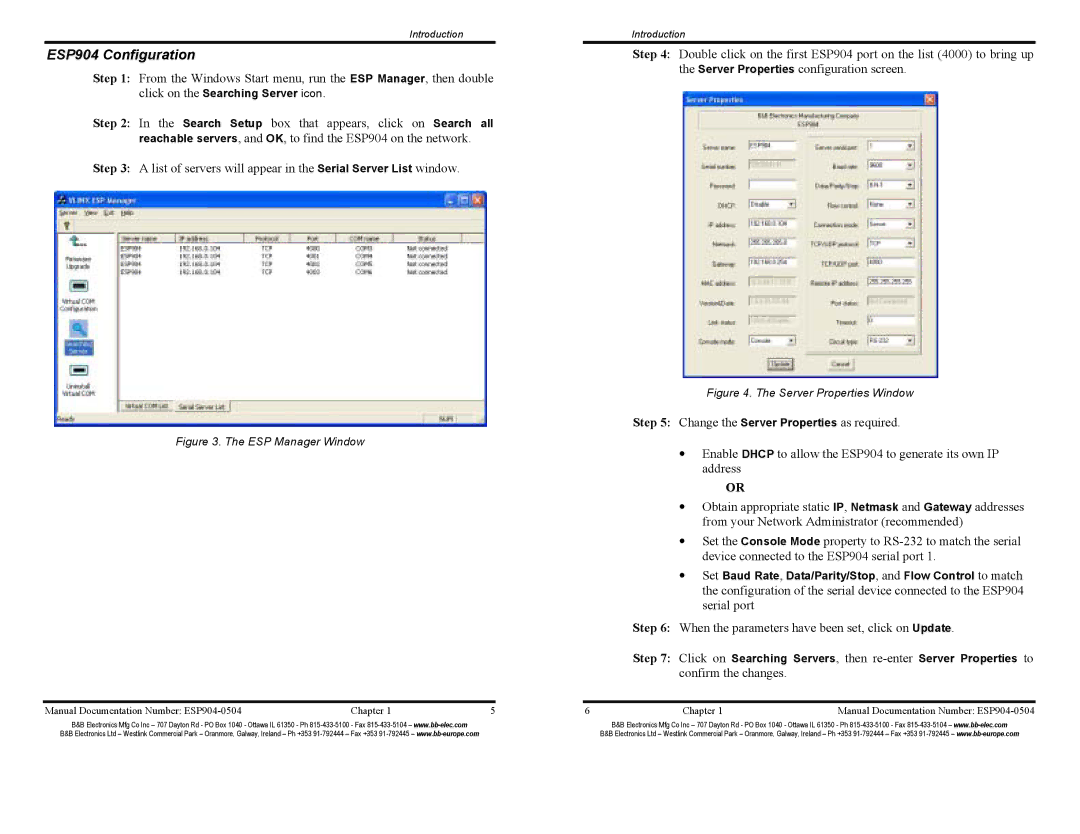ESP904E, ESP904 specifications
B&B Electronics has established itself as a leader in developing innovative communication and networking solutions, and the ESP904 and ESP904E models are perfect examples of this commitment to excellence. These devices are designed specifically for Serial to Ethernet/IP communication, making them suitable for a wide range of applications in industrial environments.One of the main features of the ESP904 is its ability to convert serial data from RS-232, RS-422, or RS-485 interfaces into Ethernet data, facilitating communication with remote servers or other devices over an IP network. This serial-to-Ethernet conversion enables the integration of legacy serial devices into modern network infrastructures, ensuring that businesses can take advantage of new technologies while maximizing their existing investments.
The ESP904E model enhances the base ESP904 by adding even more advanced features, including increased processing power and enhanced security protocols. This robustness is crucial for applications where data integrity and security are paramount, such as in industrial automation, transportation, and telecommunications. The device supports a wide range of encryption methods for secure communications, protecting sensitive data from unauthorized access.
In terms of technologies, both models support full TCP/IP networking capabilities, allowing for seamless communication across various network environments. They are equipped with a built-in web server, enabling easy configuration and monitoring via a standard web browser. This eliminates the need for dedicated software and simplifies the deployment process.
Key characteristics of the ESP904 and ESP904E include robust construction designed for harsh industrial conditions, a compact design that allows for easy installation, and the ability to support multiple simultaneous connections. They also feature flexible power options, enabling connections through PoE (Power over Ethernet) or traditional power supplies, enhancing compatibility with different setups.
In addition, both models support various operating modes, including Server, Client, and Proxy modes, giving users flexibility in how they integrate their devices. The modular design of the ESP904 and ESP904E means that they can be easily updated and expanded as technology evolves.
Overall, the B&B Electronics ESP904 and ESP904E are powerful tools for organizations looking to modernize their communication architectures, providing reliability and performance that meet the demands of today’s networking environments. Whether for a small setup or a complex industrial network, these devices offer the versatility and capabilities needed to ensure success.