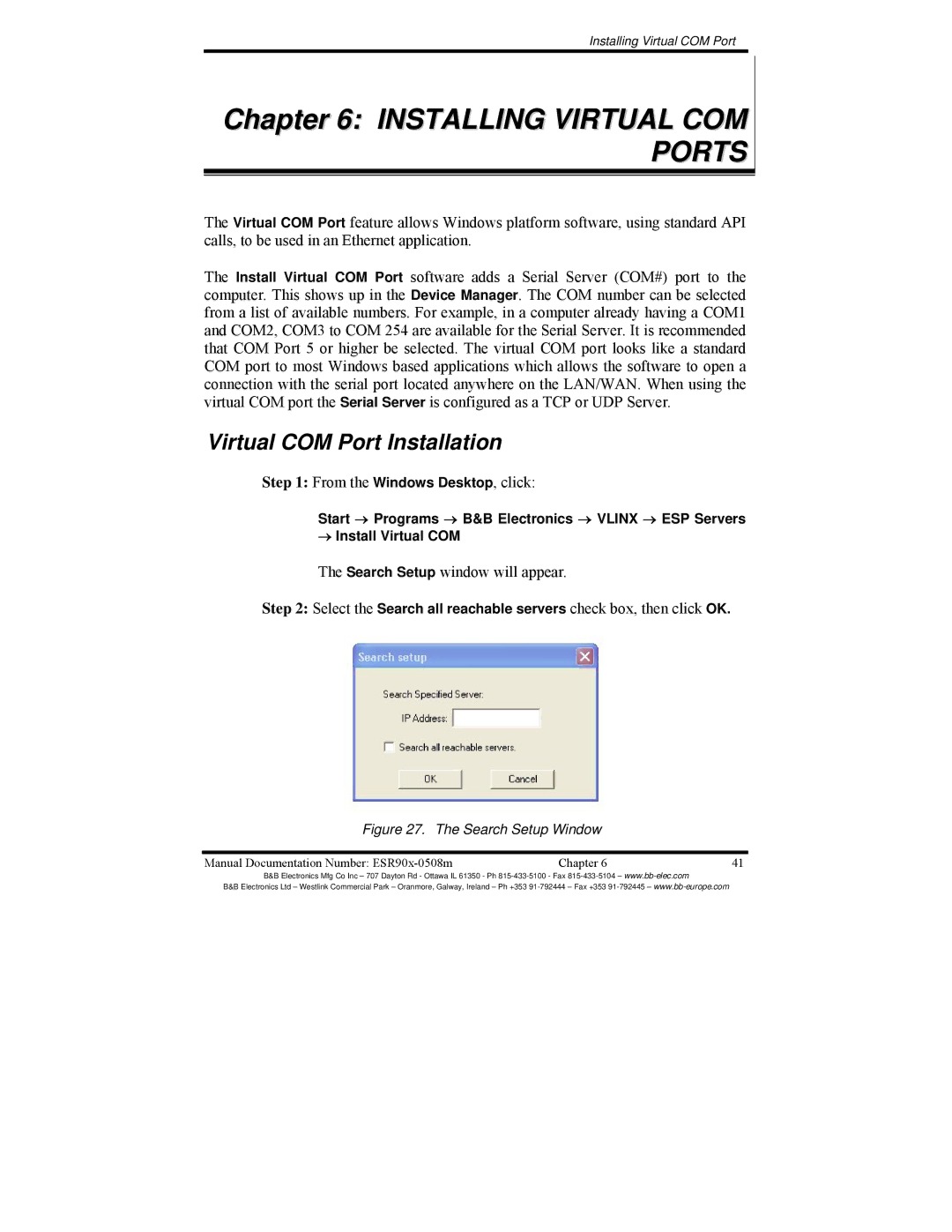ESR902, ESR901, ESR904 specifications
B&B Electronics, a renowned name in industrial networking, has developed a series of robust and reliable products, including the ESR904, ESR901, and ESR902. These devices are integral components designed primarily for serial-to-Ethernet conversion, enhancing data communication across various applications.The ESR904 is a versatile serial server that supports four serial ports. It effectively enables communication between serial devices and Ethernet networks, facilitating the integration of legacy devices into modern IT environments. With a built-in web server, the ESR904 allows users to manage configuration settings conveniently from a web browser. It supports various networking protocols, including TCP/IP, UDP, and HTTP, ensuring seamless connectivity. Additionally, the device features baud rate settings that can be configured per port, accommodating a wide range of serial devices.
The ESR901 is specifically tailored for single-port serial applications. It provides a straightforward solution for converting RS-232/422/485 serial connections to Ethernet. This simplicity does not compromise functionality, as the ESR901 supports a variety of protocols, including telnet for remote access, making it suitable for diverse networking environments. Its compact design and ease of installation make it an ideal choice for those looking to integrate serial devices without extensive modifications to existing setups.
The ESR902 offers dual-port functionality, allowing it to connect two serial devices to an Ethernet network simultaneously. This dual capability is particularly beneficial for applications that require multiple devices to communicate over a single network connection. Like its counterparts, the ESR902 supports various communication protocols and provides secure data transmission. Moreover, it features diagnostic tools that assist networking professionals in troubleshooting any connectivity issues that may arise.
All three models incorporate features such as flexible mounting options, power over Ethernet (PoE) support, and ruggedized designs to withstand industrial environments. They are designed to operate reliably in harsh conditions, featuring wide temperature ranges and robust housings. B&B Electronics emphasizes security with options for SSH/SSL encryption, ensuring that sensitive data remains protected during transmission.
In summary, the ESR904, ESR901, and ESR902 by B&B Electronics represent valuable solutions for integrating legacy serial devices into Ethernet networks. With their robust feature sets, flexible configurations, and reliable performance, they cater to a diverse range of industries, enhancing connectivity and improving overall operational efficiency.