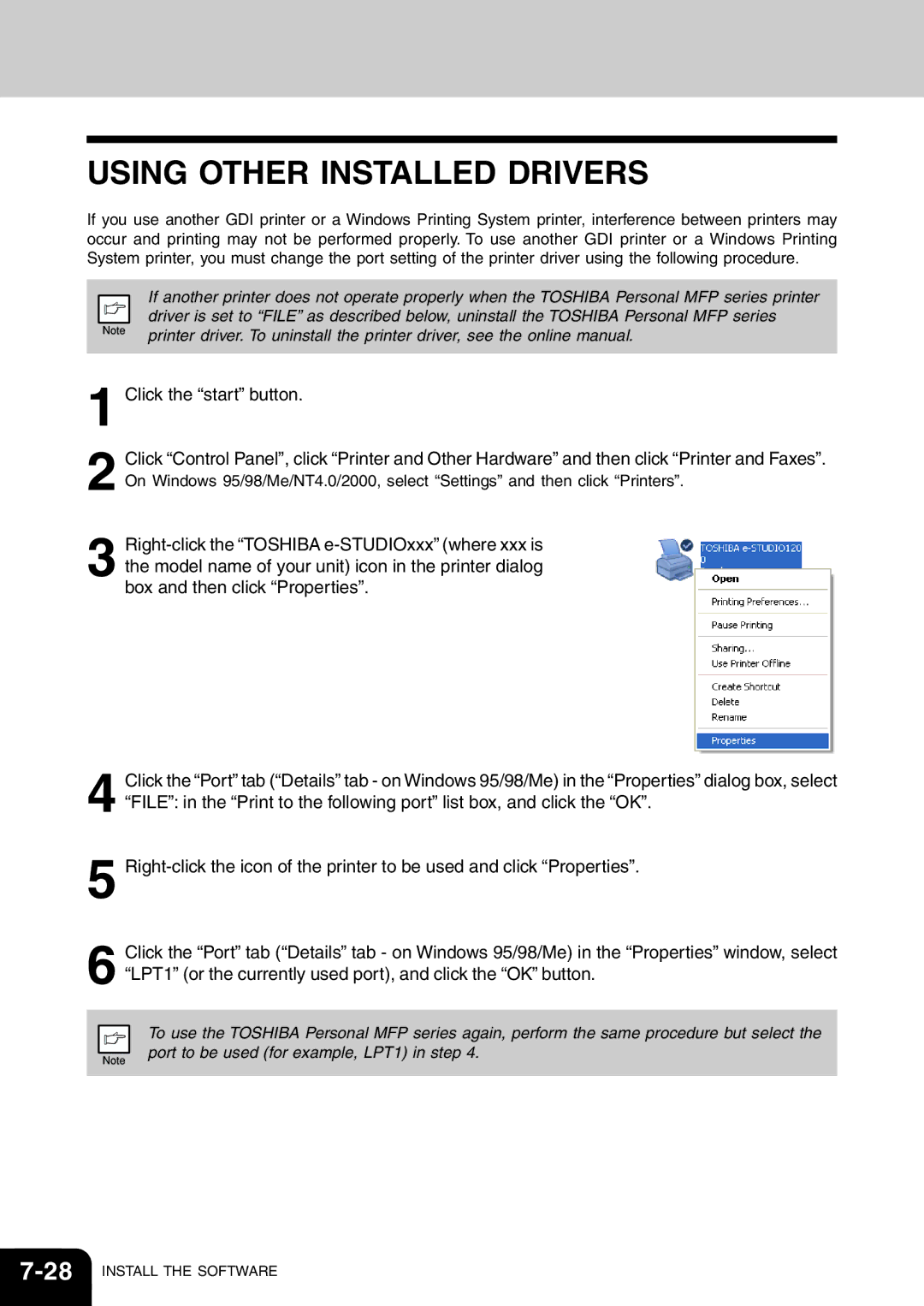USING OTHER INSTALLED DRIVERS
If you use another GDI printer or a Windows Printing System printer, interference between printers may occur and printing may not be performed properly. To use another GDI printer or a Windows Printing System printer, you must change the port setting of the printer driver using the following procedure.
If another printer does not operate properly when the TOSHIBA Personal MFP series printer driver is set to “FILE” as described below, uninstall the TOSHIBA Personal MFP series printer driver. To uninstall the printer driver, see the online manual.
1 Click the “start” button.
2 Click “Control Panel”, click “Printer and Other Hardware” and then click “Printer and Faxes”. On Windows 95/98/Me/NT4.0/2000, select “Settings” and then click “Printers”.
3
4
5
6
Click the “Port” tab (“Details” tab - on Windows 95/98/Me) in the “Properties” dialog box, select “FILE”: in the “Print to the following port” list box, and click the “OK”.
Click the “Port” tab (“Details” tab - on Windows 95/98/Me) in the “Properties” window, select “LPT1” (or the currently used port), and click the “OK” button.
To use the TOSHIBA Personal MFP series again, perform the same procedure but select the port to be used (for example, LPT1) in step 4.