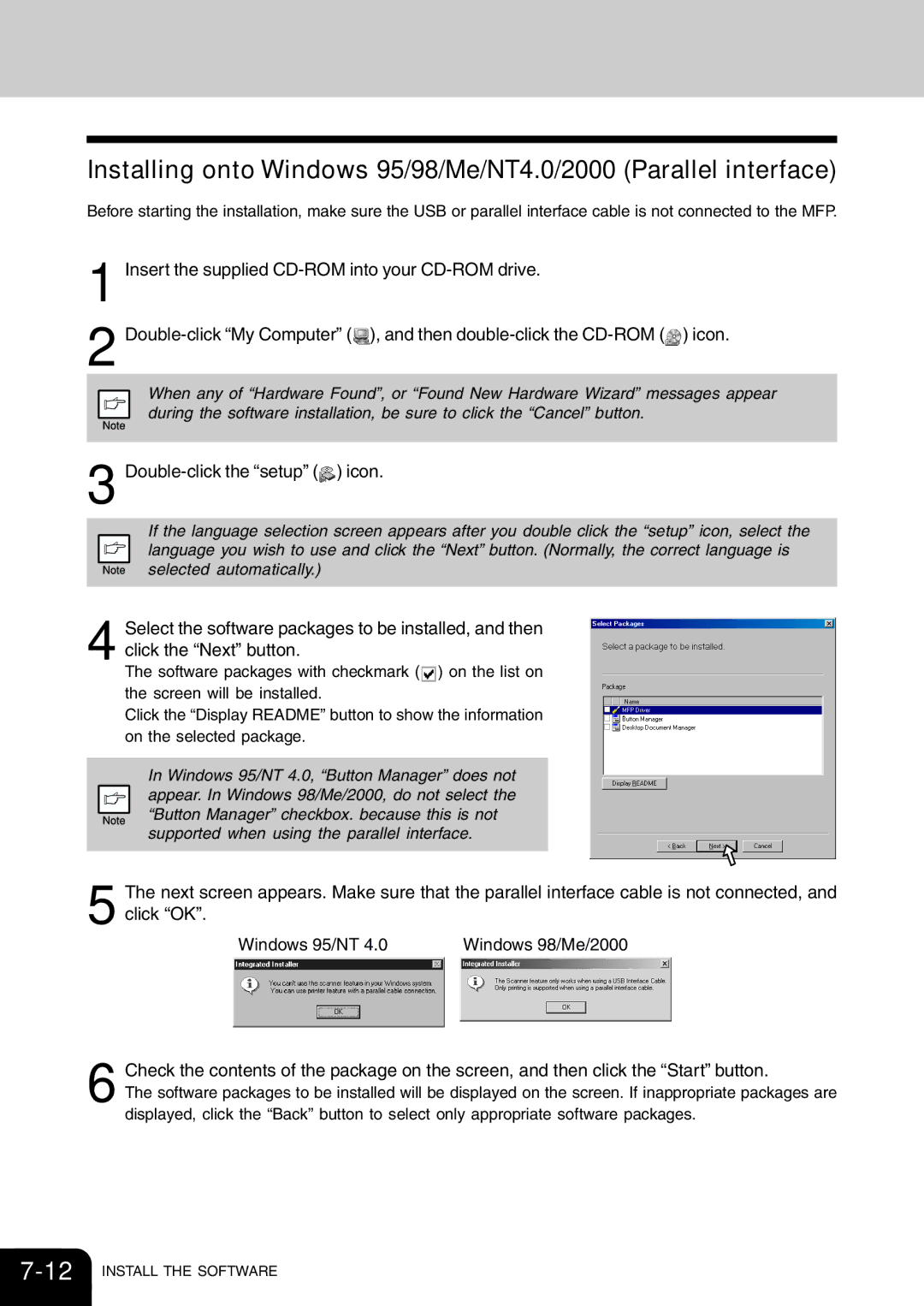Installing onto Windows 95/98/Me/NT4.0/2000 (Parallel interface)
Before starting the installation, make sure the USB or parallel interface cable is not connected to the MFP.
1 Insert the supplied
2 ![]() ), and then
), and then ![]() ) icon.
) icon.
When any of “Hardware Found”, or “Found New Hardware Wizard” messages appear during the software installation, be sure to click the “Cancel” button.
3 Double-click the “setup” ( ) icon.
) icon.
If the language selection screen appears after you double click the “setup” icon, select the language you wish to use and click the “Next” button. (Normally, the correct language is selected automatically.)
4 Select the software packages to be installed, and then click the “Next” button.
The software packages with checkmark ( ![]() ) on the list on the screen will be installed.
) on the list on the screen will be installed.
Click the “Display README” button to show the information on the selected package.
In Windows 95/NT 4.0, “Button Manager” does not appear. In Windows 98/Me/2000, do not select the “Button Manager” checkbox. because this is not supported when using the parallel interface.
5 The next screen appears. Make sure that the parallel interface cable is not connected, and click “OK”.
Windows 95/NT 4.0 | Windows 98/Me/2000 |
6 Check the contents of the package on the screen, and then click the “Start” button.
The software packages to be installed will be displayed on the screen. If inappropriate packages are displayed, click the “Back” button to select only appropriate software packages.