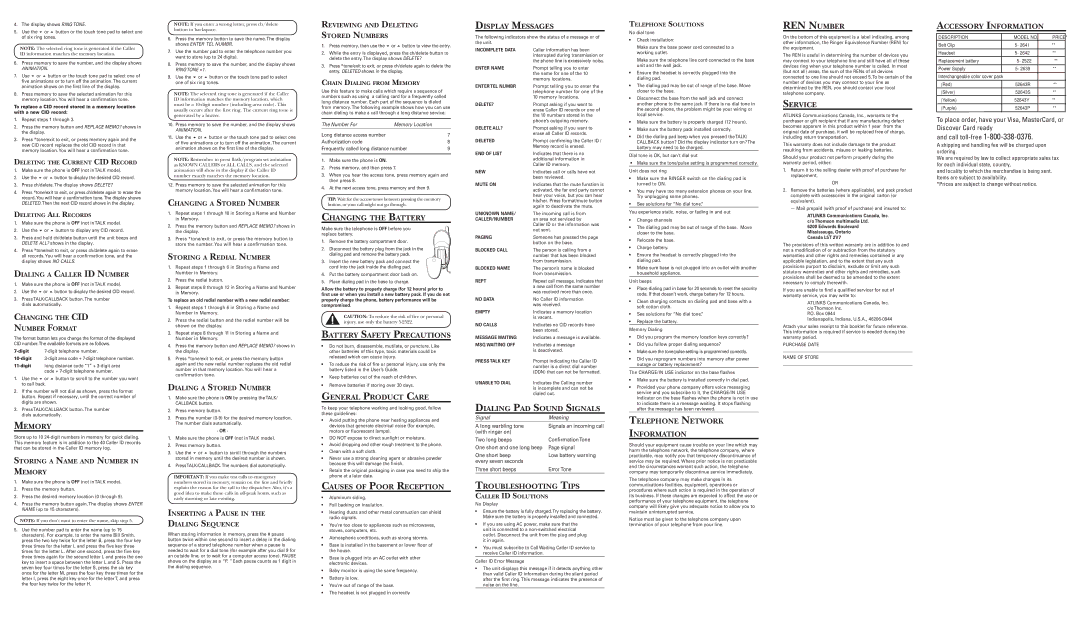4. The display shows RING TONE.
5. Use the or button or the touch tone pad to select one of six ring tones.
NOTE: The selected ring tone is generated if the Caller ID information matches the memory location.
6.Press memory to save the number, and the display shows
ANIMATION.
7. Use or button or the touch tone pad to select one of five animations or to turn off the animation. The current animation shows on the first line of the display.
8.Press memory to save the selected animation for this memory location. You will hear a confirmation tone.
To replace a CID record stored in a memory location with a new CID record:
1.Repeat steps 1 through 3.
2.Press the memory button and REPLACE MEMO? shows in the display.
3.Press *tone/exit to exit, or press memory again and the new CID record replaces the old CID record in that memory location. You will hear a confirmation tone.
DELETING THE CURRENT CID RECORD
1. Make sure the phone is OFF (not in TALK mode).
2. Use the or button to display the desired CID record.
3.Press ch/delete. The display shows DELETE?
4.Press *tone/exit to exit, or press ch/delete again to erase the record.You will hear a confirmation tone.The display shows DELETED.Then the next CID record shows in the display.
DELETING ALL RECORDS
1. Make sure the phone is OFF (not in TALK mode).
2. Use the or button to display any CID record.
3.Press and hold ch/delete button until the unit beeps and DELETE ALL? shows in the display.
4.Press *tone/exit to exit, or press ch/delete again to erase all records. You will hear a confirmation tone, and the display shows NO CALLS.
DIALING A CALLER ID NUMBER
1. Make sure the phone is OFF (not in TALK mode).
2. Use the or button to display the desired CID record.
3.Press TALK/CALLBACK button. The number dials automatically.
CHANGING THE CID
NUMBER FORMAT
The format button lets you change the format of the displayed CID number.The available formats are as follows.
1. Use the or button to scroll to the number you want to call back.
2.If the number will not dial as shown, press the format button. Repeat if necessary, until the correct number of digits are shown.
3.Press TALK/CALLBACK button. The number dials automatically.
MEMORY
Store up to 10
STORING A NAME AND NUMBER IN MEMORY
1.Make sure the phone is OFF (not in TALK mode).
2.Press the memory button.
3.Press the desired memory location (0 through 9).
4.Press the memory button again. The display shows ENTER NAME (up to 15 characters).
NOTE: If you don't want to enter the name, skip step 5.
5.Use the number pad to enter the name (up to 15 characters). For example, to enter the name Bill Smith, press the two key twice for the letter B, press the four key three times for the letter I, and press the five key three times for the letter L. After one second, press the five key three times again for the second letter L and press the one key to insert a space between the letter L and S. Press the seven key four times for the letter S, press the six key once for the letter M, press the four key three times for the letter I, press the eight key once for the letter T, and press the four key twice for the letter H.
NOTE: If you enter a wrong letter, press ch/delete button to backspace.
6.Press the memory button to save the name. The display shows ENTER TEL NUMBR.
7.Use the number pad to enter the telephone number you want to store (up to 24 digits).
8.Press memory to save the number, and the display shows RINGTONE >1.
9. Use the or button or the touch tone pad to select one of six ring tones.
NOTE: The selected ring tone is generated if the Caller ID information matches the memory location, which must be a
10.Press memory to save the number, and the display shows
ANIMATION.
11. Use the or button or the touch tone pad to select one of five animations or to turn off the animation. The current animation shows on the first line of the display.
NOTE: Remember to press flash/program set animation as KNOWN CALLERS or ALL CALLS, and the selected animation will show in the display if the Caller ID number exactly matches the memory location.
12.Press memory to save the selected animation for this memory location. You will hear a confirmation tone.
CHANGING A STORED NUMBER
1.Repeat steps 1 through 10 in Storing a Name and Number in Memory.
2.Press the memory button and REPLACE MEMO? shows in the display.
3.Press *tone/exit to exit, or press the memory button to store the number. You will hear a confirmation tone.
STORING A REDIAL NUMBER
1.Repeat steps 1 through 6 in Storing a Name and Number in Memory.
2.Press the redial button.
3.Repeat steps 8 through 12 in Storing a Name and Number in Memory.
To replace an old redial number with a new redial number:
1.Repeat steps 1 through 6 in Storing a Name and Number in Memory.
2.Press the redial button and the redial number will be shown on the display.
3.Repeat steps 8 through 11 in Storing a Name and Number in Memory.
4.Press the memory button and REPLACE MEMO? shows in the display.
5.Press *tone/exit to exit, or press the memory button again and the new redial number replaces the old redial number in that memory location. You will hear a confirmation tone.
DIALING A STORED NUMBER
1.Make sure the phone is ON by pressing the TALK/ CALLBACK button.
2.Press memory button.
3.Press the number
- OR -
1.Make sure the phone is OFF (not in TALK mode).
2.Press memory button.
3. Use the or button to scroll through the numbers stored in memory until the desired number is shown.
4. PressTALK/CALLBACK.The numbers dial automatically.
IMPORTANT: If you make test calls to emergency numbers stored in memory, remain on the line and briefly explain the reason for the call to the dispatcher. Also, it’s a good idea to make these calls in
INSERTING A PAUSE IN THE DIALING SEQUENCE
When storing information in memory, press the # pause button twice within one second to insert a delay in the dialing sequence of a stored telephone number when a pause is needed to wait for a dial tone (for example after you dial 9 for an outside line, or to wait for a computer access tone). PAUSE shows on the display as a “P. “ Each pause counts as 1 digit in the dialing sequence.
REVIEWING AND DELETING
STORED NUMBERS
1. Press memory, then use the or button to view the entry.
2.While the entry is displayed, press the ch/delete button to delete the entry. The display shows DELETE?
3.Press *tone/exit to exit, or press ch/delete again to delete the entry. DELETED shows in the display.
CHAIN DIALING FROM MEMORY
Use this feature to make calls which require a sequence of numbers such as using a calling card for a frequently called long distance number. Each part of the sequence is dialed from memory. The following example shows how you can use chain dialing to make a call through a long distance service:
The Number For | Memory Location |
|
Long distance access number |
| 7 |
Authorization code |
| 8 |
Frequently called long distance number | 9 | |
|
|
|
1.Make sure the phone is ON.
2.Press memory, and then press 7.
3.When you hear the access tone, press memory again and then press 8.
4.At the next access tone, press memory and then 9.
TIP: Wait for the access tones between pressing the memory button, or your call might not go through.
CHANGING THE BATTERY
Make sure the telephone is OFF before you replace battery.
1.Remove the battery compartment door.
2.Disconnect the battery plug from the jack in the dialing pad and remove the battery pack.
3.Insert the new battery pack and connect the
cord into the jack inside the dialing pad.
4.Put the battery compartment door back on.
5.Place dialing pad in the base to charge.
Allow the battery to properly charge (for 12 hours) prior to first use or when you install a new battery pack. If you do not properly charge the phone, battery performance will be compromised.
CAUTION: To reduce the risk of fire or personal injury, use only the battery
BATTERY SAFETY PRECAUTIONS
•Do not burn, disassemble, mutilate, or puncture. Like other batteries of this type, toxic materials could be released which can cause injury.
•To reduce the risk of fire or personal injury, use only the battery listed in the User’s Guide.
•Keep batteries out of the reach of children.
•Remove batteries if storing over 30 days.
GENERAL PRODUCT CARE
To keep your telephone working and looking good, follow these guidelines:
•Avoid putting the phone near heating appliances and devices that generate electrical noise (for example, motors or fluorescent lamps).
•DO NOT expose to direct sunlight or moisture.
•Avoid dropping and other rough treatment to the phone.
•Clean with a soft cloth.
•Never use a strong cleaning agent or abrasive powder because this will damage the finish.
•Retain the original packaging in case you need to ship the phone at a later date.
CAUSES OF POOR RECEPTION
•Aluminum siding.
•Foil backing on insulation.
•Heating ducts and other metal construction can shield radio signals.
•You’re too close to appliances such as microwaves, stoves, computers, etc.
•Atmospheric conditions, such as strong storms.
•Base is installed in the basement or lower floor of the house.
•Base is plugged into an AC outlet with other electronic devices.
•Baby monitor is using the same frequency.
•Battery is low.
•You’re out of range of the base.
•The headset is not plugged in correctly
DISPLAY MESSAGES
The following indicators show the status of a message or of the unit.
INCOMPLETE DATA | Caller information has been |
| interrupted during transmission or |
| the phone line is excessively noisy. |
ENTER NAME | Prompt telling you to enter |
| the name for one of the 10 |
| memory locations. |
ENTER TEL NUMBR | Prompt telling you to enter the |
| telephone number for one of the |
| 10 memory locations. |
DELETE? | Prompt asking if you want to |
| erase Caller ID records or one of |
| the 10 numbers stored in the |
| phone’s outgoing memory. |
DELETE ALL? | Prompt asking if you want to |
| erase all Caller ID records. |
DELETED | Prompt confirming the Caller ID / |
| Memory record is erased. |
END OF LIST | Indicates that there is no |
| additional information in |
| Caller ID memory. |
NEW | Indicates call or calls have not |
| been reviewed. |
MUTE ON | Indicates that the mute function is |
| activated, the far end party cannot |
| hear your voice, but you can hear |
| his/her. Press format/mute button |
| again to deactivate the mute. |
UNKNOWN NAME/ | The incoming call is from |
CALLER/NUMBER | an area not serviced by |
| Caller ID or the information was |
| not sent. |
PAGING | Someone has pressed the page |
| button on the base. |
BLOCKED CALL | The person is calling from a |
| number that has been blocked |
| from transmission. |
BLOCKED NAME | The person’s name is blocked |
| from transmission. |
REPT | Repeat call message. Indicates that |
| a new call from the same number |
| was received more than once. |
NO DATA | No Caller ID information |
| was received. |
EMPTY | Indicates a memory location |
| is vacant. |
NO CALLS | Indicates no CID records have |
| been stored. |
MESSAGE WAITING | Indicates a message is available. |
MSG WAITING OFF | Indicates a message |
| is deactivated. |
PRESS TALK KEY | Prompt indicating the Caller ID |
| number is a direct dial number |
| (DDN) that can not be formatted. |
UNABLE TO DIAL | Indicates the Calling number |
| is incomplete and can not be |
| dialed out. |
DIALING PAD SOUND SIGNALS
Signal | Meaning |
A long warbling tone | Signals an incoming call |
(with ringer on) |
|
Two long beeps | ConfirmationTone |
One short and one long beep | Page signal |
One short beep | Low battery warning |
every seven seconds |
|
Three short beeps | Error Tone |
TROUBLESHOOTING TIPS
CALLER ID SOLUTIONS
No Display
•Ensure the battery is fully charged.Try replacing the battery. Make sure the battery is properly installed and connected.
•If you are using AC power, make sure that the unit is connected to a
•You must subscribe to Call Waiting Caller ID service to receive Caller ID information.
Caller ID Error Message
•The unit displays this message if it detects anything other than valid Caller ID information during the silent period after the first ring. This message indicates the presence of noise on the line.
TELEPHONE SOLUTIONS
No dial tone
•Check installation:
Make sure the base power cord connected to a working outlet.
Make sure the telephone line cord connected to the base unit and the wall jack.
•Ensure the headset is correctly plugged into the dialing pad.
•The dialing pad may be out of range of the base. Move closer to the base.
•Disconnect the base from the wall jack and connect another phone to the same jack. If there is no dial tone in the second phone, the problem might be your wiring or local service.
•Make sure the battery is properly charged (12 hours).
•Make sure the battery pack installed correctly.
•Did the dialing pad beep when you pressed theTALK/ CALLBACK button? Did the display indicator turn on?The battery may need to be charged.
Dial tone is OK, but can't dial out
•Make sure the tone/pulse setting is programmed correctly. Unit does not ring
•Make sure the RINGER switch on the dialing pad is turned to ON.
•You may have too many extension phones on your line. Try unplugging some phones.
•See solutions for “No dial tone.”
You experience static, noise, or fading in and out
•Change channels
•The dialing pad may be out of range of the base. Move closer to the base.
•Relocate the base.
•Charge battery.
•Ensure the headset is correctly plugged into the dialing pad.
•Make sure base is not plugged into an outlet with another household appliance.
Unit beeps
•Place dialing pad in base for 20 seconds to reset the security code. If that doesn’t work, charge battery for 12 hours.
•Clean charging contacts on dialing pad and base with a soft cotton cloth.
•See solutions for “No dial tone.”
•Replace the battery.
Memory Dialing
•Did you program the memory location keys correctly?
•Did you follow proper dialing sequence?
•Make sure the tone/pulse setting is programmed correctly.
•Did you reprogram numbers into memory after power outage or battery replacement?
The CHARGE/IN USE indicator on the base flashes
•Make sure the battery is installed correctly in dial pad.
•Provided your phone company offers voice messaging service and you subscribe to it, the CHARGE/IN USE indicator on the base flashes when the phone is not in use to indicate there is a message waiting. It stops flashing after the message has been reviewed.
TELEPHONE NETWORK
INFORMATION
Should your equipment cause trouble on your line which may harm the telephone network, the telephone company, where practicable, may notify you that temporary discontinuance of service may be required. Where prior notice is not practicable and the circumstances warrant such action, the telephone company may temporarily discontinue service immediately.
The telephone company may make changes in its communications facilities, equipment, operations or procedures where such action is required in the operation of its business. If these changes are expected to affect the use or performance of your telephone equipment, the telephone company will likely give you adequate notice to allow you to maintain uninterrupted service.
Notice must be given to the telephone company upon termination of your telephone from your line.
REN NUMBER
On the bottom of this equipment is a label indicating, among other information, the Ringer Equivalence Number (REN) for the equipment.
The REN is useful in determining the number of devices you may connect to your telephone line and still have all of these devices ring when your telephone number is called. In most (but not all) areas, the sum of the RENs of all devices connected to one line should not exceed 5. To be certain of the number of devices you may connect to your line as determined by the REN, you should contact your local telephone company.
SERVICE
ATLINKS Communications Canada, Inc., warrants to the purchaser or gift recipient that if any manufacturing defect becomes apparent in this product within 1 year from the original date of purchase, it will be replaced free of charge, including return transportation.
This warranty does not include damage to the product resulting from accidents, misuse or leaking batteries.
Should your product not perform properly during the warranty period, either:
1.Return it to the selling dealer with proof of purchase for replacement,
OR
2.Remove the batteries (where applicable), and pack product complete with accessories in the original carton (or equivalent).
— Mail prepaid (with proof of purchase) and insured to:
ATLINKS Communications Canada, Inc. c/o Thomson multimedia Ltd.
6200 Edwards Boulevard Mississauga, Ontario Canada L5T 2V7
The provisions of this written warranty are in addition to and not a modification of or subtraction from the statutory warranties and other rights and remedies contained in any applicable legislation, and to the extent that any such provisions purport to disclaim, exclude or limit any such statutory warranties and other rights and remedies, such provisions shall be deemed to be amended to the extent necessary to comply therewith.
If you are unable to find a qualified servicer for out of warranty service, you may write to:
ATLINKS Communications Canada, Inc. c/o Thomson Inc.
P.O. Box 0944
Indianapolis, Indiana, U.S.A.,
Attach your sales receipt to this booklet for future reference. This information is required if service is needed during the warranty period.
PURCHASE DATE
_____________________________________________________________________
NAME OF STORE
_____________________________________________________________________
ACCESSORY INFORMATION
| DESCRIPTION | MODEL NO. | PRICE* |
| Belt Clip | 5- 2641 | ** |
| Headset | 5- 2642 | ** |
| Replacement battery | 5- 2522 | ** |
|
|
|
|
| Power Supply | 5- 2639 | ** |
|
|
|
|
| Interchangeable color cover pack |
|
|
| (Red) | 52643R | ** |
| (Silver) | 52643S | ** |
| (Yellow) | 52643Y | ** |
| (Purple) | 52643P | ** |
|
|
|
|
To place order, have your Visa, MasterCard, or Discover Card ready
and call
A shipping and handling fee will be charged upon ordering.
We are required by law to collect appropriate sales tax for each individual state, country,
and locality to which the merchandise is being sent. Items are subject to availability.
*Prices are subject to change without notice.