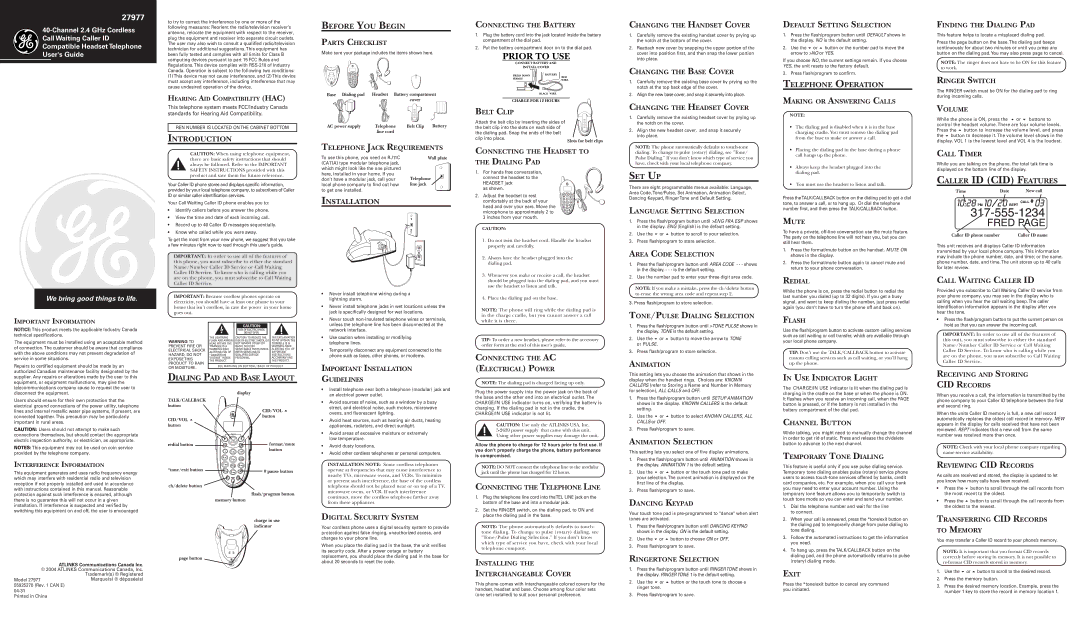27977
Call Waiting Caller ID
Compatible Headset Telephone
User's Guide
We bring good things to life.
IMPORTANT INFORMATION
NOTICE: This product meets the applicable Industry Canada technical specifications.
The equipment must be installed using an acceptable method of connection. The customer should be aware that compliance with the above conditions may not prevent degradation of service in some situations.
Repairs to certified equipment should be made by an authorized Canadian maintenance facility designated by the supplier. Any repairs or alterations made by the user to this equipment, or equipment malfunctions, may give the telecommunications company cause to request the user to disconnect the equipment.
Users should ensure for their own protection that the electrical ground connections of the power utility, telephone lines and internal metallic water pipe systems, if present, are connected together. This precaution may be particularly important in rural areas.
CAUTION: Users should not attempt to make such connections themselves, but should contact the appropriate electric inspection authority, or electrician, as appropriate.
NOTES:This equipment may not be used on coin service provided by the telephone company.
INTERFERENCE INFORMATION
This equipment generates and uses radio frequency energy which may interfere with residential radio and television reception if not properly installed and used in accordance with instructions contained in this manual. Reasonable protection against such interference is ensured, although there is no guarantee this will not occur in a given installation. If interference is suspected and verified by switching this equipment on and off, the user is encouraged
ATLINKS Communications Canada Inc. © 2004 ATLINKS Communications Canada, Inc.
Trademark(s) ® Registered
Model 27977Marque(s) ® déposée(s) 55925270 (Rev. 1 CAN E)
Printed in China
to try to correct the interference by one or more of the following measures: Reorient the radio/television receiver’s antenna, relocate the equipment with respect to the receiver, plug the equipment and receiver into separate circuit outlets. The user may also wish to consult a qualified radio/television technician for additional suggestions. This equipment has been fully tested and complies with all limits for Class B computing devices pursuant to part 15 FCC Rules and Regulations. This device complies with
(1)This device may not cause interference, and (2) This device must accept any interference, including interference that may cause undesired operation of the device.
HEARING AID COMPATIBILITY (HAC)
This telephone system meets FCC/Industry Canada standards for Hearing Aid Compatibility.
REN NUMBER IS LOCATED ONTHE CABINET BOTTOM
INTRODUCTION
CAUTION: When using telephone equipment, there are basic safety instructions that should always be followed. Refer to the IMPORTANT SAFETY INSTRUCTIONS provided with this product and save them for future reference.
Your Caller ID phone stores and displays specific information, provided by your local telephone company, to subscribers of Caller ID or similar caller identification services.
Your Call Waiting Caller ID phone enables you to:
•Identify callers before you answer the phone.
•View the time and date of each incoming call.
•Record up to 40 Caller ID messages sequentially.
•Know who called while you were away.
To get the most from your new phone, we suggest that you take a few minutes right now to read through this user’s guide.
IMPORTANT: In order to use all of the features of this phone, you must subscribe to either the standard Name/Number Caller ID Service or Call Waiting Caller ID Service. To know who is calling while you are on the phone, you must subscribe to Call Waiting Caller ID Service.
IMPORTANT: Because cordless phones operate on electricity, you should have at least one phone in your home that isn’t cordless, in case the power in your home goes out.
|
| CAUTION: |
| |
|
| RISK OF ELECTRIC SHOCK |
| |
|
| DO NOT OPEN |
| |
| THE LIGHTNING | CAUTION: TO REDUCE THE | THE EXCLAMATION | |
WARNING:TO | FLASH AND ARROW | RISK OF ELECTRIC SHOCK, DO | POINT WITHIN THE | |
HEAD WITHIN THE | NOT REMOVE COVER (OR | TRIANGLE IS A | ||
PREVENT FIRE OR | TRIANGLE IS A | BACK). NO USER | WARNING SIGN | |
ELECTRICAL SHOCK | WARNING SIGN | SERVICEABLE PARTS INSIDE. | ALERTING YOU OF | |
ALERTING YOU OF | REFER SERVICING TO | IMPORTANT | ||
HAZARD, DO NOT | “DANGEROUS | QUALIFIED SERVICE | INSTRUCTIONS | |
EXPOSETHIS | VOLTAGE” INSIDE | PERSONNEL. | ACCOMPANYING | |
PRODUCT TO RAIN | THE PRODUCT. |
| THE PRODUCT. | |
SEE MARKING ON BOTTOM / BACK OF PRODUCT | ||||
OR MOISTURE. | ||||
|
|
| ||
DIALING PAD AND BASE LAYOUT | ||||
|
| display |
| |
TALK/CALLBACK |
|
|
| |
button |
| CID/VOL | ||
|
| |||
CID/VOL |
| button | ||
|
|
| ||
button |
|
|
| |
redial button |
|
| format/mute | |
|
|
| button | |
*tone/exit button | # pause button |
| |
ch/delete button |
|
| flash/program button |
| memory button |
| charge in use |
| indicator |
page button
BEFORE YOU BEGIN
PARTS CHECKLIST
Make sure your package includes the items shown here.
Base Dialing pad | Headset Battery compartment | |
|
| cover |
AC power supply | Telephone | Belt Clip Battery |
| line cord |
|
TELEPHONE JACK REQUIREMENTS | ||
To use this phone, you need an RJ11C | Wall plate | |
(CA11A) type modular telephone jack, |
| |
which might look like the one pictured |
| |
here, installed in your home. If you | Telephone | |
don’t have a modular jack, call your | ||
local phone company to find out how | line jack | |
to get one installed. |
|
|
INSTALLATION
•Never install telephone wiring during a lightning storm.
•Never install telephone jacks in wet locations unless the jack is specifically designed for wet locations.
•Never touch
•Use caution when installing or modifying telephone lines.
•Temporarily disconnect any equipment connected to the phone such as faxes, other phones, or modems.
IMPORTANT INSTALLATION
GUIDELINES
•Install telephone near both a telephone (modular) jack and an electrical power outlet.
•Avoid sources of noise, such as a window by a busy street, and electrical noise, such motors, microwave ovens, and fluorescent lighting.
•Avoid heat sources, such as heating air ducts, heating appliances, radiators, and direct sunlight.
•Avoid areas of excessive moisture or extremely low temperature.
•Avoid dusty locations.
•Avoid other cordless telephones or personal computers.
INSTALLATION NOTE: Some cordless telephones operate at frequencies that may cause interference to nearby TVs, microwave ovens, and VCRs. To minimize or prevent such interference, the base of the cordless telephone should not be placed near or on top of a TV, microwave ovens, or VCR. If such interference continues, move the cordless telephone farther away from these appliances.
DIGITAL SECURITY SYSTEM
Your cordless phone uses a digital security system to provide protection against false ringing, unauthorized access, and charges to your phone line.
When you place the dialing pad in the base, the unit verifies its security code. After a power outage or battery replacement, you should place the dialing pad in the base for about 20 seconds to reset the code.
CONNECTING THE BATTERY
1.Plug the battery cord into the jack located inside the battery compartment of the dial pad.
2.Put the battery compartment door on to the dial pad.
PRIOR TO USE
CONNECT BATTERY AND
INSTALL COVER
PRESS DOWN | BATTERY | |
RED | ||
FIRMLY | ||
WIRE | ||
|
BLACK WIRE
CHARGE FOR 12 HOURS
BELT CLIP
Attach the belt clip by inserting the sides of the belt clip into the slots on each side of the dialing pad. Snap the ends of the belt clip into place.
Slots for belt clips
CONNECTING THE HEADSET TO THE DIALING PAD
1.For hands free conversation, connect the headset to the
HEADSET jack as shown.
2. Adjust the headset to rest comfortably at the back of your head and over your ears. Move the microphone to approximately 2 to 3 inches from your mouth.
CAUTION:
1.Do not twist the headset cord. Handle the headset properly and carefully.
2.Always have the headset plugged into the dialing pad.
3.Whenever you make or receive a call, the headset should be plugged into the dialing pad, and you must use the headset to listen and talk.
4.Place the dialing pad on the base.
NOTE: The phone will ring while the dialing pad is in the charge cradle, but you cannot answer a call while it is there.
TIP: To order a new headset, please refer to the accessory order form at the end of this user’s guide.
CONNECTING THE AC
(ELECTRICAL) POWER
NOTE: The dialing pad is charged facing up only.
Plug the power supply into the power jack on the back of the base and the other end into an electrical outlet. The CHARGE/IN USE indicator turns on, verifying the battery is charging. If the dialing pad is not in the cradle, the CHARGE/IN USE indicator is not lit.
CAUTION: Use only the ATLINKS USA, Inc.
Allow the phone to charge for 12 hours prior to first use. If you don't properly charge the phone, battery performance is compromised.
NOTE: DO NOT connect the telephone line to the modular jack until the phone has charged for 12 hours.
CONNECTING THE TELEPHONE LINE
1.Plug the telephone line cord into theTEL LINE jack on the bottom of the base and into a modular jack.
2.Set the RINGER switch, on the dialing pad, to ON and place the dialing pad in the base.
NOTE: The phone automatically defaults to touch- tone dialing. To change to pulse (rotary) dialing, see "Tone/Pulse Dialing Selection." If you don't know which type of service you have, check with your local telephone company.
INSTALLING THE
INTERCHANGEABLE COVER
This phone comes with interchangeable colored covers for the handset, headset and base. Choose among four color sets (one set installed) to suit your personal preference.
CHANGING THE HANDSET COVER
1.Carefully remove the existing handset cover by prying up the notch at the bottom of the cover.
2.Reattach new cover by snapping the upper portion of the cover into position first, and then snap the lower portion into place.
CHANGING THE BASE COVER
1.Carefully remove the existing base cover by prying up the notch at the top back edge of the cover.
2.Align the new base cover, and snap it securely into place.
CHANGING THE HEADSET COVER
1.Carefully remove the existing headset cover by prying up the notch on the cover.
2.Align the new headset cover, and snap it securely into place.
NOTE: The phone automatically defaults to
SET UP
There are eight programmable menus available: Language, Area Code, Tone/Pulse, Set Animation, Animation Select, Dancing Keypad, Ringer Tone and Default Setting.
LANGUAGE SETTING SELECTION
1.Press the flash/program button until >ENG FRA ESP shows in the display. ENG (English) is the default setting.
2. Use the or button to scroll to your selection.
3. Press flash/program to store selection.
AREA CODE SELECTION
1.Press the flash/program button until AREA CODE - - - shows in the display. - - - is the default setting.
2.Use the number pad to enter your three digit area code.
NOTE: If you make a mistake, press the ch/delete button to erase the wrong area code and repeat step 2.
3. Press flash/program to store selection.
TONE/PULSE DIALING SELECTION
1.Press the flash/program button until >TONE PULSE shows in the display. TONE is the default setting.
2. Use the or button to move the arrow to TONE or PULSE.
3. Press flash/program to store selection.
ANIMATION
This setting lets you choose the animation that shows in the display when the handset rings. Choices are: KNOWN CALLERS (refer to Storing a Name and Number in Memory for selection), ALL CALLS and OFF.
1.Press the flash/program button until SETUP ANIMATION shows in the display. KNOWN CALLERS is the default setting.
2. Use the or button to select KNOWN CALLERS, ALL CALLS or OFF.
3. Press flash/program to save.
ANIMATION SELECTION
This setting lets you select one of five display animations.
1.Press the flash/program button until ANIMATION shows in the display. ANIMATION 1 is the default setting.
2. Use the or button or the touch tone pad to make your selection. The current animation is displayed on the first line of the display.
3. Press flash/program to save.
DANCING KEYPAD
Your touch tone pad is
1.Press the flash/program button until DANCING KEYPAD shows in the display. ON is the default setting.
2. Use the or button to choose ON or OFF.
3. Press flash/program to save.
RINGERTONE SELECTION
1.Press the flash/program button until RINGERTONE shows in the display. RINGERTONE 1 is the default setting.
2. Use the or button or the touch tone to choose a ringer tone.
3. Press flash/program to save.
DEFAULT SETTING SELECTION
1.Press the flash/program button until DEFAULT shows in the display. NO is the default setting.
2. Use the or button or the number pad to move the arrow to >NO or YES.
If you choose NO, the current settings remain. If you choose YES, the unit resets to the factory default.
3. Press flash/program to confirm.
TELEPHONE OPERATION
MAKING OR ANSWERING CALLS
NOTE:
•The dialing pad is disabled when it is in the base charging cradle. You must remove the dialing pad from the base to make or answer a call.
•Placing the dialing pad in the base during a phone call hangs up the phone.
•Always keep the headset plugged into the dialing pad.
•You must use the headset to listen and talk.
Press theTALK/CALLBACK button on the dialing pad to get a dial tone, to answer a call, or to hang up. Or dial the telephone number first, and then press the TALK/CALLBACK button.
MUTE
To have a private,
1.Press the format/mute button on the handset. MUTE ON shows in the display.
2.Press the format/mute button again to cancel mute and return to your phone conversation.
REDIAL
While the phone is on, press the redial button to redial the last number you dialed (up to 32 digits). If you get a busy signal, and want to keep dialing the number, just press redial again (you don't have to turn the phone off and back on).
FLASH
Use the flash/program button to activate custom calling services such as call waiting or call transfer, which are available through your local phone company.
TIP: Don’t use the TALK/CALLBACK button to activate custom calling services such as call waiting, or you’ll hang up the phone.
IN USE INDICATOR LIGHT
The CHARGE/IN USE indicator is lit when the dialing pad is charging in the cradle on the base or when the phone is ON. It flashes when you receive an incoming call, when the PAGE button is pressed, or if the battery is not installed in the battery compartment of the dial pad.
CHANNEL BUTTON
While talking, you might need to manually change the channel in order to get rid of static. Press and release the ch/delete button to advance to the next channel.
TEMPORARY TONE DIALING
This feature is useful only if you use pulse dialing service. Temporary tone dialing enables pulse (rotary) service phone users to access
1.Dial the telephone number and wait for the line to connect.
2.When your call is answered, press the *tone/exit button on the dialing pad to temporarily change from pulse dialing to tone dialing.
3.Follow the automated instructions to get the information you need.
4.To hang up, press the TALK/CALLBACK button on the dialing pad, and the phone automatically returns to pulse (rotary) dialing mode.
EXIT
Press the *tone/exit button to cancel any command you initiated.
FINDING THE DIALING PAD
This feature helps to locate a misplaced dialing pad.
Press the page button on the base. The dialing pad beeps continuously for about two minutes or until you press any button on the dialing pad. You may also press page to cancel.
NOTE: The ringer does not have to be ON for this feature to work.
RINGER SWITCH
The RINGER switch must be ON for the dialing pad to ring during incoming calls.
VOLUME
While the phone is ON, press the or buttons to control the headset volume. There are four volume levels. Press the button to increase the volume level, and press the button to decrease it. The volume level shows in the display. VOL 1 is the lowest level and VOL 4 is the loudest.
CALL TIMER
While you are talking on the phone, the total talk time is displayed on the bottom line of the display.
CALLER ID (CID) FEATURES
Time |
| Date |
| New call |
|
|
|
|
|
Caller ID phone number | Caller ID name |
This unit receives and displays Caller ID information transmitted by your local phone company. This information may include the phone number, date, and time; or the name, phone number, date, and time. The unit stores up to 40 calls for later review.
CALL WAITING CALLER ID
Provided you subscribe to Call Waiting Caller ID service from your phone company, you may see in the display who is calling when you hear the call waiting beep. The caller identification information appears in the display after you hear the tone.
•Press the flash/program button to put the current person on hold so that you can answer the incoming call.
IMPORTANT: In order to use all of the features of this unit, you must subscribe to either the standard Name/Number Caller ID Service or Call Waiting Caller ID Service. To know who is calling while you are on the phone, you must subscribe to Call Waiting Caller ID Service.
RECEIVING AND STORING
CID RECORDS
When you receive a call, the information is transmitted by the phone company to your Caller ID telephone between the first and second ring.
When the units Caller ID memory is full, a new call record automatically replaces the oldest call record in memory. NEW appears in the display for calls received that have not been reviewed. REPT indicates that a new call from the same number was received more than once.
NOTE: Check with your local phone company regarding name service availability.
REVIEWING CID RECORDS
As calls are received and stored, the display is updated to let you know how many calls have been received.
• | Press the | button to scroll through the call records from |
| the most recent to the oldest. | |
• | Press the | button to scroll through the call records from |
| the oldest to the newest. | |
TRANSFERRING CID RECORDS TO MEMORY
You may transfer a Caller ID record to your phone’s memory.
NOTE: It is important that you format CID records correctly before storing in memory. It is not possible to
1. Use the | or | button to scroll to the desired record. |
2.Press the memory button.
3.Press the desired memory location. Example, press the number 1 key to store the record in memory location 1.