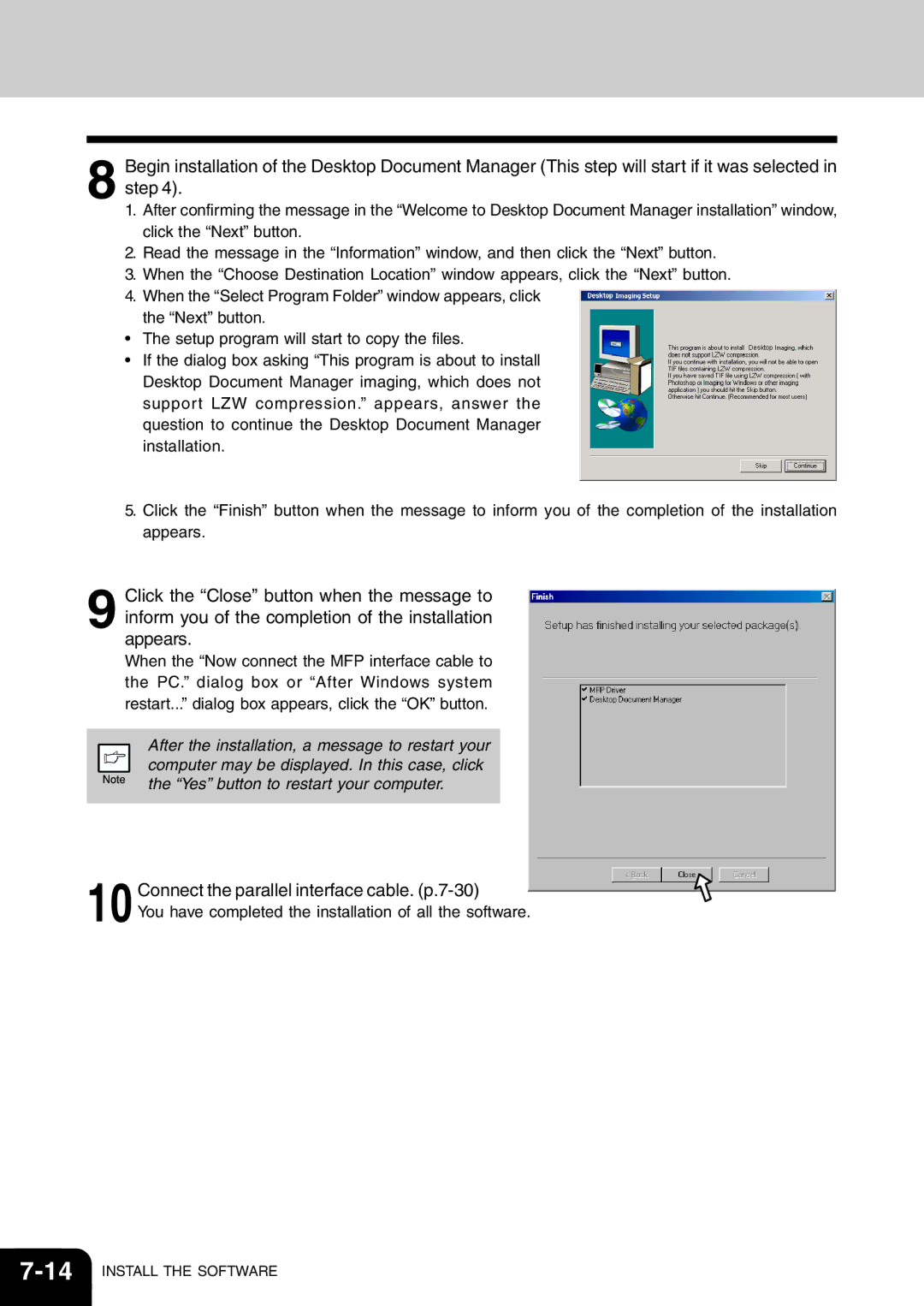When the “Now connect the MFP interface cable to the PC.” dialog box or “After Windows system restart...” dialog box appears, click the “OK” button.
After the installation, a message to restart your computer may be displayed. In this case, click the “Yes” button to restart your computer.
10Connect the parallel interface cable. (p.7-30)
You have completed the installation of all the software.
INSTALL THE SOFTWARE
Begin installation of the Desktop Document Manager (This step will start if it was selected in step 4).
1. After confirming the message in the “Welcome to Desktop Document Manager installation” window, click the “Next” button.
2. Read the message in the “Information” window, and then click the “Next” button.
3. When the “Choose Destination Location” window appears, click the “Next” button.
4. When the “Select Program Folder” window appears, click the “Next” button.
• The setup program will start to copy the files.
• If the dialog box asking “This program is about to install Desktop Document Manager imaging, which does not support LZW compression.” appears, answer the question to continue the Desktop Document Manager installation.
5. Click the “Finish” button when the message to inform you of the completion of the installation appears.
Click the “Close” button when the message to inform you of the completion of the installation appears.
8
9