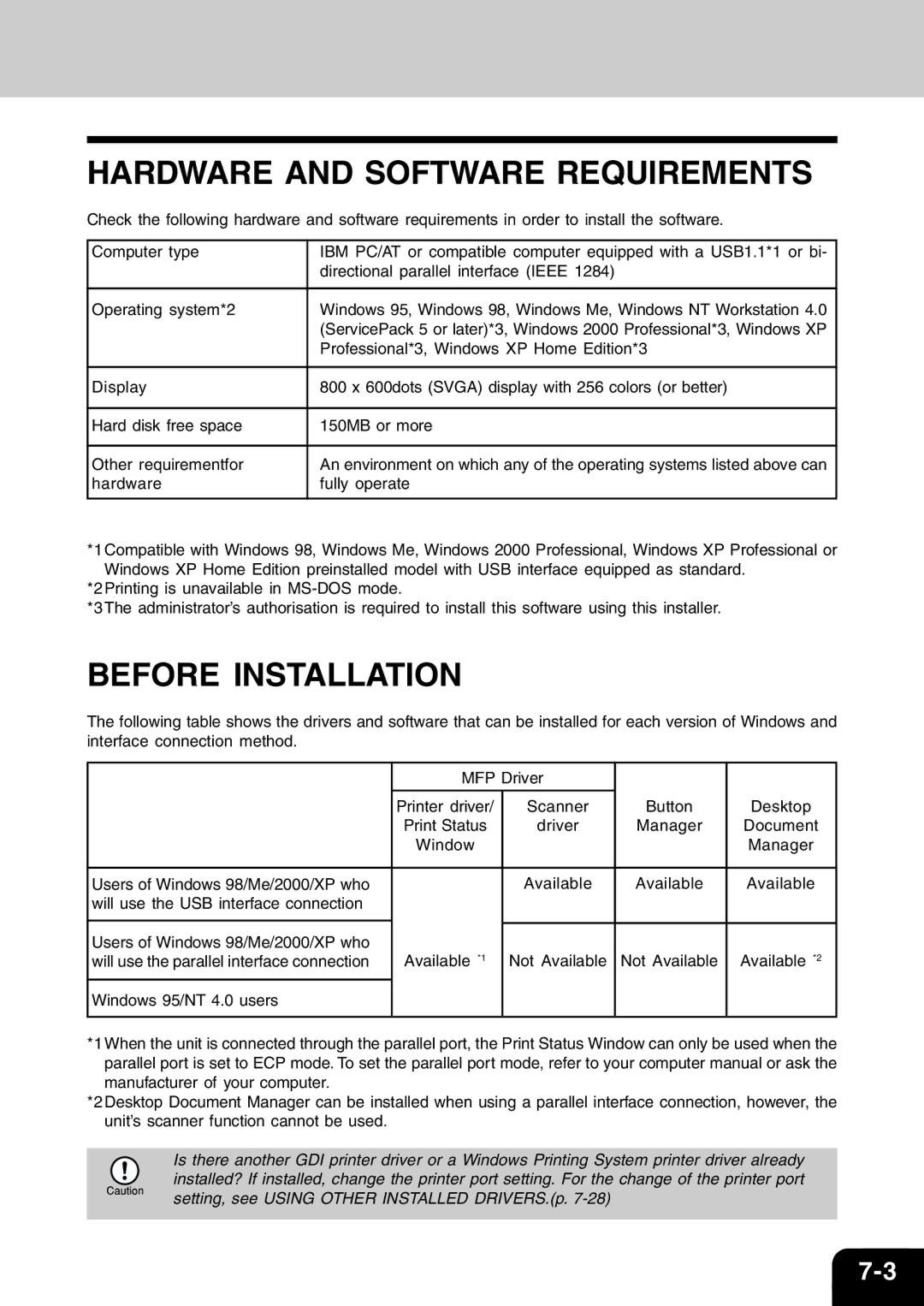HARDWARE AND SOFTWARE REQUIREMENTS
Check the following hardware and software requirements in order to install the software.
Computer type | IBM PC/AT or compatible computer equipped with a USB1.1*1 or bi- |
| directional parallel interface (IEEE 1284) |
|
|
Operating system*2 | Windows 95, Windows 98, Windows Me, Windows NT Workstation 4.0 |
| (ServicePack 5 or later)*3, Windows 2000 Professional*3, Windows XP |
| Professional*3, Windows XP Home Edition*3 |
|
|
Display | 800 x 600dots (SVGA) display with 256 colors (or better) |
|
|
Hard disk free space | 150MB or more |
|
|
Other requirementfor | An environment on which any of the operating systems listed above can |
hardware | fully operate |
|
|
*1Compatible with Windows 98, Windows Me, Windows 2000 Professional, Windows XP Professional or Windows XP Home Edition preinstalled model with USB interface equipped as standard.
*2Printing is unavailable in
*3The administrator’s authorisation is required to install this software using this installer.
BEFORE INSTALLATION
The following table shows the drivers and software that can be installed for each version of Windows and interface connection method.
| MFP Driver |
|
| |
| Printer driver/ | Scanner | Button | Desktop |
| Print Status | driver | Manager | Document |
| Window |
|
| Manager |
|
|
|
|
|
Users of Windows 98/Me/2000/XP who |
| Available | Available | Available |
will use the USB interface connection |
|
|
|
|
|
|
|
|
|
Users of Windows 98/Me/2000/XP who |
|
|
|
|
will use the parallel interface connection | Available *1 | Not Available | Not Available | Available *2 |
|
|
|
|
|
Windows 95/NT 4.0 users |
|
|
|
|
|
|
|
|
|
*1When the unit is connected through the parallel port, the Print Status Window can only be used when the parallel port is set to ECP mode. To set the parallel port mode, refer to your computer manual or ask the manufacturer of your computer.
*2Desktop Document Manager can be installed when using a parallel interface connection, however, the unit’s scanner function cannot be used.
Is there another GDI printer driver or a Windows Printing System printer driver already installed? If installed, change the printer port setting. For the change of the printer port setting, see USING OTHER INSTALLED DRIVERS.(p.