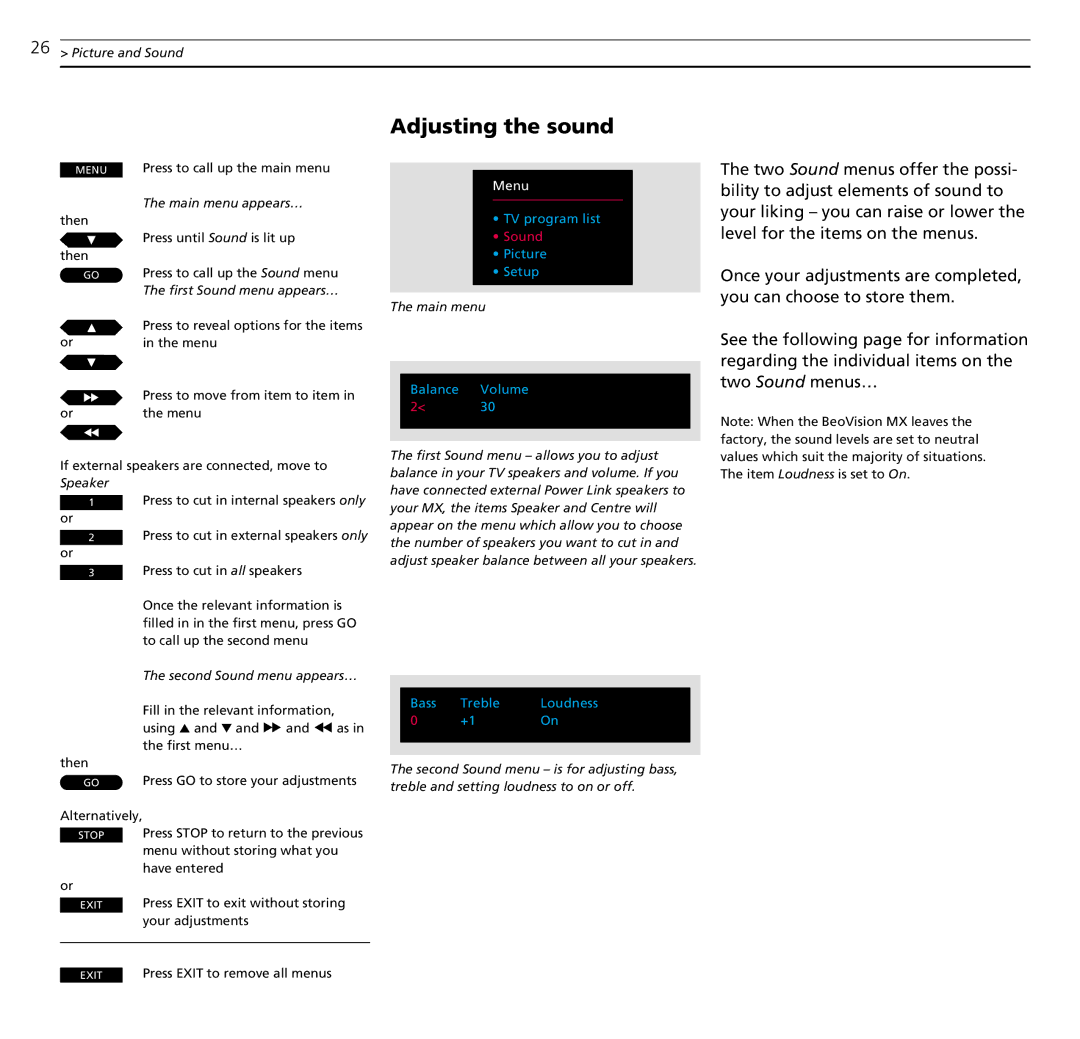26> Picture and Sound
MENU Press to call up the main menu
The main menu appears…
then
![]() Press until Sound is lit up then
Press until Sound is lit up then
GO Press to call up the Sound menu The first Sound menu appears…
| Press to reveal options for the items |
or | in the menu |
ttPress to move from item to item in
or | the menu |
ss
If external speakers are connected, move to Speaker
1Press to cut in internal speakers only
or
2Press to cut in external speakers only
or
3Press to cut in all speakers
Once the relevant information is filled in in the first menu, press GO to call up the second menu
The second Sound menu appears…
Fill in the relevant information,
using ▲ and ▼ and tt and ss as in the first menu…
then
GO Press GO to store your adjustments
Alternatively,
STOP Press STOP to return to the previous menu without storing what you have entered
or
EXIT Press EXIT to exit without storing your adjustments
Adjusting the sound
Menu
•TV program list
•Sound
•Picture
•Setup
The main menu
|
|
|
|
| Balance | Volume |
|
| 2< | 30 |
|
|
|
|
|
|
|
|
|
The first Sound menu – allows you to adjust balance in your TV speakers and volume. If you have connected external Power Link speakers to your MX, the items Speaker and Centre will appear on the menu which allow you to choose the number of speakers you want to cut in and adjust speaker balance between all your speakers.
|
|
|
|
|
| Bass | Treble | Loudness |
|
| 0 | +1 | On |
|
|
|
|
|
|
|
|
|
|
|
The second Sound menu – is for adjusting bass, treble and setting loudness to on or off.
The two Sound menus offer the possi- bility to adjust elements of sound to your liking – you can raise or lower the level for the items on the menus.
Once your adjustments are completed, you can choose to store them.
See the following page for information regarding the individual items on the two Sound menus…
Note: When the BeoVision MX leaves the factory, the sound levels are set to neutral values which suit the majority of situations. The item Loudness is set to On.
EXIT Press EXIT to remove all menus