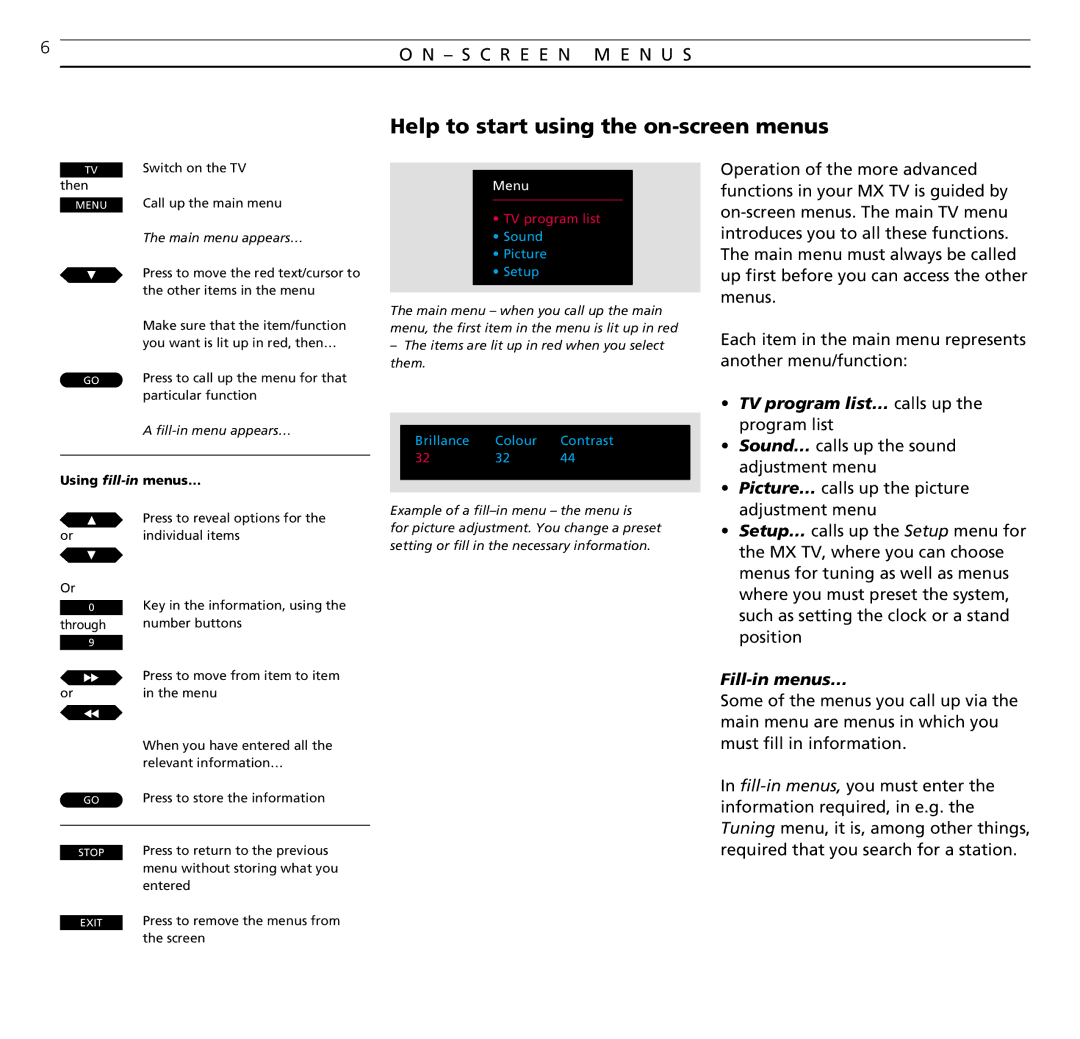6 | O N – S C R E E N M E N U S |
|
Help to start using the on-screen menus
TV Switch on the TV
then
MENU Call up the main menu
The main menu appears…
Press to move the red text/cursor to the other items in the menu
Make sure that the item/function you want is lit up in red, then…
GO Press to call up the menu for that particular function
A fill-in menu appears…
Using fill-in menus…
| Press to reveal options for the |
or | individual items |
Or
0Key in the information, using the
through | number buttons |
9
ttPress to move from item to item
or | in the menu |
ss
When you have entered all the relevant information…
GO Press to store the information
STOP Press to return to the previous menu without storing what you entered
EXIT Press to remove the menus from the screen
Menu
•TV program list
•Sound
•Picture
•Setup
The main menu – when you call up the main menu, the first item in the menu is lit up in red
–The items are lit up in red when you select them.
|
|
|
|
|
| Brillance | Colour | Contrast |
|
| 32 | 32 | 44 |
|
|
|
|
|
|
|
|
|
|
|
Example of a
for picture adjustment. You change a preset setting or fill in the necessary information.
Operation of the more advanced functions in your MX TV is guided by
Each item in the main menu represents another menu/function:
•TV program list… calls up the program list
•Sound… calls up the sound adjustment menu
•Picture… calls up the picture adjustment menu
•Setup… calls up the Setup menu for the MX TV, where you can choose menus for tuning as well as menus where you must preset the system, such as setting the clock or a stand position
Fill-in menus…
Some of the menus you call up via the main menu are menus in which you must fill in information.
In