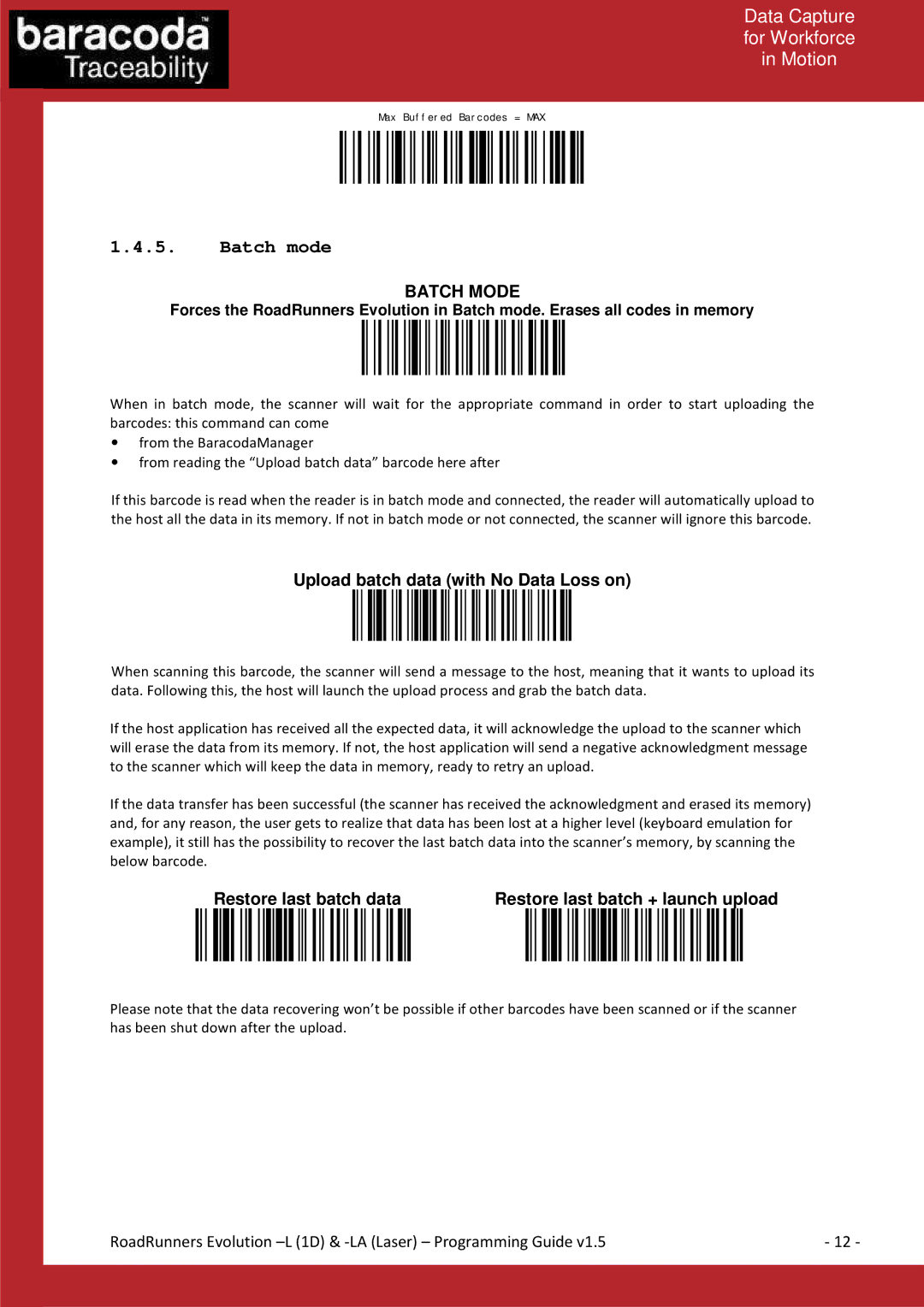L (1D) specifications
Baracoda L (1D) and LA (LASER) are innovative devices designed to enhance operational efficiency across various industries. These advanced technologies integrate robust features that cater to the needs of modern businesses.Baracoda L (1D) is primarily known for its exceptional 1D barcode scanning capabilities. It utilizes a high-performance optical system that ensures rapid and accurate scanning. This handheld scanner is lightweight and ergonomically designed, making it easy for users to handle during long periods of operation. The device is equipped with a proprietary decoding technology that quickly recognizes and processes barcodes, significantly reducing the time spent in inventory management or point-of-sale transactions. The Baracoda L (1D) supports various barcode formats, making it versatile for different applications, from retail to logistics.
One of the standout features of the Baracoda L (1D) is its Bluetooth connectivity. This wireless capability allows it to connect seamlessly to various devices, enhancing workflow efficiency. With a long-lasting battery life, users can rely on the device for prolonged periods without needing constant recharging. Additionally, the Baracoda L (1D) boasts a rugged design, ensuring durability even in challenging environments.
On the other hand, the Baracoda LA (LASER) takes scanning technology to the next level with its laser-based scanning functionality. This device excels in environments where high-speed scanning and long-range detection are critical. The LA (LASER) uses a laser scanner that captures data with remarkable precision, offering superior performance in settings with dense barcode labels or in warehouses with high-volume inventory turnover. The laser scanning technology ensures that even at a distance, the barcode can be quickly identified and processed.
Both devices come equipped with advanced software integration capabilities, allowing for easy synchronization with existing inventory management systems and point-of-sale applications. This adaptability makes them indispensable in sectors like retail, warehousing, and logistics.
In summary, the Baracoda L (1D) and LA (LASER) devices represent the forefront of scanning technology, combining accuracy, speed, and reliability. Their features, including Bluetooth connectivity, rugged design, and superior scanning capabilities, make them essential tools for businesses looking to optimize their operations. The adoption of such technologies can lead to increased productivity, minimized errors, and overall improved customer satisfaction. As industries continue to evolve, solutions like the Baracoda L and LA promise to be integral in driving innovations in scanning technology.