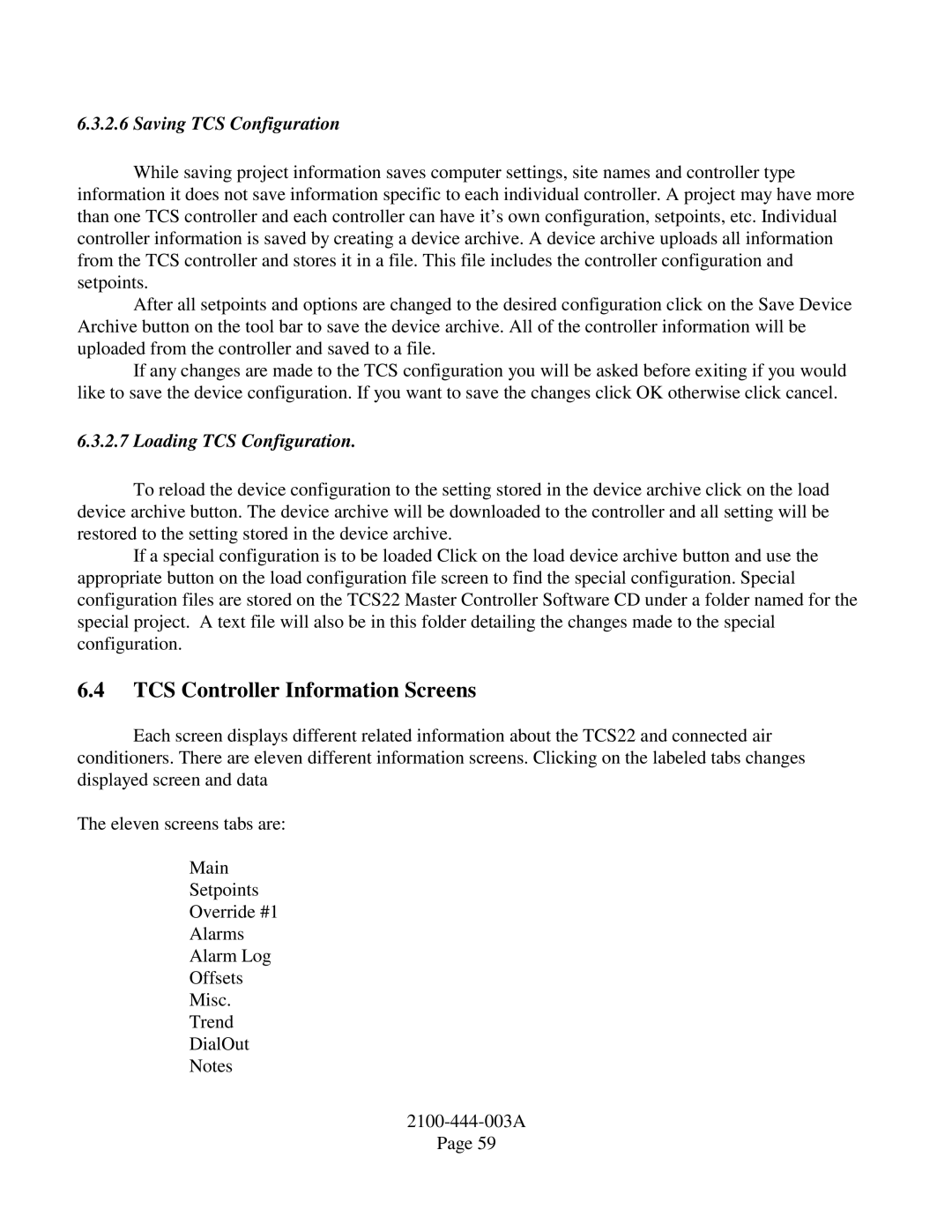TCS22-***-003 specifications
The Bard TCS22-***-003 is a cutting-edge technological marvel designed for modern thermal management solutions. This unit is revered in the HVAC industry for its innovative features and energy-efficient operation, making it a popular choice among both commercial and residential users.One of the main features of the Bard TCS22-***-003 is its advanced climate control capabilities. Equipped with state-of-the-art sensors, the unit provides precise temperature regulation, ensuring optimal comfort in interior spaces. The system's intelligence allows it to adapt to varying weather conditions, maintaining consistent indoor temperatures even during extreme external fluctuations.
The Bard TCS22-***-003 also sports a robust energy efficiency rating, setting it apart from traditional heating and cooling systems. With the integration of variable speed technology, the unit optimizes energy usage by adjusting its output based on the current load. This not only reduces energy consumption but also results in lowered utility bills, promoting sustainability and eco-friendly living.
Another notable characteristic is its whisper-quiet operation. Noise reduction has been a focal point in the design of the TCS22-***-003, allowing it to function below typical sound levels associated with conventional HVAC systems. This is particularly beneficial for residential applications where noise pollution can disrupt daily activities.
The unit is built with durability in mind, featuring a weatherproof construction that can withstand various environmental conditions. Its exterior casing prevents moisture infiltration, while corrosion-resistant materials enhance its longevity. As a result, maintenance needs are minimized, further establishing the Bard TCS22-***-003 as a cost-effective solution in the long run.
In addition, the Bard TCS22-***-003 integrates smart technology, enabling users to control the system remotely using mobile devices or smart home automation systems. This level of convenience allows for personalized heating and cooling settings tailored to individual preferences and schedules.
Overall, the Bard TCS22-***-003 is a standout in the HVAC market due to its blend of efficiency, performance, and user-friendly features. Whether for a home or a commercial establishment, this innovative system offers reliable and sustainable climate control solutions that cater to the needs of today's environmentally conscious consumers.