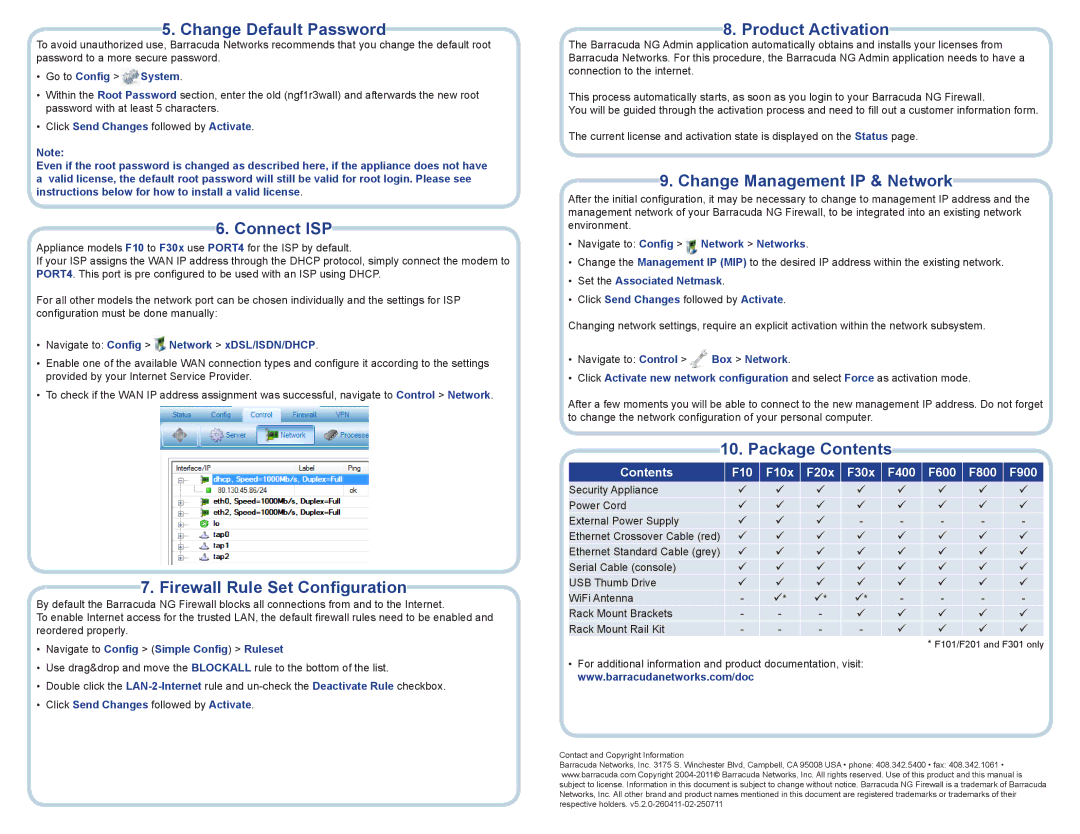5. Change Default Password
To avoid unauthorized use, Barracuda Networks recommends that you change the default root password to a more secure password.
•Go to Config >![]() System.
System.
•Within the Root Password section, enter the old (ngf1r3wall) and afterwards the new root password with at least 5 characters.
•Click Send Changes followed by Activate.
Note:
Even if the root password is changed as described here, if the appliance does not have
avalid license, the default root password will still be valid for root login. Please see instructions below for how to install a valid license.
6. Connect ISP
Appliance models F10 to F30x use PORT4 for the ISP by default.
If your ISP assigns the WAN IP address through the DHCP protocol, simply connect the modem to PORT4. This port is pre configured to be used with an ISP using DHCP.
For all other models the network port can be chosen individually and the settings for ISP configuration must be done manually:
•Navigate to: Config > ![]() Network > xDSL/ISDN/DHCP.
Network > xDSL/ISDN/DHCP.
•Enable one of the available WAN connection types and configure it according to the settings provided by your Internet Service Provider.
•To check if the WAN IP address assignment was successful, navigate to Control > Network.
7. Firewall Rule Set Configuration
By default the Barracuda NG Firewall blocks all connections from and to the Internet.
To enable Internet access for the trusted LAN, the default firewall rules need to be enabled and reordered properly.
•Navigate to Config > (Simple Config) > Ruleset
•Use drag&drop and move the BLOCKALL rule to the bottom of the list.
•Double click the
•Click Send Changes followed by Activate.
8. Product Activation
The Barracuda NG Admin application automatically obtains and installs your licenses from Barracuda Networks. For this procedure, the Barracuda NG Admin application needs to have a connection to the internet.
This process automatically starts, as soon as you login to your Barracuda NG Firewall.
You will be guided through the activation process and need to fill out a customer information form.
The current license and activation state is displayed on the Status page.
9. Change Management IP & Network
After the initial configuration, it may be necessary to change to management IP address and the management network of your Barracuda NG Firewall, to be integrated into an existing network environment.
•Navigate to: Config > ![]() Network > Networks.
Network > Networks.
•Change the Management IP (MIP) to the desired IP address within the existing network.
•Set the Associated Netmask.
•Click Send Changes followed by Activate.
Changing network settings, require an explicit activation within the network subsystem.
•Navigate to: Control > ![]() Box > Network.
Box > Network.
•Click Activate new network configuration and select Force as activation mode.
After a few moments you will be able to connect to the new management IP address. Do not forget to change the network configuration of your personal computer.
10. Package Contents
Contents | F10 | F10x | F20x | F30x | F400 | F600 | F800 | F900 |
Security Appliance | ü | ü | ü | ü | ü | ü | ü | ü |
Power Cord | ü | ü | ü | ü | ü | ü | ü | ü |
External Power Supply | ü | ü | ü | - | - | - | - | - |
Ethernet Crossover Cable (red) | ü | ü | ü | ü | ü | ü | ü | ü |
Ethernet Standard Cable (grey) | ü | ü | ü | ü | ü | ü | ü | ü |
Serial Cable (console) | ü | ü | ü | ü | ü | ü | ü | ü |
USB Thumb Drive | ü | ü | ü | ü | ü | ü | ü | ü |
WiFi Antenna | - | ü* | ü* | ü* | - | - | - | - |
Rack Mount Brackets | - | - | - | ü | ü | ü | ü | ü |
Rack Mount Rail Kit | - | - | - | - | ü | ü | ü | ü |
* F101/F201 and F301 only
•For additional information and product documentation, visit: www.barracudanetworks.com/doc
Contact and Copyright Information
Barracuda Networks, Inc. 3175 S. Winchester Blvd, Campbell, CA 95008 USA • phone: 408.342.5400 • fax: 408.342.1061 • www.barracuda.com Copyright