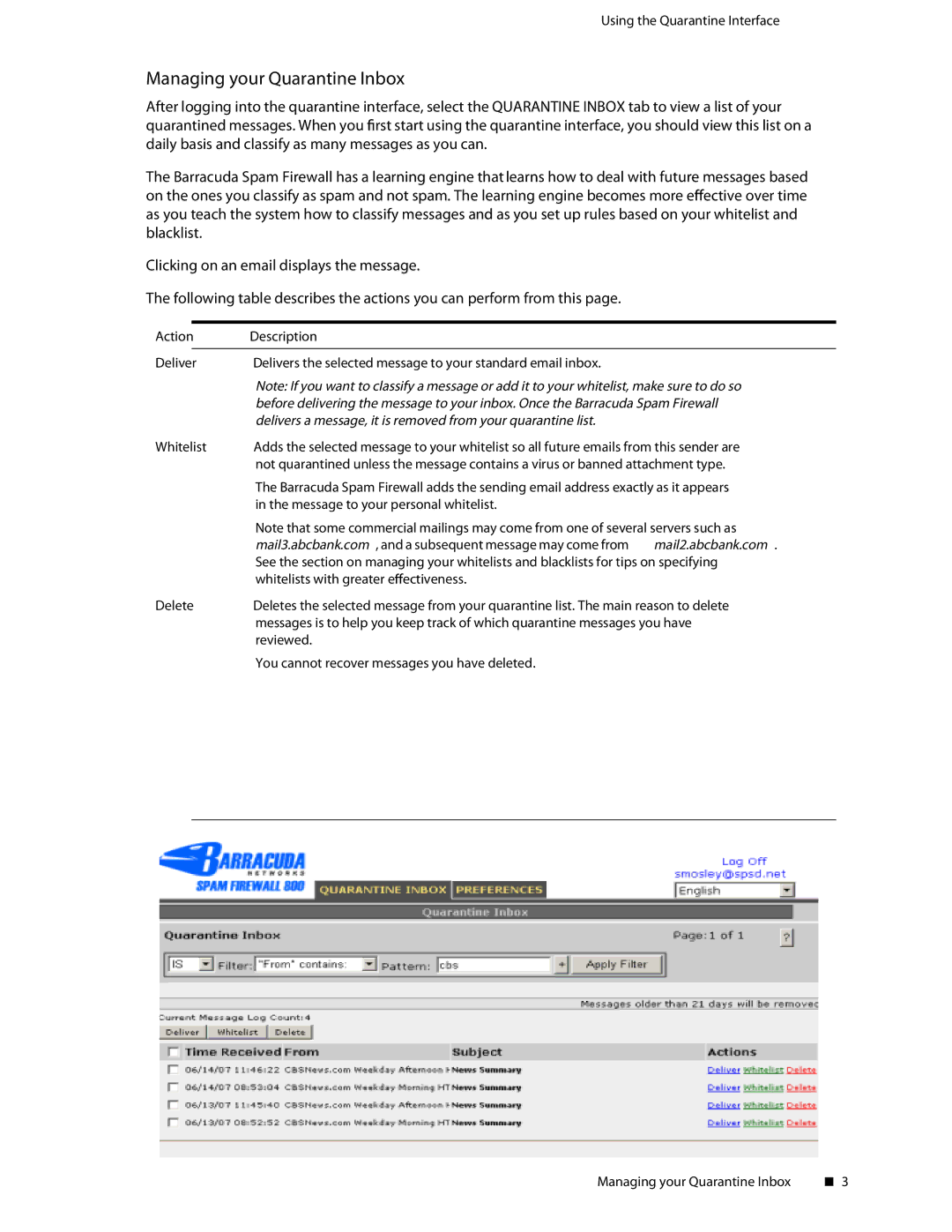Using the Quarantine Interface
Managing your Quarantine Inbox
After logging into the quarantine interface, select the QUARANTINE INBOX tab to view a list of your quarantined messages. When you ![]() rst start using the quarantine interface, you should view this list on a daily basis and classify as many messages as you can.
rst start using the quarantine interface, you should view this list on a daily basis and classify as many messages as you can.
The Barracuda Spam Firewall has a learning engine that learns how to deal with future messages based on the ones you classify as spam and not spam. The learning engine becomes more e![]() ective over time as you teach the system how to classify messages and as you set up rules based on your whitelist and blacklist.
ective over time as you teach the system how to classify messages and as you set up rules based on your whitelist and blacklist.
Clicking on an email displays the message.
The following table describes the actions you can perform from this page.
Action | Description |
| |
|
|
|
|
Deliver | Delivers the selected message to your standard email inbox. |
| |
|
| Note: If you want to classify a message or add it to your whitelist, make sure to do so | |
|
| before delivering the message to your inbox. Once the Barracuda Spam Firewall | |
|
| delivers a message, it is removed from your quarantine list. |
|
Whitelist | Adds the selected message to your whitelist so all future emails from this sender are | ||
|
| not quarantined unless the message contains a virus or banned attachment type. | |
|
| The Barracuda Spam Firewall adds the sending email address exactly as it appears | |
|
| in the message to your personal whitelist. |
|
|
| Note that some commercial mailings may come from one of several servers such as | |
|
| mail3.abcbank.com , and a subsequent message may come from | mail2.abcbank.com . |
|
| See the section on managing your whitelists and blacklists for tips on specifying | |
|
| whitelists with greater e ectiveness. |
|
Delete | Deletes the selected message from your quarantine list. The main reason to delete | ||
|
| messages is to help you keep track of which quarantine messages you have | |
|
| reviewed. |
|
You cannot recover messages you have deleted.
Managing your Quarantine Inbox |
| 3 |
| ||
|