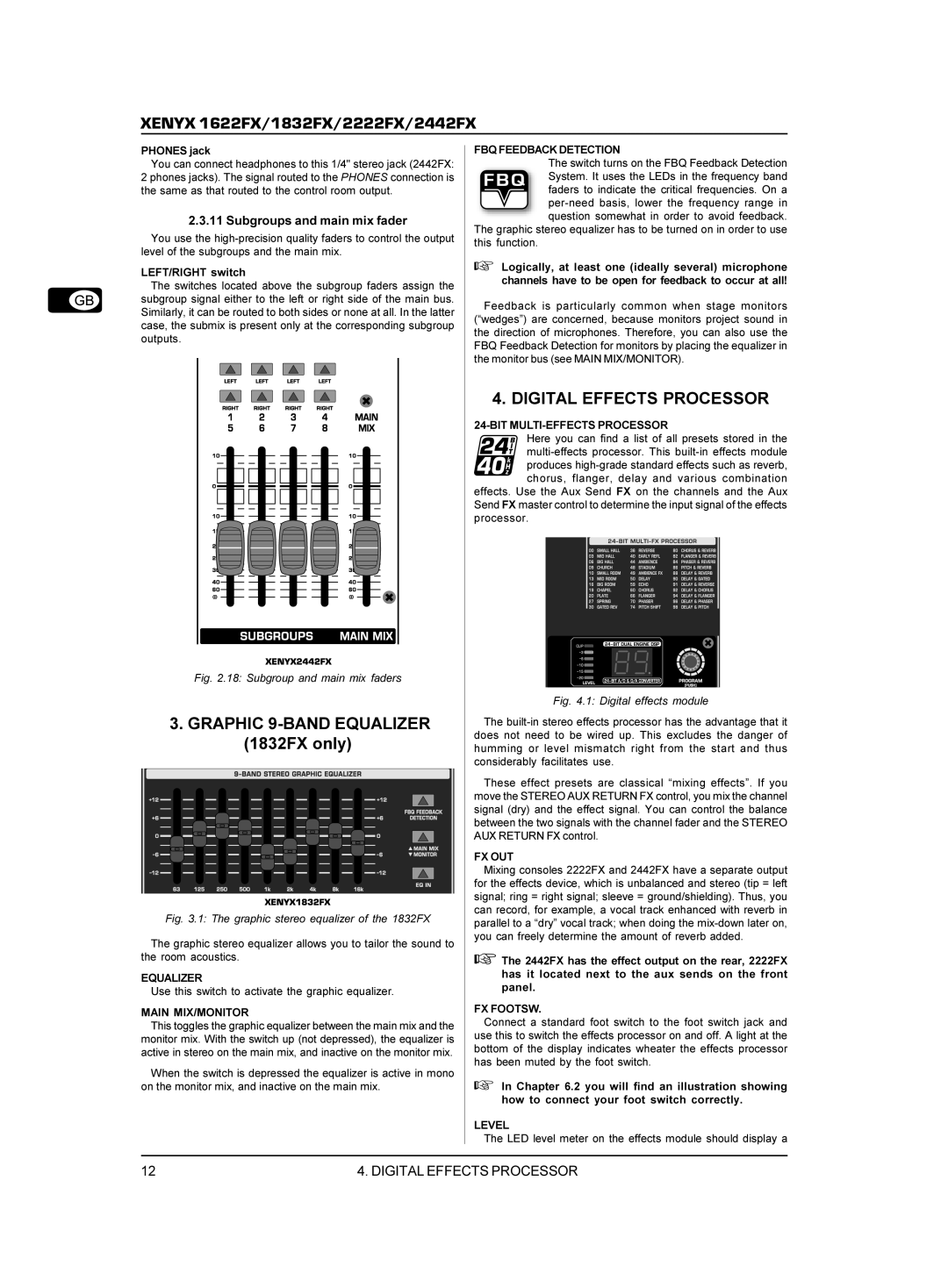XENYX 1622FX/1832FX/2222FX/2442FX
PHONES jack
You can connect headphones to this 1/4" stereo jack (2442FX:
2 phones jacks). The signal routed to the PHONES connection is the same as that routed to the control room output.
2.3.11 Subgroups and main mix fader
You use the
LEFT/RIGHT switch
The switches located above the subgroup faders assign the subgroup signal either to the left or right side of the main bus. Similarly, it can be routed to both sides or none at all. In the latter case, the submix is present only at the corresponding subgroup outputs.
Fig. 2.18: Subgroup and main mix faders
3.GRAPHIC 9-BAND EQUALIZER (1832FX only)
Fig. 3.1: The graphic stereo equalizer of the 1832FX
The graphic stereo equalizer allows you to tailor the sound to the room acoustics.
EQUALIZER
Use this switch to activate the graphic equalizer.
MAIN MIX/MONITOR
This toggles the graphic equalizer between the main mix and the monitor mix. With the switch up (not depressed), the equalizer is active in stereo on the main mix, and inactive on the monitor mix.
When the switch is depressed the equalizer is active in mono on the monitor mix, and inactive on the main mix.
FBQ FEEDBACK DETECTION
The switch turns on the FBQ Feedback Detection System. It uses the LEDs in the frequency band faders to indicate the critical frequencies. On a
The graphic stereo equalizer has to be turned on in order to use this function.
+Logically, at least one (ideally several) microphone channels have to be open for feedback to occur at all!
Feedback is particularly common when stage monitors (“wedges”) are concerned, because monitors project sound in the direction of microphones. Therefore, you can also use the FBQ Feedback Detection for monitors by placing the equalizer in the monitor bus (see MAIN MIX/MONITOR).
4. DIGITAL EFFECTS PROCESSOR
24-BIT MULTI-EFFECTS PROCESSOR
Here you can find a list of all presets stored in the
effects. Use the Aux Send FX on the channels and the Aux Send FX master control to determine the input signal of the effects processor.
Fig. 4.1: Digital effects module
The
These effect presets are classical “mixing effects”. If you move the STEREO AUX RETURN FX control, you mix the channel signal (dry) and the effect signal. You can control the balance between the two signals with the channel fader and the STEREO AUX RETURN FX control.
FX OUT
Mixing consoles 2222FX and 2442FX have a separate output for the effects device, which is unbalanced and stereo (tip = left signal; ring = right signal; sleeve = ground/shielding). Thus, you can record, for example, a vocal track enhanced with reverb in parallel to a “dry” vocal track; when doing the
+The 2442FX has the effect output on the rear, 2222FX has it located next to the aux sends on the front panel.
FX FOOTSW.
Connect a standard foot switch to the foot switch jack and use this to switch the effects processor on and off. A light at the bottom of the display indicates wheater the effects processor has been muted by the foot switch.
+In Chapter 6.2 you will find an illustration showing how to connect your foot switch correctly.
LEVEL
The LED level meter on the effects module should display a
12 | 4. DIGITAL EFFECTS PROCESSOR |