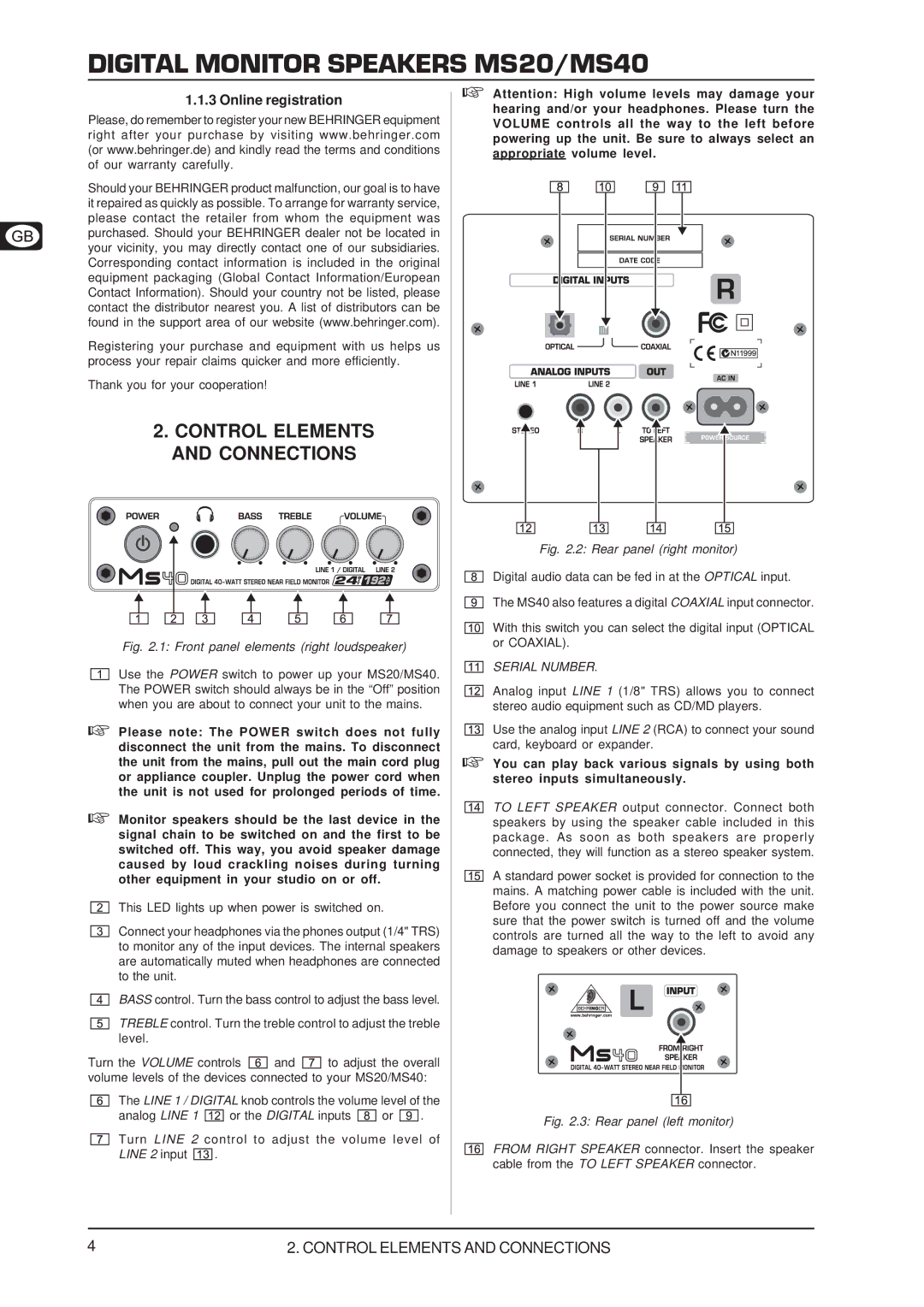MS20 specifications
The Behringer MS20 is a powerful analog synthesizer that pays homage to the classic Korg MS-20, known for its distinctive sound and innovative features. Designed for both novice musicians and seasoned professionals, the MS20 combines traditional analog synthesis techniques with modern technologies to deliver a versatile sound production platform.One of the standout features of the Behringer MS20 is its two oscillators, which can be tuned to create a vast array of waveforms, including sawtooth, square, and triangle waves. This allows for rich harmonic content and thick sounds that can suit a range of musical genres. The oscillator section also includes a noise generator, providing additional sonic textures to explore.
The MS20 also boasts a highly flexible filter section, featuring a 2-pole low-pass filter and a high-pass filter. Both filters allow for extensive tweaking, as they come with resonance controls that can induce self-oscillation, giving birth to sharp, piercing tones when pushed to their limits. This filter design has become iconic in its ability to shape and sculpt sounds, making it an essential tool for any sound designer.
Another significant characteristic of the Behringer MS20 is its extensive patch bay, which allows for modular-like routing and connection of various signal paths. With multiple input and output options, musicians can create complex soundscapes by patching different modules together. This hands-on approach encourages exploration and creativity, making each performance unique.
In terms of playability, the MS20 features a 37-key mini keyboard that offers a comfortable playing experience while remaining compact for easy transport. The keyboard has velocity sensitivity, enabling expressive performances that respond to the dynamic nuances of the player's touch.
Additionally, the Behringer MS20 includes MIDI implementation, allowing it to integrate seamlessly with modern digital audio workstations (DAWs) and other MIDI-enabled devices. This connectivity expands its usability further, ensuring that musicians can use the MS20 alongside contemporary production tools.
Overall, the Behringer MS20 synthesizer embodies a perfect blend of classic analog synthesis with modern technology. Its rich sound palette, intuitive design, and extensive routing capabilities make it an appealing choice for anyone looking to delve into the world of synthesizers, whether for live performance or studio production.