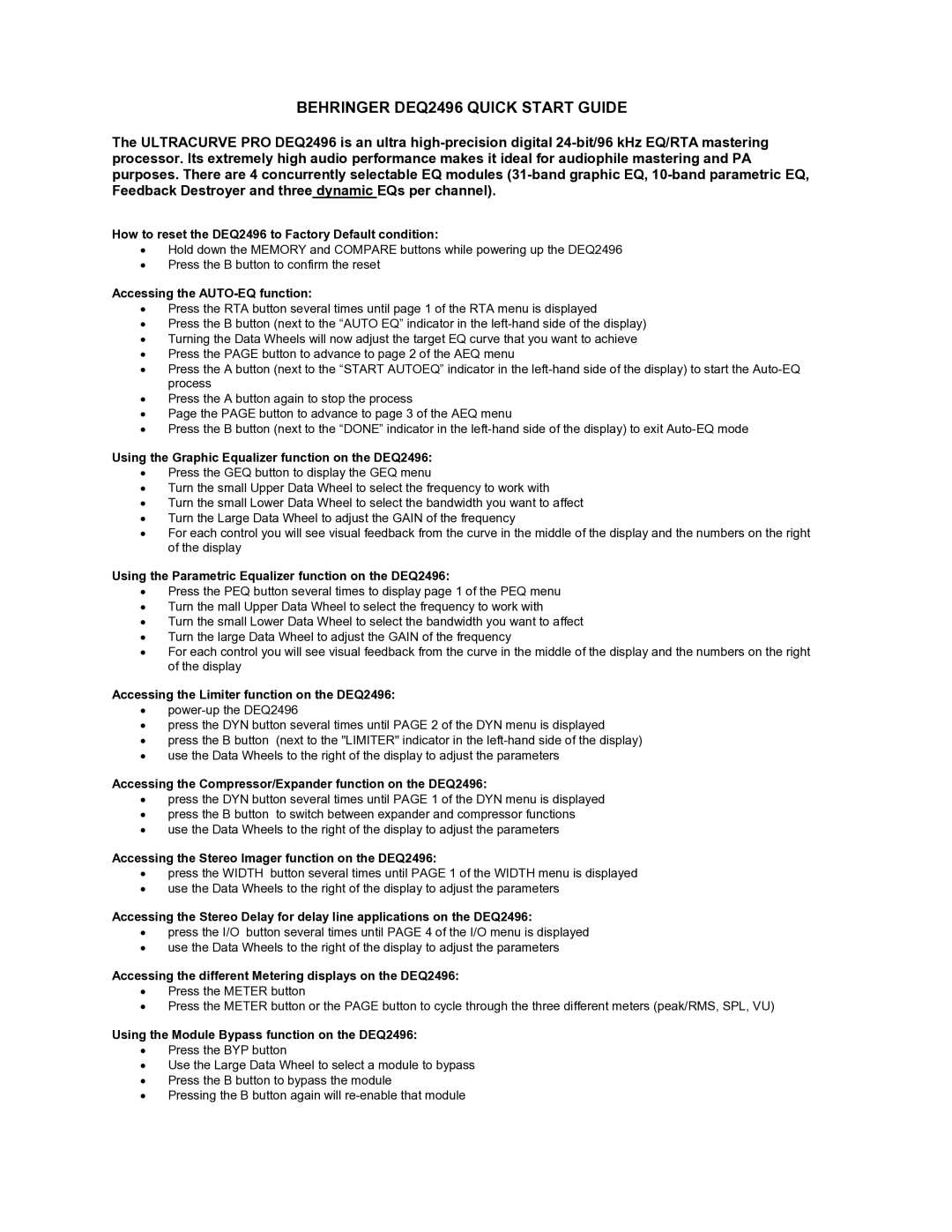BEHRINGER DEQ2496 QUICK START GUIDE
The ULTRACURVE PRO DEQ2496 is an ultra
How to reset the DEQ2496 to Factory Default condition:
•Hold down the MEMORY and COMPARE buttons while powering up the DEQ2496
•Press the B button to confirm the reset
Accessing the AUTO-EQ function:
•Press the RTA button several times until page 1 of the RTA menu is displayed
•Press the B button (next to the “AUTO EQ” indicator in the
•Turning the Data Wheels will now adjust the target EQ curve that you want to achieve
•Press the PAGE button to advance to page 2 of the AEQ menu
•Press the A button (next to the “START AUTOEQ” indicator in the
•Press the A button again to stop the process
•Page the PAGE button to advance to page 3 of the AEQ menu
•Press the B button (next to the “DONE” indicator in the
Using the Graphic Equalizer function on the DEQ2496:
•Press the GEQ button to display the GEQ menu
•Turn the small Upper Data Wheel to select the frequency to work with
•Turn the small Lower Data Wheel to select the bandwidth you want to affect
•Turn the Large Data Wheel to adjust the GAIN of the frequency
•For each control you will see visual feedback from the curve in the middle of the display and the numbers on the right of the display
Using the Parametric Equalizer function on the DEQ2496:
•Press the PEQ button several times to display page 1 of the PEQ menu
•Turn the mall Upper Data Wheel to select the frequency to work with
•Turn the small Lower Data Wheel to select the bandwidth you want to affect
•Turn the large Data Wheel to adjust the GAIN of the frequency
•For each control you will see visual feedback from the curve in the middle of the display and the numbers on the right of the display
Accessing the Limiter function on the DEQ2496:
•
•press the DYN button several times until PAGE 2 of the DYN menu is displayed
•press the B button (next to the "LIMITER" indicator in the
•use the Data Wheels to the right of the display to adjust the parameters
Accessing the Compressor/Expander function on the DEQ2496:
•press the DYN button several times until PAGE 1 of the DYN menu is displayed
•press the B button to switch between expander and compressor functions
•use the Data Wheels to the right of the display to adjust the parameters
Accessing the Stereo Imager function on the DEQ2496:
•press the WIDTH button several times until PAGE 1 of the WIDTH menu is displayed
•use the Data Wheels to the right of the display to adjust the parameters
Accessing the Stereo Delay for delay line applications on the DEQ2496:
•press the I/O button several times until PAGE 4 of the I/O menu is displayed
•use the Data Wheels to the right of the display to adjust the parameters
Accessing the different Metering displays on the DEQ2496:
•Press the METER button
•Press the METER button or the PAGE button to cycle through the three different meters (peak/RMS, SPL, VU)
Using the Module Bypass function on the DEQ2496:
•Press the BYP button
•Use the Large Data Wheel to select a module to bypass
•Press the B button to bypass the module
•Pressing the B button again will