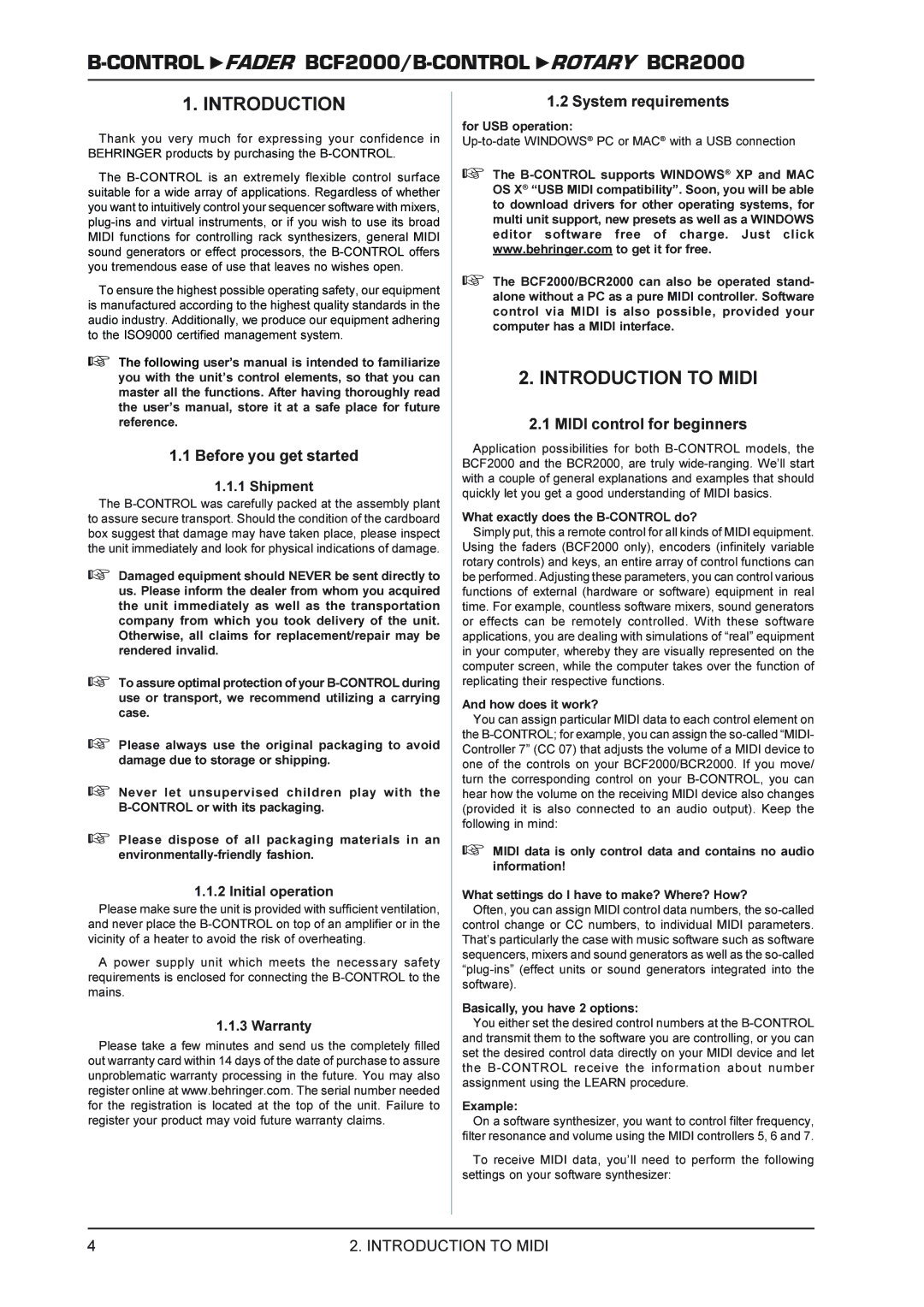B-CONTROL  FADER
FADER BCF2000/B-CONTROL  ROTARY BCR2000
ROTARY BCR2000
1. INTRODUCTION
Thank you very much for expressing your confidence in BEHRINGER products by purchasing the
The
To ensure the highest possible operating safety, our equipment is manufactured according to the highest quality standards in the audio industry. Additionally, we produce our equipment adhering to the ISO9000 certified management system.
+The following user’s manual is intended to familiarize you with the unit’s control elements, so that you can master all the functions. After having thoroughly read the user’s manual, store it at a safe place for future reference.
1.1Before you get started
1.1.1 Shipment
The
+Damaged equipment should NEVER be sent directly to us. Please inform the dealer from whom you acquired the unit immediately as well as the transportation company from which you took delivery of the unit. Otherwise, all claims for replacement/repair may be rendered invalid.
+To assure optimal protection of your
+Please always use the original packaging to avoid damage due to storage or shipping.
+Never let unsupervised children play with the
+Please dispose of all packaging materials in an
1.1.2 Initial operation
Please make sure the unit is provided with sufficient ventilation, and never place the
A power supply unit which meets the necessary safety requirements is enclosed for connecting the
1.1.3 Warranty
Please take a few minutes and send us the completely filled out warranty card within 14 days of the date of purchase to assure unproblematic warranty processing in the future. You may also register online at www.behringer.com. The serial number needed for the registration is located at the top of the unit. Failure to register your product may void future warranty claims.
1.2 System requirements
for USB operation:
+The
+The BCF2000/BCR2000 can also be operated stand- alone without a PC as a pure MIDI controller. Software control via MIDI is also possible, provided your computer has a MIDI interface.
2.INTRODUCTION TO MIDI
2.1 MIDI control for beginners
Application possibilities for both
What exactly does the
Simply put, this a remote control for all kinds of MIDI equipment. Using the faders (BCF2000 only), encoders (infinitely variable rotary controls) and keys, an entire array of control functions can be performed. Adjusting these parameters, you can control various functions of external (hardware or software) equipment in real time. For example, countless software mixers, sound generators or effects can be remotely controlled. With these software applications, you are dealing with simulations of “real” equipment in your computer, whereby they are visually represented on the computer screen, while the computer takes over the function of replicating their respective functions.
And how does it work?
You can assign particular MIDI data to each control element on the
+MIDI data is only control data and contains no audio information!
What settings do I have to make? Where? How?
Often, you can assign MIDI control data numbers, the
Basically, you have 2 options:
You either set the desired control numbers at the
Example:
On a software synthesizer, you want to control filter frequency, filter resonance and volume using the MIDI controllers 5, 6 and 7.
To receive MIDI data, you’ll need to perform the following settings on your software synthesizer:
4 | 2. INTRODUCTION TO MIDI |