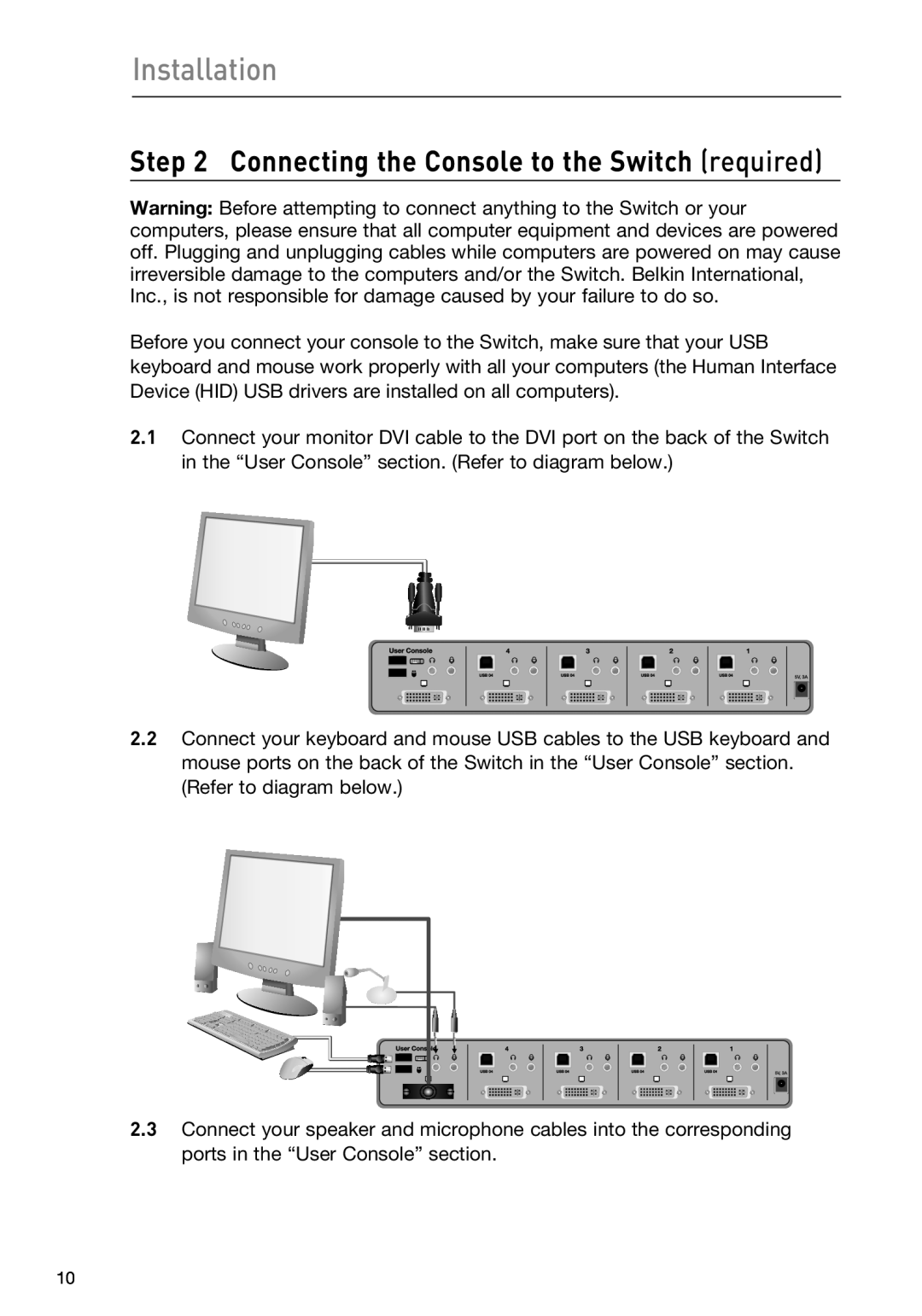Installation
Step 2 Connecting the Console to the Switch (required)
Warning: Before attempting to connect anything to the Switch or your computers, please ensure that all computer equipment and devices are powered off. Plugging and unplugging cables while computers are powered on may cause irreversible damage to the computers and/or the Switch. Belkin International, Inc., is not responsible for damage caused by your failure to do so.
Before you connect your console to the Switch, make sure that your USB
keyboard and mouse work properly with all your computers (the Human Interface Device (HID) USB drivers are installed on all computers).
2.1Connect your monitor DVI cable to the DVI port on the back of the Switch in the “User Console” section. (Refer to diagram below.)
2.2Connect your keyboard and mouse USB cables to the USB keyboard and mouse ports on the back of the Switch in the “User Console” section. (Refer to diagram below.)
2.3Connect your speaker and microphone cables into the corresponding ports in the “User Console” section.
10