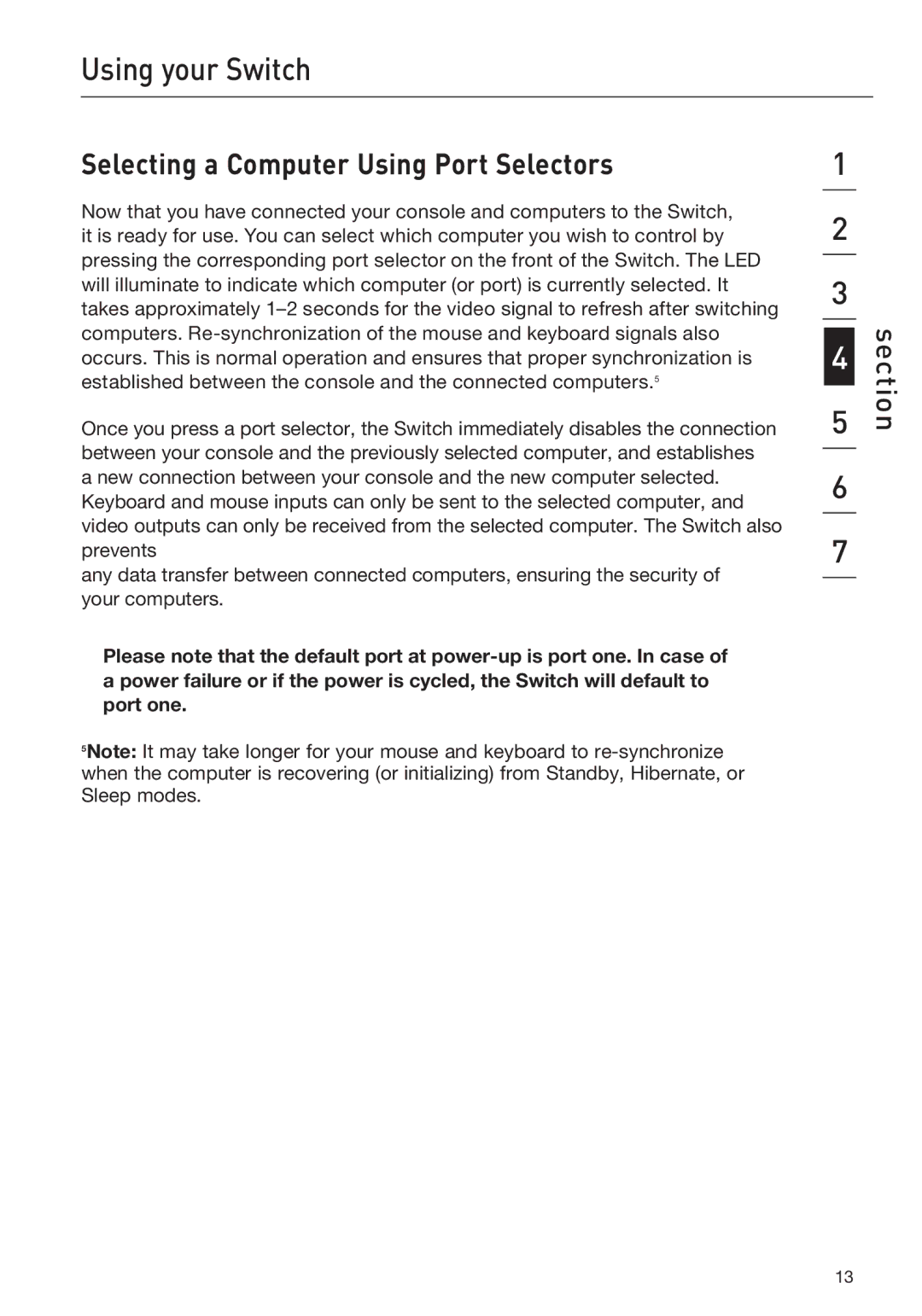Using your Switch
Selecting a Computer Using Port Selectors | 1 | ||
|
|
| |
Now that you have connected your console and computers to the Switch, | 2 | ||
it is ready for use. You can select which computer you wish to control by | |||
pressing the corresponding port selector on the front of the Switch. The LED |
|
| |
| 3 | ||
will illuminate to indicate which computer (or port) is currently selected. It | |||
| |||
takes approximately |
|
| |
computers. |
| ||
4 | |||
occurs. This is normal operation and ensures that proper synchronization is | |||
established between the console and the connected computers.5 |
| ||
5 | |||
Once you press a port selector, the Switch immediately disables the connection | |||
between your console and the previously selected computer, and establishes |
|
| |
|
| ||
a new connection between your console and the new computer selected. | 6 | ||
Keyboard and mouse inputs can only be sent to the selected computer, and |
| ||
| |||
video outputs can only be received from the selected computer. The Switch also | 7 | ||
prevents | |||
any data transfer between connected computers, ensuring the security of |
|
| |
|
| ||
your computers.
Please note that the default port at
5Note: It may take longer for your mouse and keyboard to
section
13