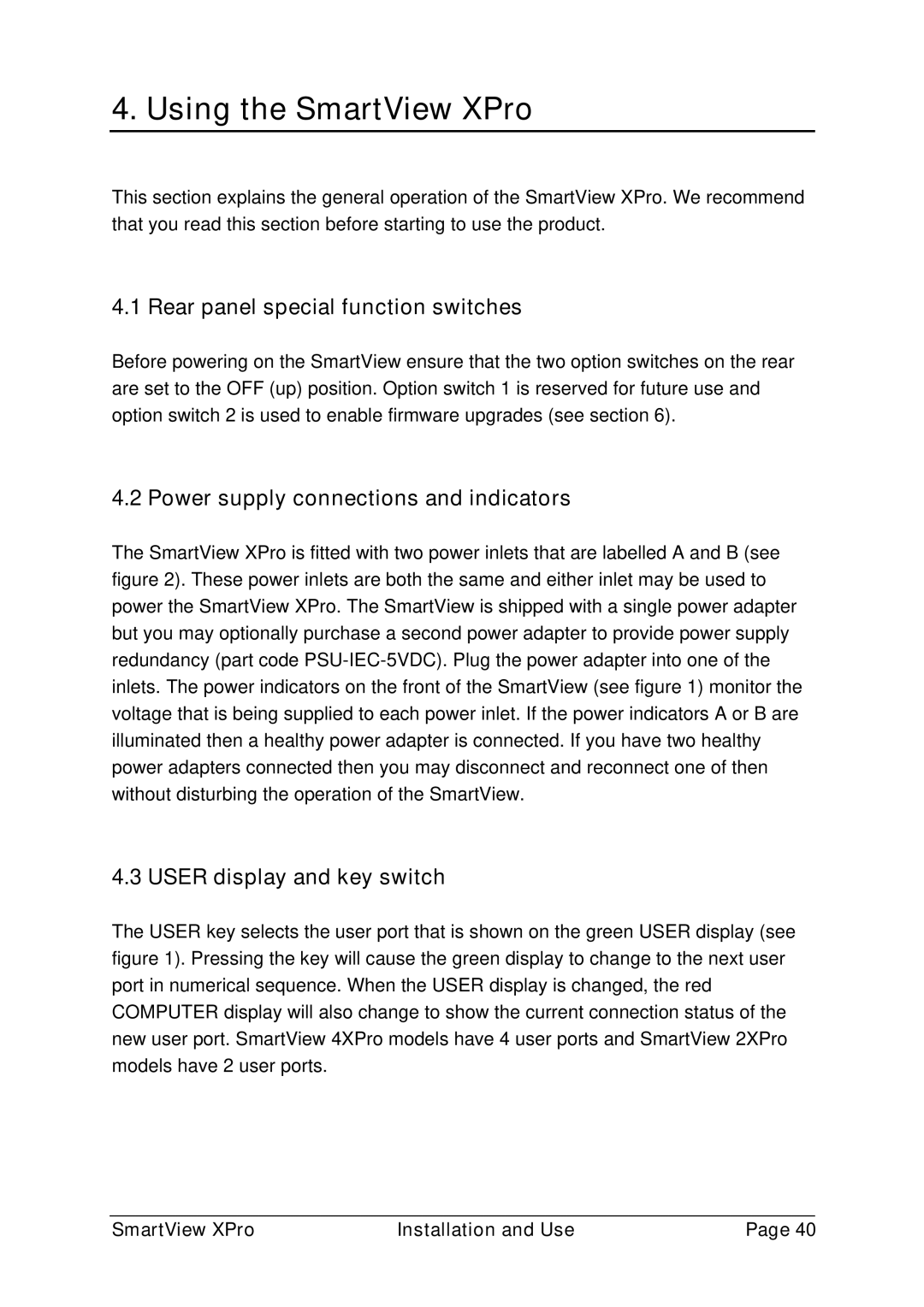4. Using the SmartView XPro
This section explains the general operation of the SmartView XPro. We recommend that you read this section before starting to use the product.
4.1 Rear panel special function switches
Before powering on the SmartView ensure that the two option switches on the rear are set to the OFF (up) position. Option switch 1 is reserved for future use and option switch 2 is used to enable firmware upgrades (see section 6).
4.2 Power supply connections and indicators
The SmartView XPro is fitted with two power inlets that are labelled A and B (see figure 2). These power inlets are both the same and either inlet may be used to power the SmartView XPro. The SmartView is shipped with a single power adapter but you may optionally purchase a second power adapter to provide power supply redundancy (part code
4.3 USER display and key switch
The USER key selects the user port that is shown on the green USER display (see figure 1). Pressing the key will cause the green display to change to the next user port in numerical sequence. When the USER display is changed, the red COMPUTER display will also change to show the current connection status of the new user port. SmartView 4XPro models have 4 user ports and SmartView 2XPro models have 2 user ports.
SmartView XPro | Installation and Use | Page 40 |