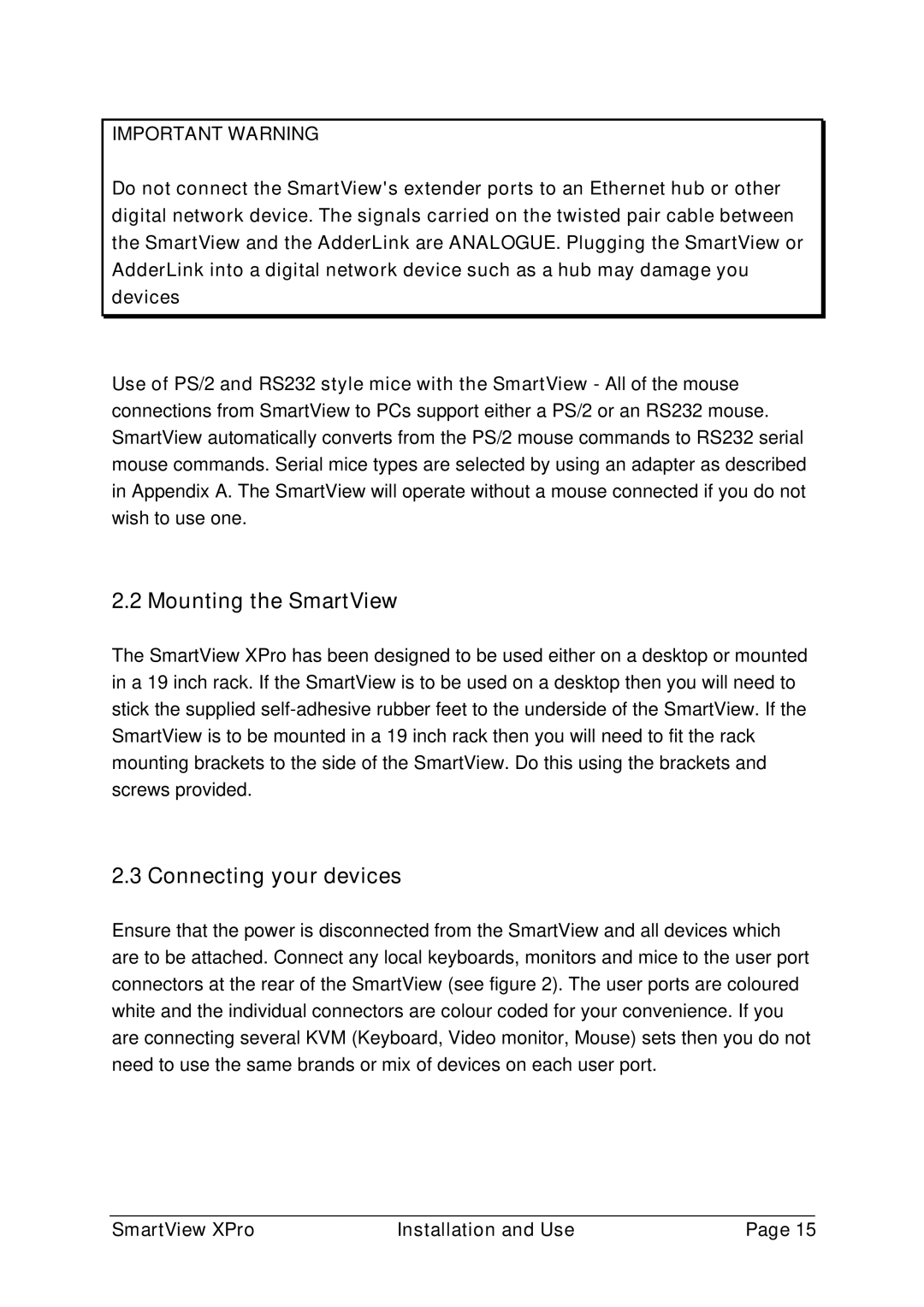IMPORTANT WARNING
Do not connect the SmartView's extender ports to an Ethernet hub or other digital network device. The signals carried on the twisted pair cable between the SmartView and the AdderLink are ANALOGUE. Plugging the SmartView or AdderLink into a digital network device such as a hub may damage you devices
Use of PS/2 and RS232 style mice with the SmartView - All of the mouse connections from SmartView to PCs support either a PS/2 or an RS232 mouse. SmartView automatically converts from the PS/2 mouse commands to RS232 serial mouse commands. Serial mice types are selected by using an adapter as described in Appendix A. The SmartView will operate without a mouse connected if you do not wish to use one.
2.2 Mounting the SmartView
The SmartView XPro has been designed to be used either on a desktop or mounted in a 19 inch rack. If the SmartView is to be used on a desktop then you will need to stick the supplied
2.3 Connecting your devices
Ensure that the power is disconnected from the SmartView and all devices which are to be attached. Connect any local keyboards, monitors and mice to the user port connectors at the rear of the SmartView (see figure 2). The user ports are coloured white and the individual connectors are colour coded for your convenience. If you are connecting several KVM (Keyboard, Video monitor, Mouse) sets then you do not need to use the same brands or mix of devices on each user port.
SmartView XPro | Installation and Use | Page 15 |