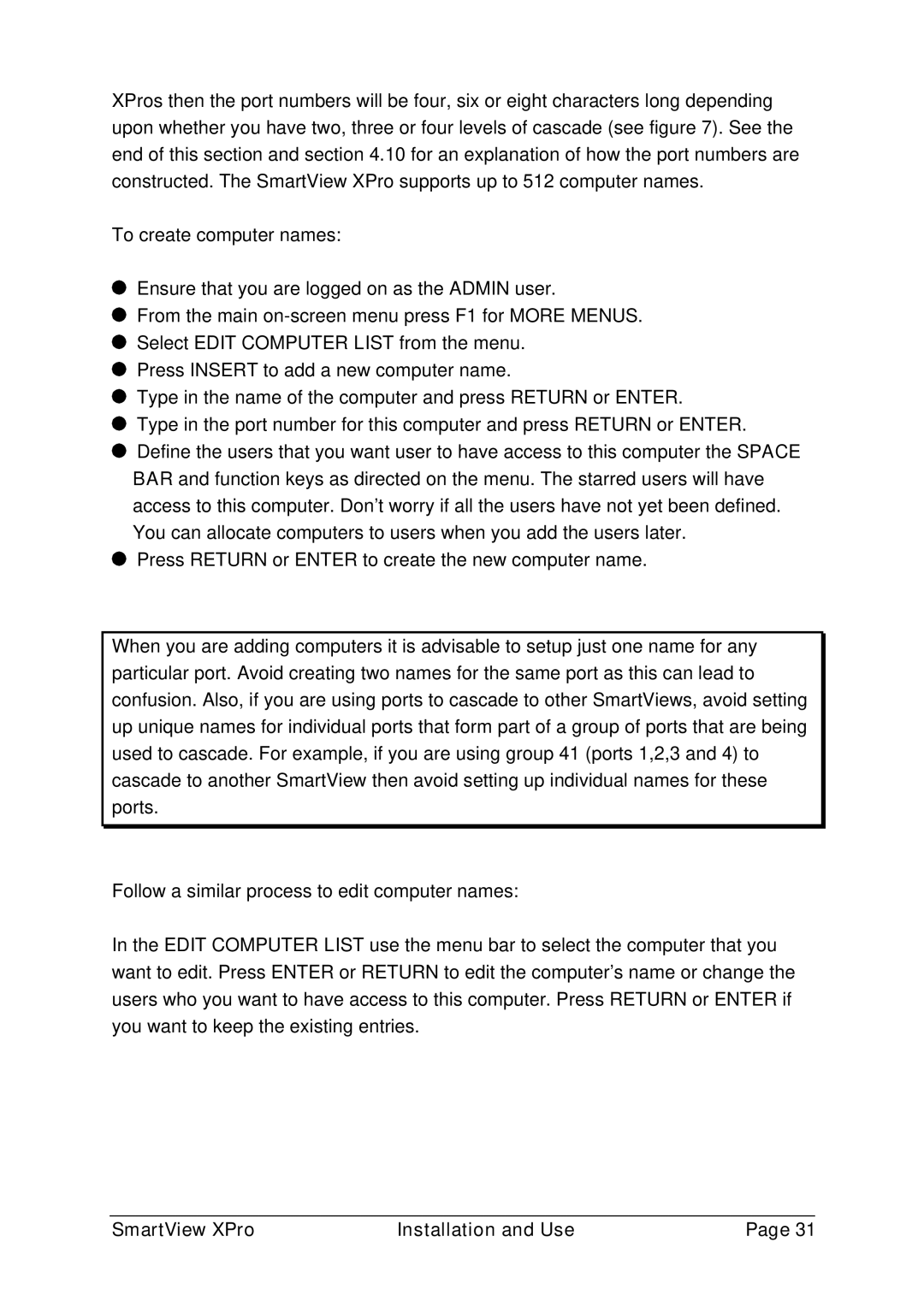XPros then the port numbers will be four, six or eight characters long depending upon whether you have two, three or four levels of cascade (see figure 7). See the end of this section and section 4.10 for an explanation of how the port numbers are constructed. The SmartView XPro supports up to 512 computer names.
To create computer names:
Ensure that you are logged on as the ADMIN user.
From the main
Select EDIT COMPUTER LIST from the menu.
Press INSERT to add a new computer name.
Type in the name of the computer and press RETURN or ENTER.
Type in the port number for this computer and press RETURN or ENTER.
![]() Define the users that you want user to have access to this computer the SPACE BAR and function keys as directed on the menu. The starred users will have access to this computer. Don't worry if all the users have not yet been defined. You can allocate computers to users when you add the users later.
Define the users that you want user to have access to this computer the SPACE BAR and function keys as directed on the menu. The starred users will have access to this computer. Don't worry if all the users have not yet been defined. You can allocate computers to users when you add the users later.
Press RETURN or ENTER to create the new computer name.
When you are adding computers it is advisable to setup just one name for any particular port. Avoid creating two names for the same port as this can lead to confusion. Also, if you are using ports to cascade to other SmartViews, avoid setting up unique names for individual ports that form part of a group of ports that are being used to cascade. For example, if you are using group 41 (ports 1,2,3 and 4) to cascade to another SmartView then avoid setting up individual names for these ports.
Follow a similar process to edit computer names:
In the EDIT COMPUTER LIST use the menu bar to select the computer that you want to edit. Press ENTER or RETURN to edit the computer's name or change the users who you want to have access to this computer. Press RETURN or ENTER if you want to keep the existing entries.
SmartView XPro | Installation and Use | Page 31 |