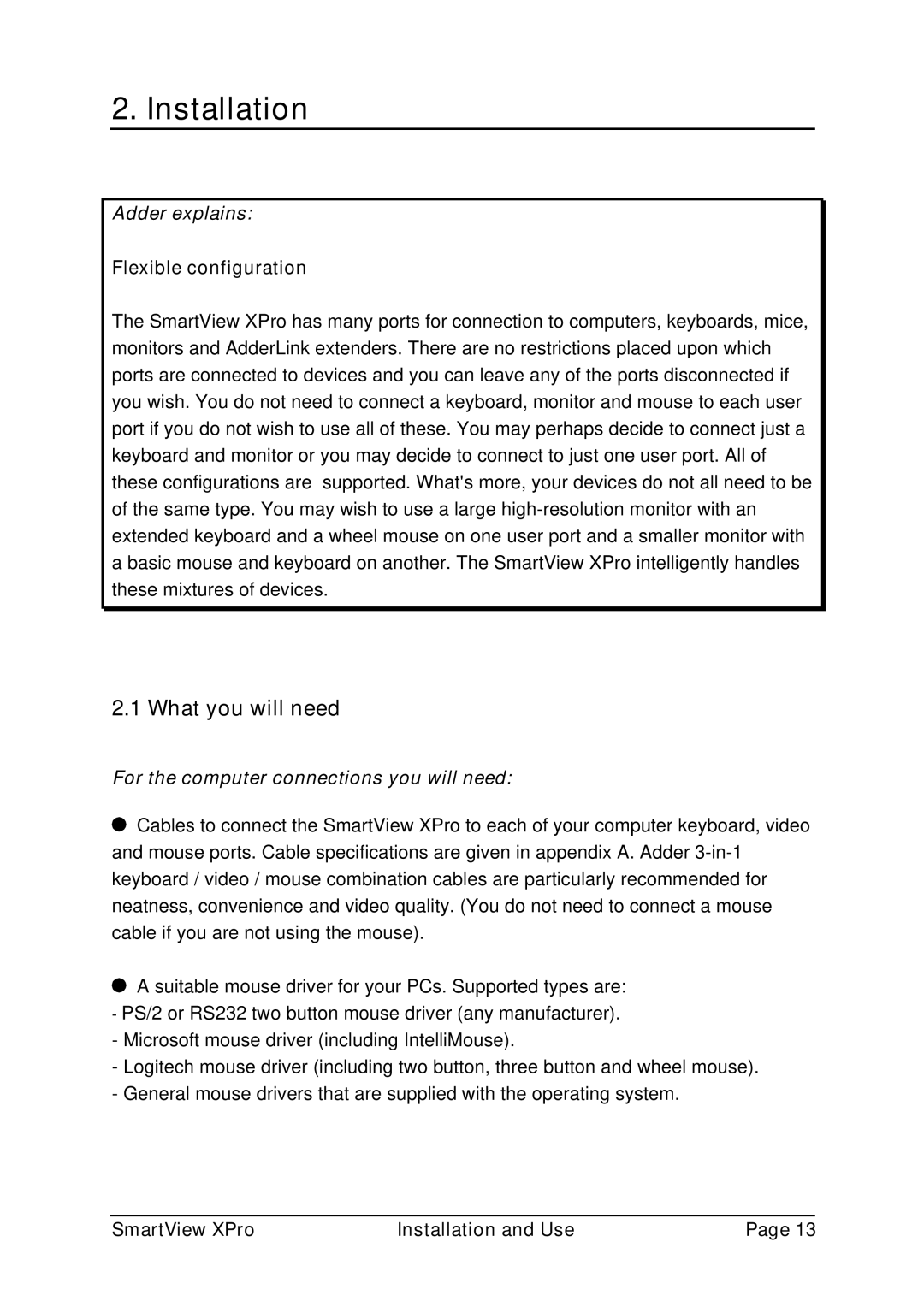2. Installation
Adder explains:
Flexible configuration
The SmartView XPro has many ports for connection to computers, keyboards, mice, monitors and AdderLink extenders. There are no restrictions placed upon which ports are connected to devices and you can leave any of the ports disconnected if you wish. You do not need to connect a keyboard, monitor and mouse to each user port if you do not wish to use all of these. You may perhaps decide to connect just a keyboard and monitor or you may decide to connect to just one user port. All of these configurations are supported. What's more, your devices do not all need to be of the same type. You may wish to use a large
2.1 What you will need
For the computer connections you will need:
![]() Cables to connect the SmartView XPro to each of your computer keyboard, video and mouse ports. Cable specifications are given in appendix A. Adder
Cables to connect the SmartView XPro to each of your computer keyboard, video and mouse ports. Cable specifications are given in appendix A. Adder
A suitable mouse driver for your PCs. Supported types are:
-PS/2 or RS232 two button mouse driver (any manufacturer).
-Microsoft mouse driver (including IntelliMouse).
-Logitech mouse driver (including two button, three button and wheel mouse).
-General mouse drivers that are supplied with the operating system.
SmartView XPro | Installation and Use | Page 13 |