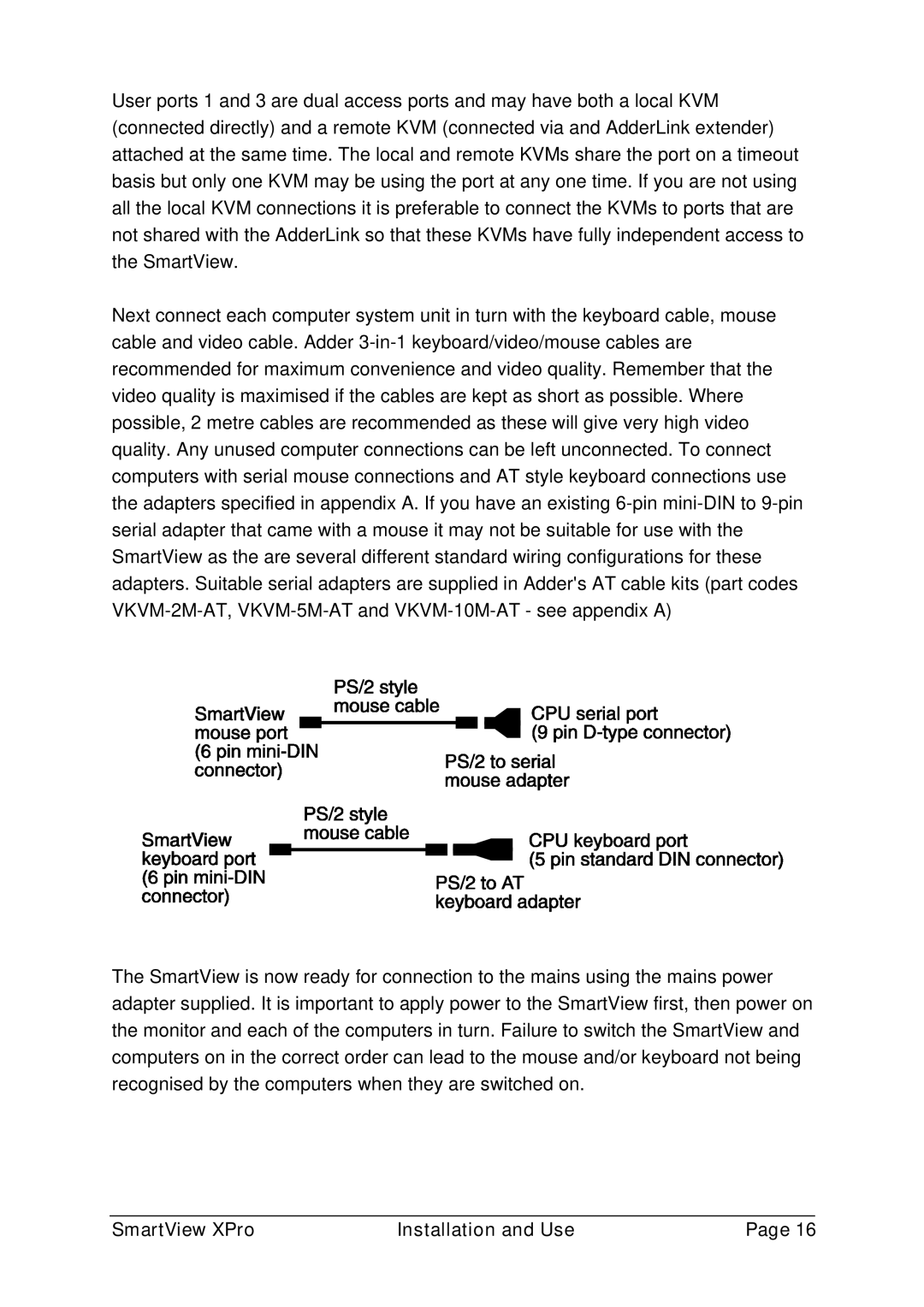User ports 1 and 3 are dual access ports and may have both a local KVM (connected directly) and a remote KVM (connected via and AdderLink extender) attached at the same time. The local and remote KVMs share the port on a timeout basis but only one KVM may be using the port at any one time. If you are not using all the local KVM connections it is preferable to connect the KVMs to ports that are not shared with the AdderLink so that these KVMs have fully independent access to the SmartView.
Next connect each computer system unit in turn with the keyboard cable, mouse cable and video cable. Adder
The SmartView is now ready for connection to the mains using the mains power adapter supplied. It is important to apply power to the SmartView first, then power on the monitor and each of the computers in turn. Failure to switch the SmartView and computers on in the correct order can lead to the mouse and/or keyboard not being recognised by the computers when they are switched on.
SmartView XPro | Installation and Use | Page 16 |