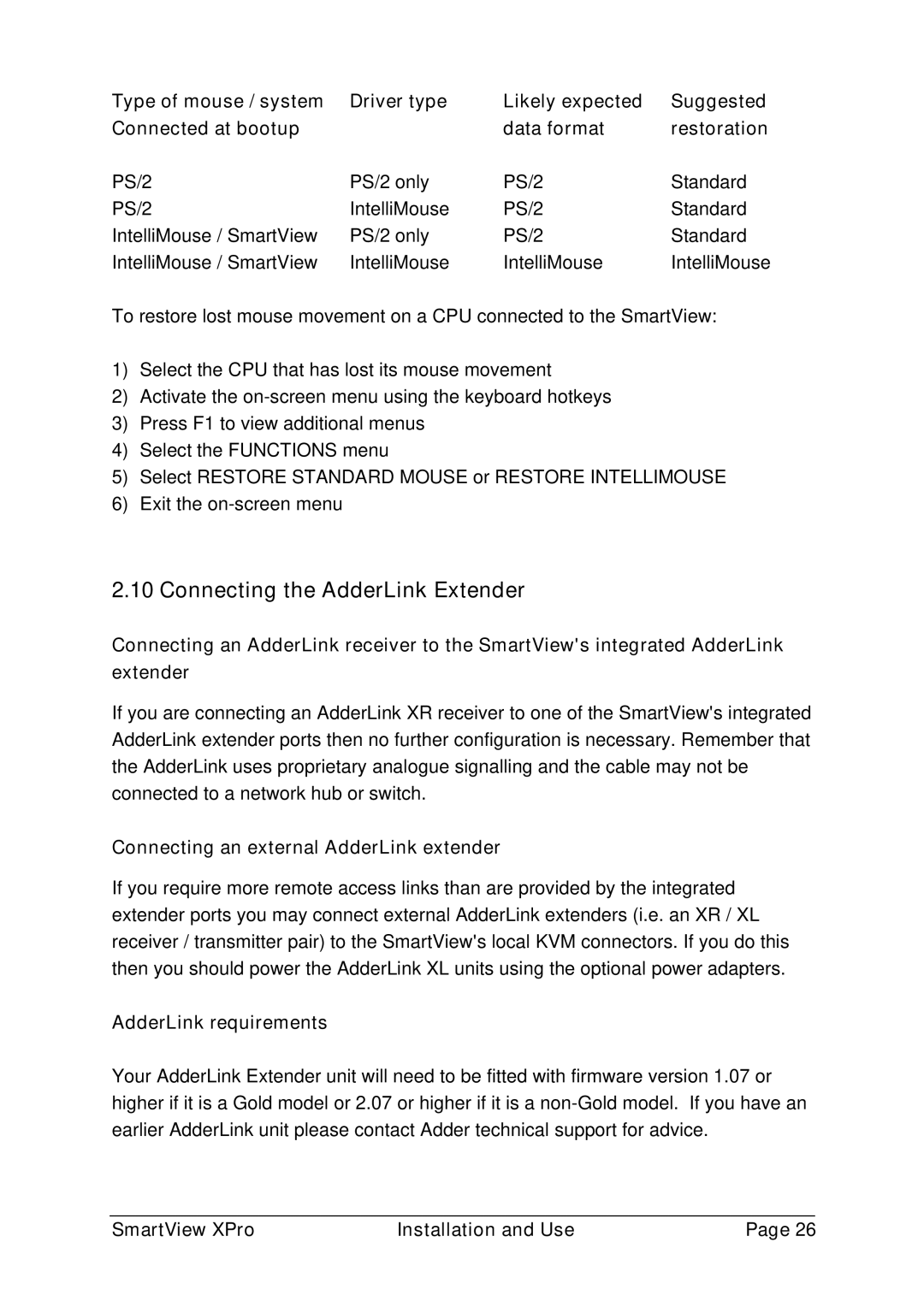Type of mouse / system | Driver type | Likely expected | Suggested |
Connected at bootup |
| data format | restoration |
PS/2 | PS/2 only | PS/2 | Standard |
PS/2 | IntelliMouse | PS/2 | Standard |
IntelliMouse / SmartView | PS/2 only | PS/2 | Standard |
IntelliMouse / SmartView | IntelliMouse | IntelliMouse | IntelliMouse |
To restore lost mouse movement on a CPU connected to the SmartView:
1)Select the CPU that has lost its mouse movement
2)Activate the
3)Press F1 to view additional menus
4)Select the FUNCTIONS menu
5)Select RESTORE STANDARD MOUSE or RESTORE INTELLIMOUSE
6)Exit the
2.10 Connecting the AdderLink Extender
Connecting an AdderLink receiver to the SmartView's integrated AdderLink extender
If you are connecting an AdderLink XR receiver to one of the SmartView's integrated AdderLink extender ports then no further configuration is necessary. Remember that the AdderLink uses proprietary analogue signalling and the cable may not be connected to a network hub or switch.
Connecting an external AdderLink extender
If you require more remote access links than are provided by the integrated extender ports you may connect external AdderLink extenders (i.e. an XR / XL receiver / transmitter pair) to the SmartView's local KVM connectors. If you do this then you should power the AdderLink XL units using the optional power adapters.
AdderLink requirements
Your AdderLink Extender unit will need to be fitted with firmware version 1.07 or higher if it is a Gold model or 2.07 or higher if it is a
SmartView XPro | Installation and Use | Page 26 |