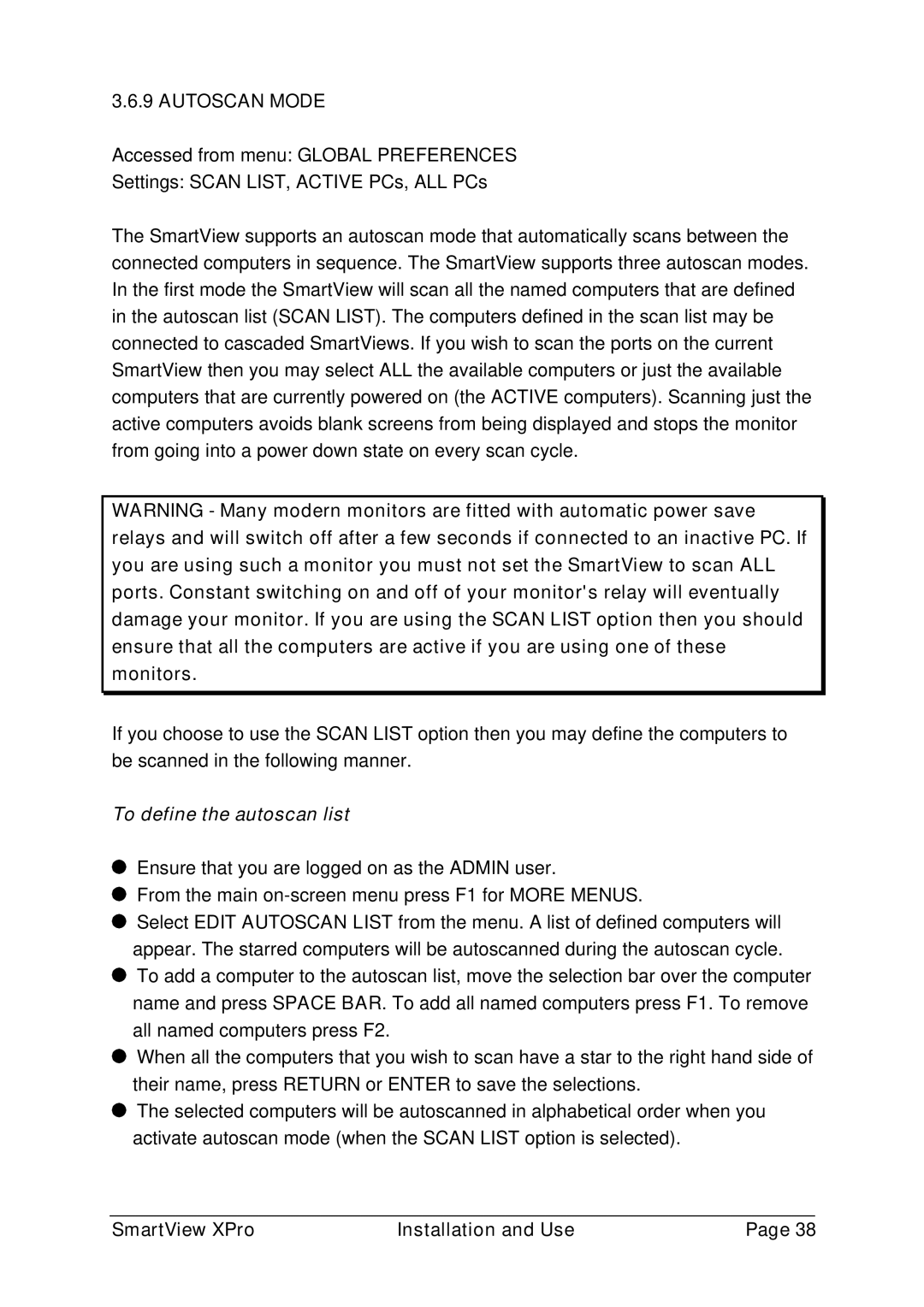3.6.9 AUTOSCAN MODE
Accessed from menu: GLOBAL PREFERENCES
Settings: SCAN LIST, ACTIVE PCs, ALL PCs
The SmartView supports an autoscan mode that automatically scans between the connected computers in sequence. The SmartView supports three autoscan modes. In the first mode the SmartView will scan all the named computers that are defined in the autoscan list (SCAN LIST). The computers defined in the scan list may be connected to cascaded SmartViews. If you wish to scan the ports on the current SmartView then you may select ALL the available computers or just the available computers that are currently powered on (the ACTIVE computers). Scanning just the active computers avoids blank screens from being displayed and stops the monitor from going into a power down state on every scan cycle.
WARNING - Many modern monitors are fitted with automatic power save relays and will switch off after a few seconds if connected to an inactive PC. If you are using such a monitor you must not set the SmartView to scan ALL ports. Constant switching on and off of your monitor's relay will eventually damage your monitor. If you are using the SCAN LIST option then you should ensure that all the computers are active if you are using one of these monitors.
If you choose to use the SCAN LIST option then you may define the computers to be scanned in the following manner.
To define the autoscan list
Ensure that you are logged on as the ADMIN user.
From the main
![]() Select EDIT AUTOSCAN LIST from the menu. A list of defined computers will appear. The starred computers will be autoscanned during the autoscan cycle.
Select EDIT AUTOSCAN LIST from the menu. A list of defined computers will appear. The starred computers will be autoscanned during the autoscan cycle.
![]() To add a computer to the autoscan list, move the selection bar over the computer name and press SPACE BAR. To add all named computers press F1. To remove all named computers press F2.
To add a computer to the autoscan list, move the selection bar over the computer name and press SPACE BAR. To add all named computers press F1. To remove all named computers press F2.
![]() When all the computers that you wish to scan have a star to the right hand side of their name, press RETURN or ENTER to save the selections.
When all the computers that you wish to scan have a star to the right hand side of their name, press RETURN or ENTER to save the selections.
![]() The selected computers will be autoscanned in alphabetical order when you activate autoscan mode (when the SCAN LIST option is selected).
The selected computers will be autoscanned in alphabetical order when you activate autoscan mode (when the SCAN LIST option is selected).
SmartView XPro | Installation and Use | Page 38 |