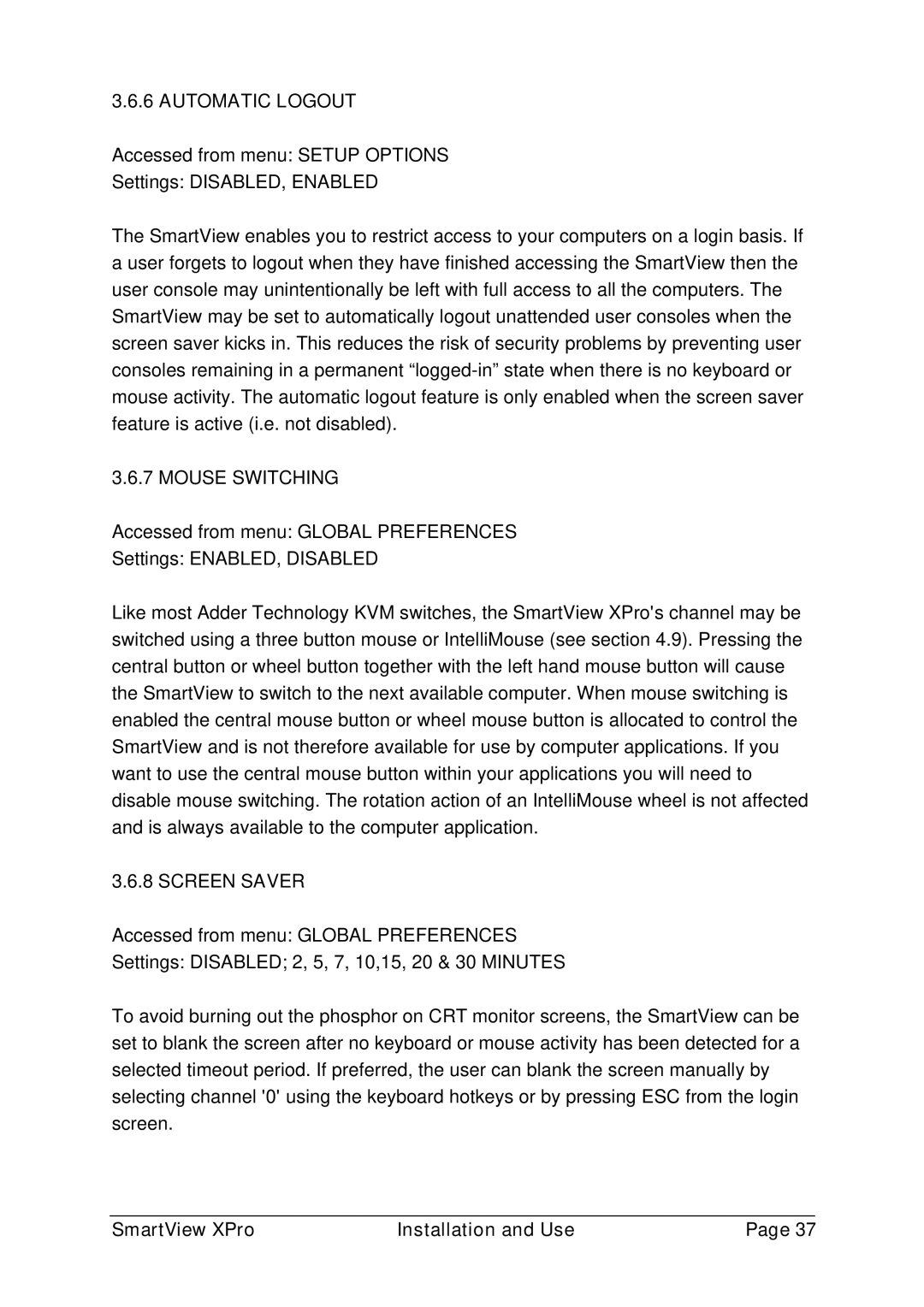3.6.6 AUTOMATIC LOGOUT
Accessed from menu: SETUP OPTIONS
Settings: DISABLED, ENABLED
The SmartView enables you to restrict access to your computers on a login basis. If a user forgets to logout when they have finished accessing the SmartView then the user console may unintentionally be left with full access to all the computers. The SmartView may be set to automatically logout unattended user consoles when the screen saver kicks in. This reduces the risk of security problems by preventing user consoles remaining in a permanent
3.6.7 MOUSE SWITCHING
Accessed from menu: GLOBAL PREFERENCES
Settings: ENABLED, DISABLED
Like most Adder Technology KVM switches, the SmartView XPro's channel may be switched using a three button mouse or IntelliMouse (see section 4.9). Pressing the central button or wheel button together with the left hand mouse button will cause the SmartView to switch to the next available computer. When mouse switching is enabled the central mouse button or wheel mouse button is allocated to control the SmartView and is not therefore available for use by computer applications. If you want to use the central mouse button within your applications you will need to disable mouse switching. The rotation action of an IntelliMouse wheel is not affected and is always available to the computer application.
3.6.8 SCREEN SAVER
Accessed from menu: GLOBAL PREFERENCES
Settings: DISABLED; 2, 5, 7, 10,15, 20 & 30 MINUTES
To avoid burning out the phosphor on CRT monitor screens, the SmartView can be set to blank the screen after no keyboard or mouse activity has been detected for a selected timeout period. If preferred, the user can blank the screen manually by selecting channel '0' using the keyboard hotkeys or by pressing ESC from the login screen.
SmartView XPro | Installation and Use | Page 37 |