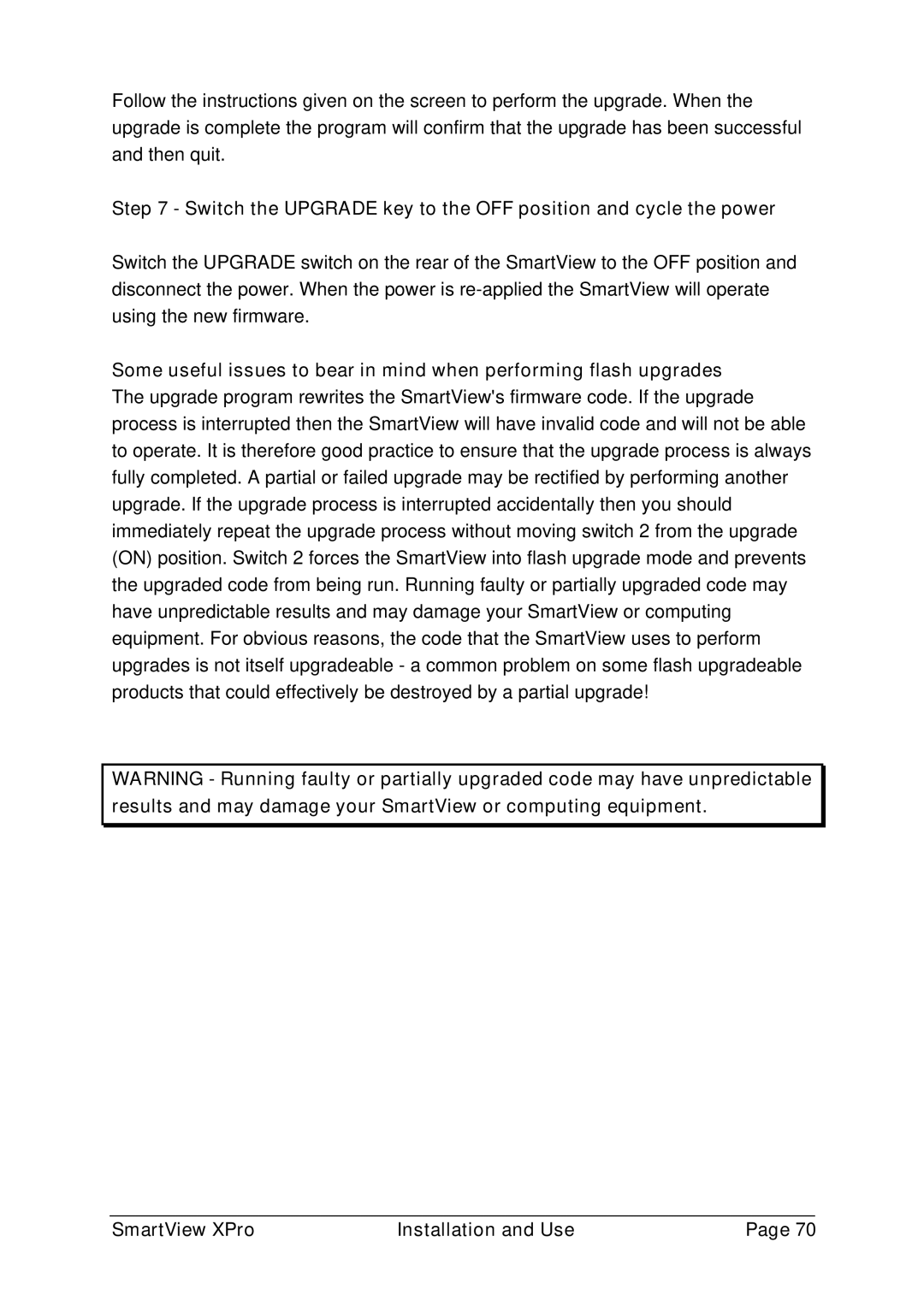Follow the instructions given on the screen to perform the upgrade. When the upgrade is complete the program will confirm that the upgrade has been successful and then quit.
Step 7 - Switch the UPGRADE key to the OFF position and cycle the power
Switch the UPGRADE switch on the rear of the SmartView to the OFF position and disconnect the power. When the power is
Some useful issues to bear in mind when performing flash upgrades
The upgrade program rewrites the SmartView's firmware code. If the upgrade process is interrupted then the SmartView will have invalid code and will not be able to operate. It is therefore good practice to ensure that the upgrade process is always fully completed. A partial or failed upgrade may be rectified by performing another upgrade. If the upgrade process is interrupted accidentally then you should immediately repeat the upgrade process without moving switch 2 from the upgrade (ON) position. Switch 2 forces the SmartView into flash upgrade mode and prevents the upgraded code from being run. Running faulty or partially upgraded code may have unpredictable results and may damage your SmartView or computing equipment. For obvious reasons, the code that the SmartView uses to perform upgrades is not itself upgradeable - a common problem on some flash upgradeable products that could effectively be destroyed by a partial upgrade!
WARNING - Running faulty or partially upgraded code may have unpredictable results and may damage your SmartView or computing equipment.
SmartView XPro | Installation and Use | Page 70 |