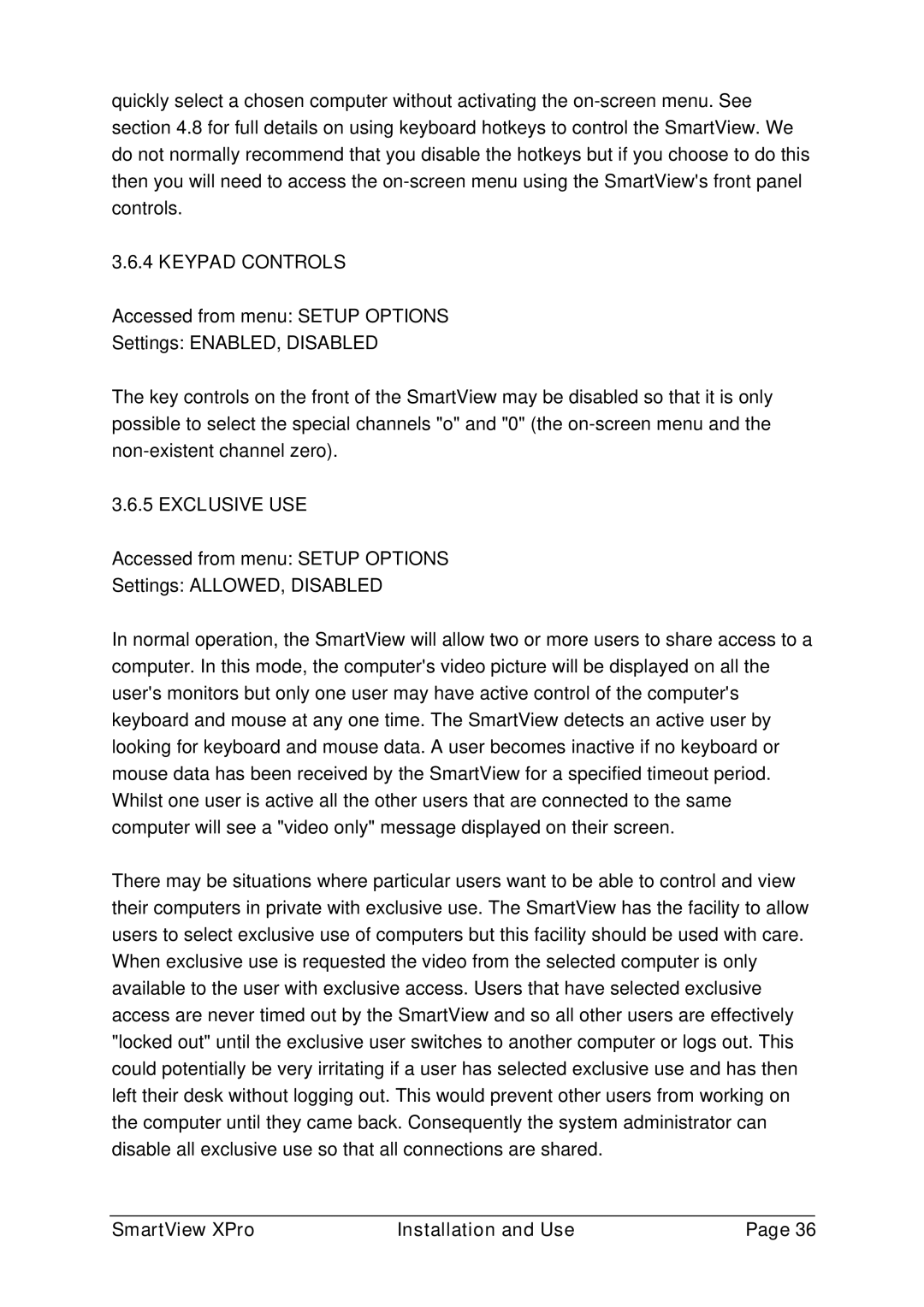quickly select a chosen computer without activating the
3.6.4 KEYPAD CONTROLS
Accessed from menu: SETUP OPTIONS
Settings: ENABLED, DISABLED
The key controls on the front of the SmartView may be disabled so that it is only possible to select the special channels "o" and "0" (the
3.6.5 EXCLUSIVE USE
Accessed from menu: SETUP OPTIONS
Settings: ALLOWED, DISABLED
In normal operation, the SmartView will allow two or more users to share access to a computer. In this mode, the computer's video picture will be displayed on all the user's monitors but only one user may have active control of the computer's keyboard and mouse at any one time. The SmartView detects an active user by looking for keyboard and mouse data. A user becomes inactive if no keyboard or mouse data has been received by the SmartView for a specified timeout period. Whilst one user is active all the other users that are connected to the same computer will see a "video only" message displayed on their screen.
There may be situations where particular users want to be able to control and view their computers in private with exclusive use. The SmartView has the facility to allow users to select exclusive use of computers but this facility should be used with care. When exclusive use is requested the video from the selected computer is only available to the user with exclusive access. Users that have selected exclusive access are never timed out by the SmartView and so all other users are effectively "locked out" until the exclusive user switches to another computer or logs out. This could potentially be very irritating if a user has selected exclusive use and has then left their desk without logging out. This would prevent other users from working on the computer until they came back. Consequently the system administrator can disable all exclusive use so that all connections are shared.
SmartView XPro | Installation and Use | Page 36 |