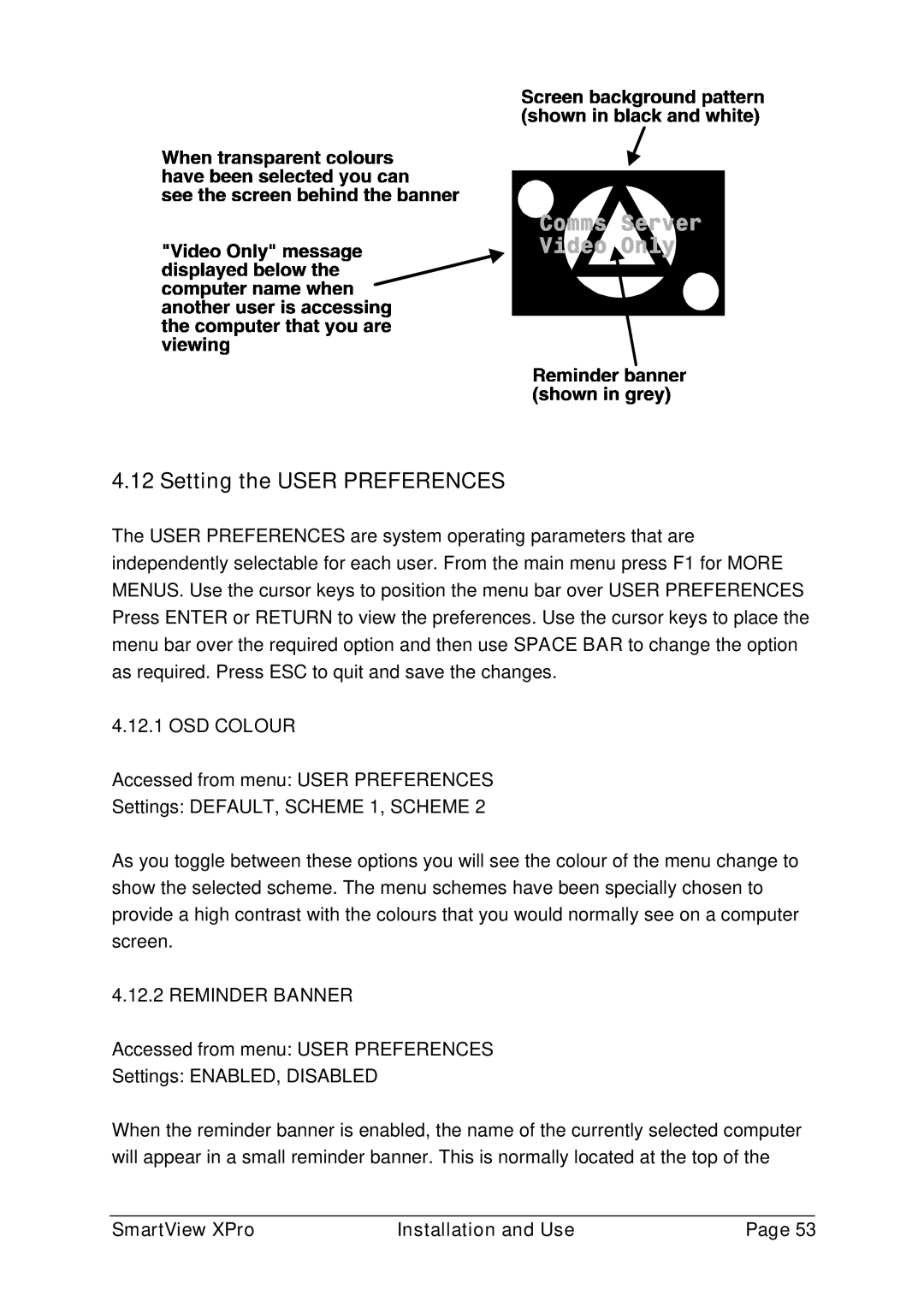4.12 Setting the USER PREFERENCES
The USER PREFERENCES are system operating parameters that are independently selectable for each user. From the main menu press F1 for MORE MENUS. Use the cursor keys to position the menu bar over USER PREFERENCES Press ENTER or RETURN to view the preferences. Use the cursor keys to place the menu bar over the required option and then use SPACE BAR to change the option as required. Press ESC to quit and save the changes.
4.12.1 OSD COLOUR
Accessed from menu: USER PREFERENCES
Settings: DEFAULT, SCHEME 1, SCHEME 2
As you toggle between these options you will see the colour of the menu change to show the selected scheme. The menu schemes have been specially chosen to provide a high contrast with the colours that you would normally see on a computer screen.
4.12.2 REMINDER BANNER
Accessed from menu: USER PREFERENCES
Settings: ENABLED, DISABLED
When the reminder banner is enabled, the name of the currently selected computer will appear in a small reminder banner. This is normally located at the top of the
SmartView XPro | Installation and Use | Page 53 |